Group authorization settings – TA Triumph-Adler DCC 2725 User Manual
Page 376
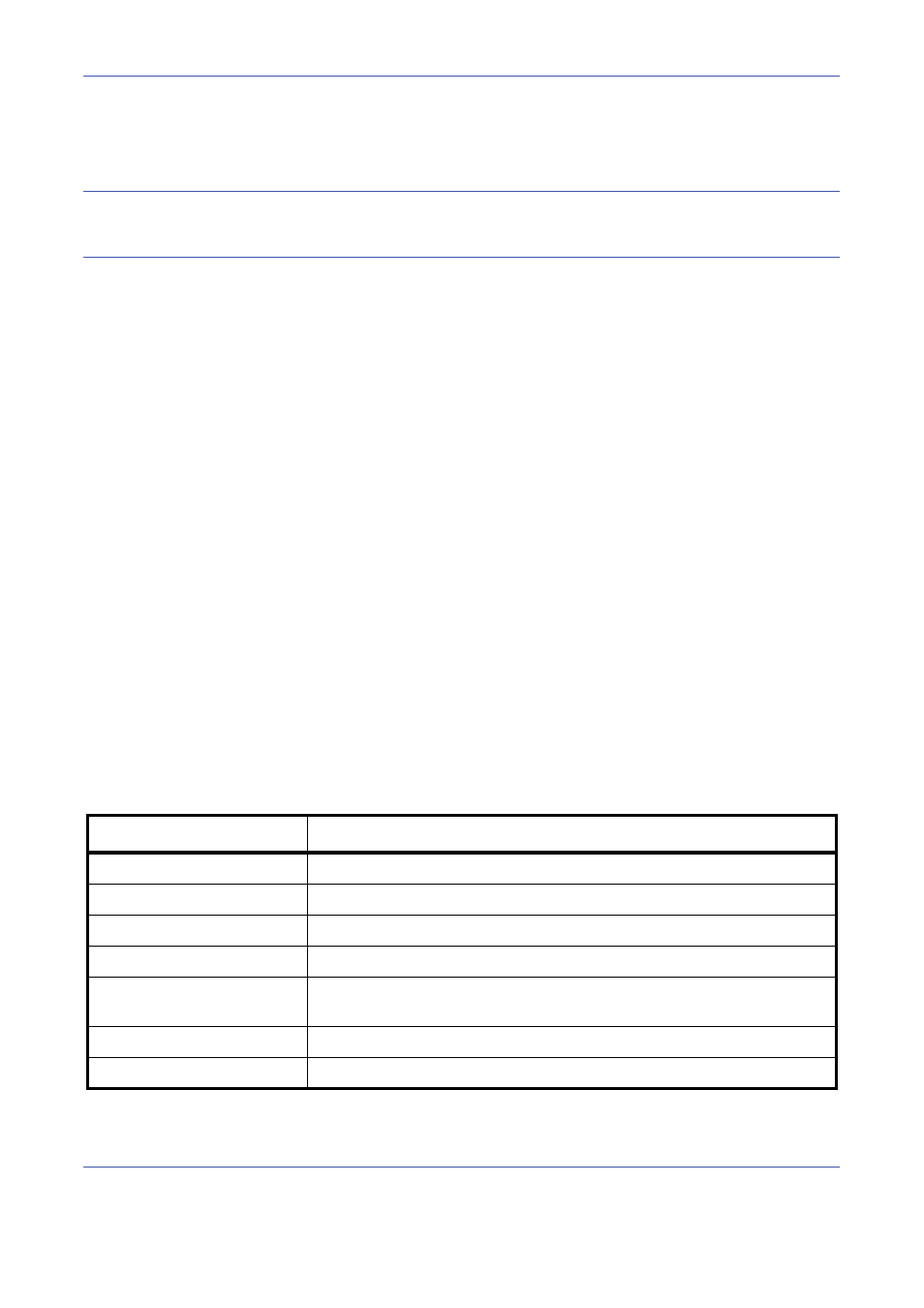
Management
11-10
Group Authorization Settings
Set restrictions of the machine usage by each individual group registered in the authentication server.
NOTE:
To use the group authorization settings, [Network Authentication] must be selected for the
authentication method in Enabling/Disabling User Login Administration on page 11-2. Select [On] for LDAP in
Protocol Detail on page 8-75.
Group Authorization
Use the group authorization. Use the procedure below.
1
Press the System Menu key.
2
Press [User Login/Job Accounting].
3
If user login administration is disabled, the user
authentication screen appears. Enter your login
user name and password and then press [Login].
For this, you need to login with administrator
privileges. Refer to Adding a User on page 11-5 for
the default login user name and password.
4
Press [Next] of User Login Setting, [Next] of Group
Authorization Set., and then [Change] of Group
Authorization.
5
Press [On].
6
Press [OK].
Group List
Register the groups that is restricted the machine usage. Up to 20 groups can be individually registered. Other
users and groups belong to Others.
The table below explains the group information to be registered.
Item
Description
Group ID*
Enter the ID displayed on the group list (between 1 and 4294967295).
Group Name
Enter the name displayed on the group list (up to 32 characters).
Access Level
Select Administrator or User for group access privileges.
Print Restriction
Select whether or not to reject usage of print functions for the printer.
Print Restriction (Color)
Select whether or not to reject usage of the color print functions for the
printer.
Copy Restriction
Select whether or not to reject usage of copy functions.
Copy Restriction (Color)
Select whether or not to reject usage of the color copy functions.
