Network setup, Checking host name, Tcp/ip (ipv4) setup – TA Triumph-Adler DCC 2725 User Manual
Page 313: Tcp/ip (ipv6) setup, Network setup -73, The network setup on 8-73
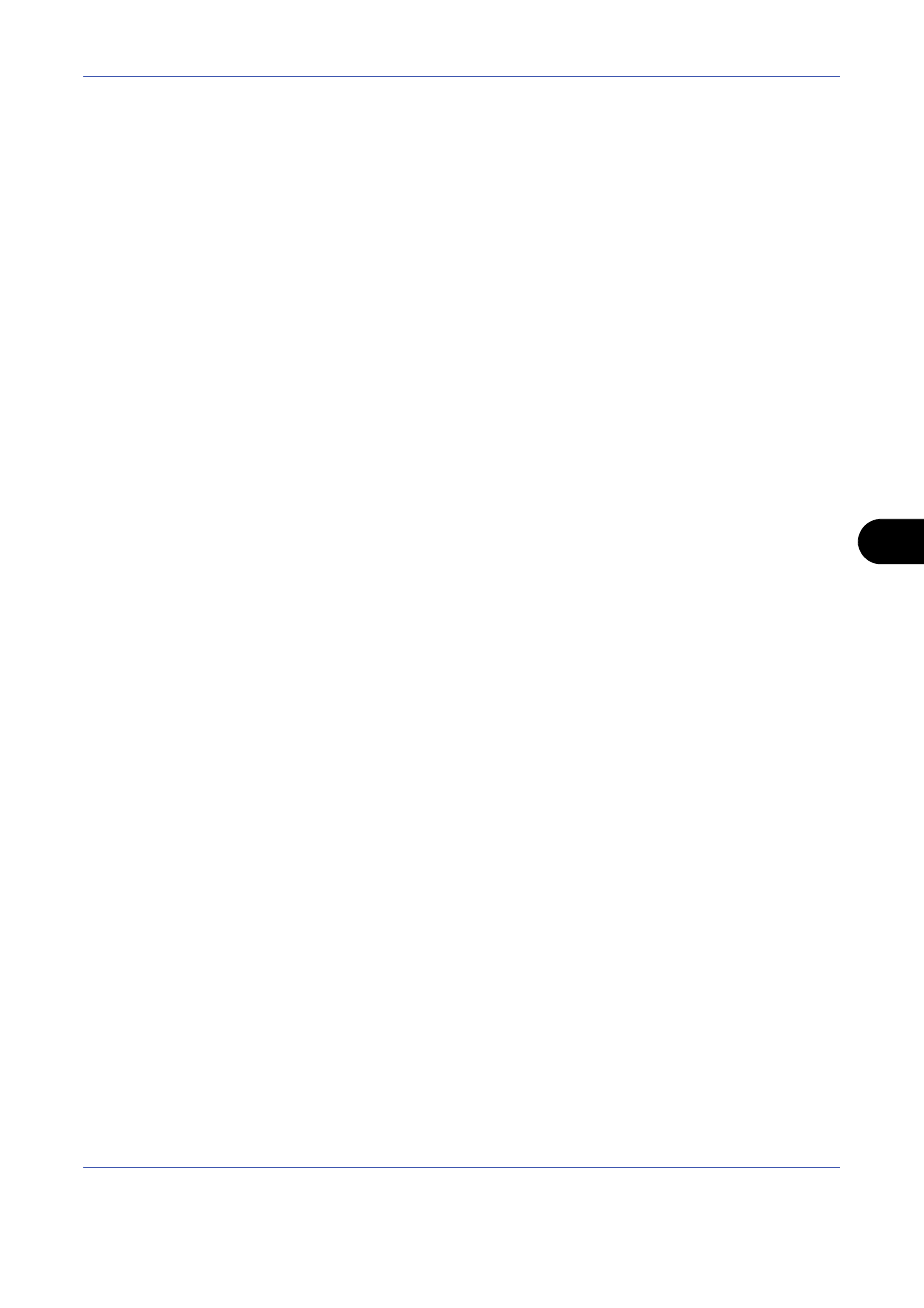
Default Setting (System Menu)
8-73
8
Network Setup
The following network settings are available.
• Checking Host Name …8-73
• TCP/IP (IPv4) Setup …8-73
• TCP/IP (IPv6) Setup …8-73
• Protocol Detail …8-75
• NetWare Setup …8-76
• AppleTalk Setup …8-76
• WSD Scan Setup …8-76
• WSD Print Setup …8-77
• Secure Protocol …8-77
• IPSec Setting …8-79
• LAN Interface Setup …8-79
Checking Host Name
Check the host name of the machine. Use the procedure below.
1
Press the System Menu key.
2
Press [System], [Next] of Network. Check the host name displayed under Host Name.
TCP/IP (IPv4) Setup
Set up TCP/IP to connect to the Windows network.
Refer to TCP/IP (IPv4) Setup (by Entering IP Addresses) on page 2-13 about the procedures.
TCP/IP (IPv6) Setup
Set up TCP/IP (IPv6) to connect to the network. The default settings are "TCP/IP Protocol: On, TCP/IP (IPv6):
Off. Use the procedure below.
1
Press the System Menu key.
2
Press [System], [Next] of Network and then [Next] of TCP/IP Setting.
3
Press [Change] of TCP/IP.
4
Press [On] and then press [OK].
5
Press [Next] of IPv6.
6
Press [Change] of IPv6.
7
Press [On]. IP Address (Link Local) appears.
8
Press [OK].
9
After changing the setting, restart the system or turn the machine OFF and then ON again.
For detailed information on restarting the system, refer to Restarting the System on page 8-72.
