Proxy settings – TA Triumph-Adler DCC 2725 User Manual
Page 308
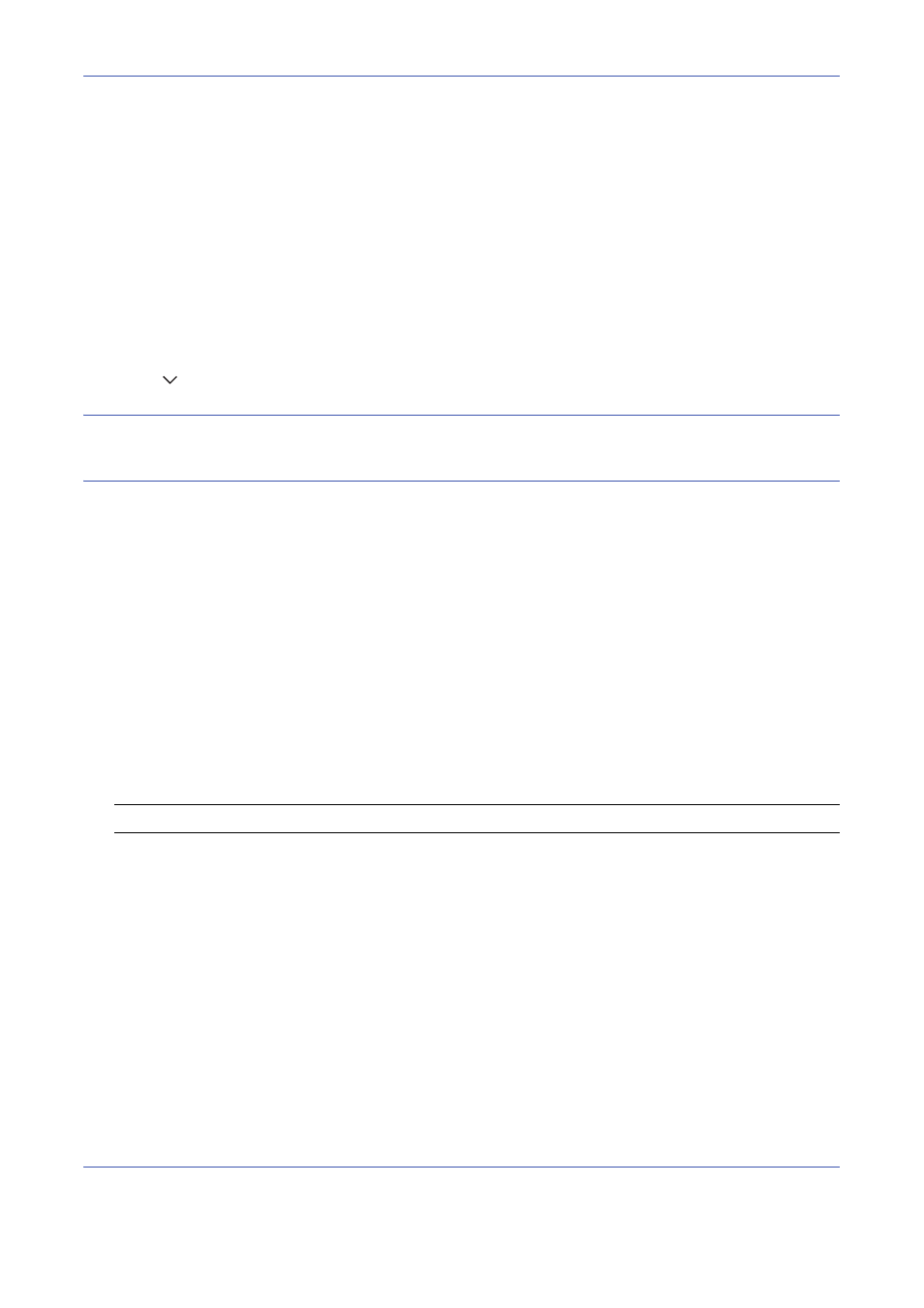
Default Setting (System Menu)
8-68
5
To set the text size, press [Change] of Text Size, select [Large], [Medium] or [Small] as the text size and
then press [OK].
6
To set the display mode, press [Change] of Display Mode, select [Normal], [Just-Fit Rendering] or [Smart-
Fit Rendering] as the display mode and then press [OK].
7
To specify the settings for accepting cookies, press [Change] of Cookie, select [Accept All], [Reject All] or
[Prompt before Accepting] as your cookie acceptance policy and then press [OK].
Proxy Settings
Use the procedure below to specify the proxy settings.
1
Press the System Menu key.
2
Press [ ] and then [Internet].
NOTE:
If user login administration is disabled, the user authentication screen appears. Enter your login user
name and password and then press [Login]. For this, you need to login with administrator privileges. Refer to
Adding a User on page 11-5 for the default login user name and password.
3
Press [Change] of Proxy and then press [On].
To set a proxy server (HTTP)
1
Press [Keyboard] of Proxy Server (HTTP), enter the proxy address and press [OK].
2
Press [# Keys] and enter the port number.
To set a proxy server (HTTPS)
1
Press [Keyboard] of Proxy Server (HTTPS), enter the proxy address and press [OK].
2
Press [# Keys] and enter the port number.
To set domains for which no proxy is used
1
Press [Keyboard] of Do Not Use Proxy for Following Domains, enter the domain name and press [OK].
NOTE:
Refer to the Character Entry Method on page Appendix-7 for details on entering characters.
4
Press [OK].
