Sending the log history, Setting the destination, Automatic log history transmission – TA Triumph-Adler DCC 2725 User Manual
Page 233: Sending the log history -11
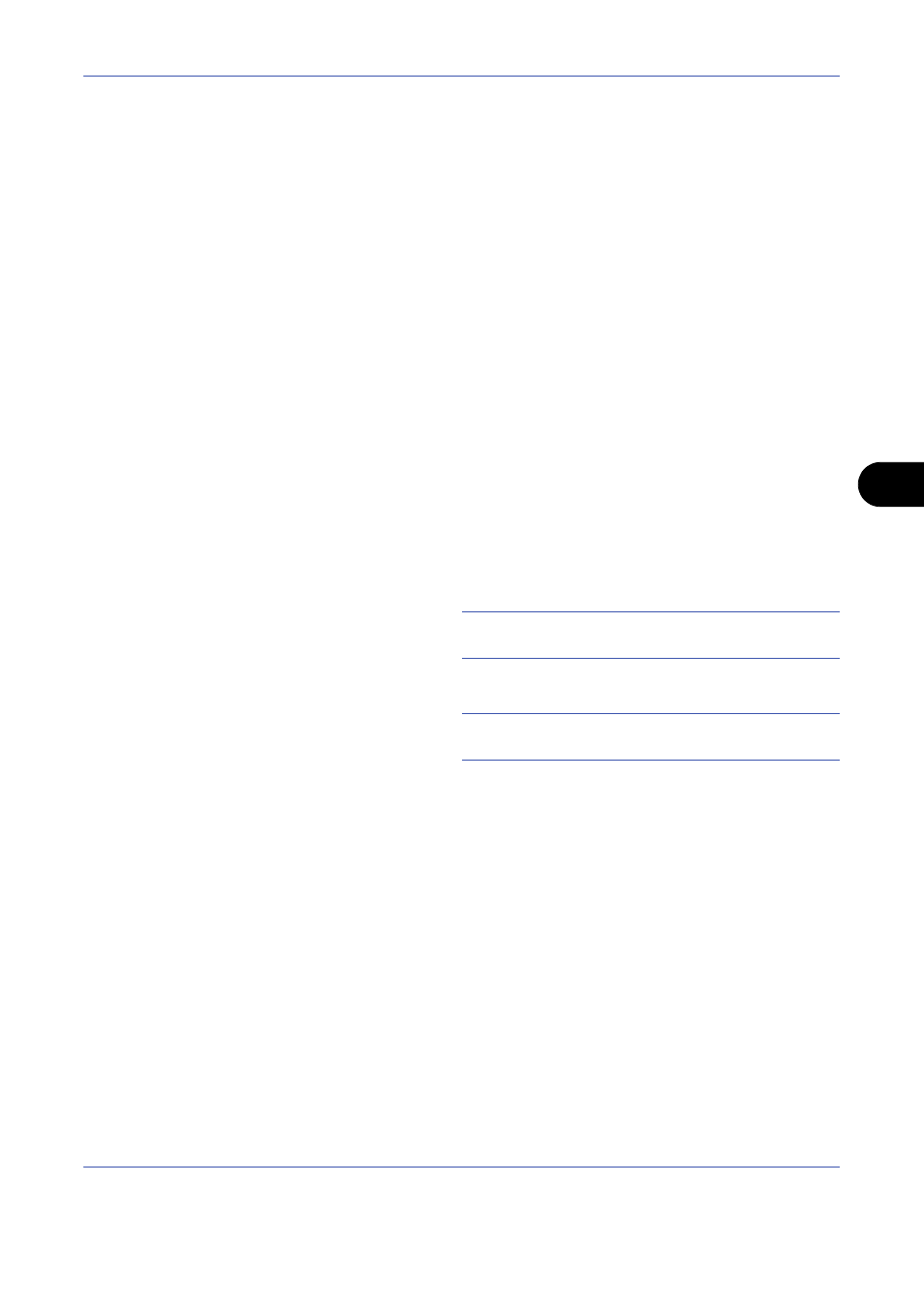
Status / Job Cancel
7-11
7
Sending the Log History
You can send the log history by e-mail. You can either send it manually as needed or have it sent automatically
whenever a set number of jobs is reached.
Setting the Destination
Set the destination to which log histories are sent.
Use the procedure below to set the destination.
1
Press the System Menu key.
2
Press [Report], [Next] of Sending Log History and
then [Change] of Destination.
3
To enter a new e-mail address, press [E-mail
Address Entry].
Press [E-mail Address], enter the destination e-
mail address and then press [OK].
4
To set an address from the address book, press [E-
mail Address Book].
Press [Address Book]. Select the destination from
the address book and press [OK].
NOTE:
For information on specifying destinations,
refer to Specifying Destination on page 3-30.
The selected e-mail addresses is displayed.
NOTE:
You can view information on the selected
destinations by pressing [Detail].
5
Press [OK].
Automatic Log History Transmission
This function automatically sends the log history to the specified destinations whenever a set number of jobs
has been logged.
Use the procedure below to set automatic log history transmission.
1
Press the System Menu key.
2
Press [Report], [Next] of Sending Log History and
then [Change] of Auto Sending.
