Sharpness, Sharpness -19 – TA Triumph-Adler DCC 2725 User Manual
Page 187
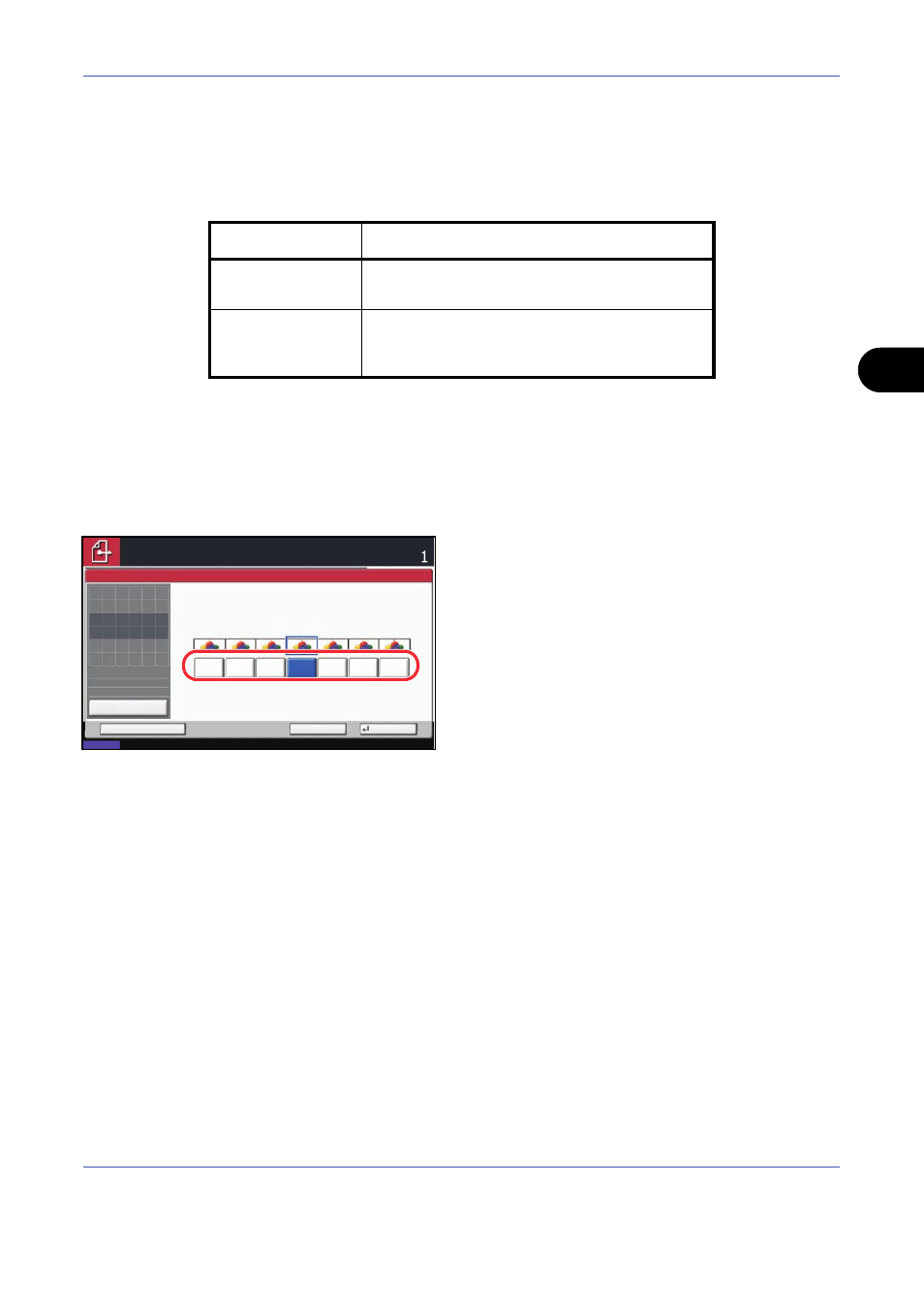
Sending Functions
5-19
5
Sharpness
Select the sharpness of the image outline.
The table below shows the available settings.
Use the procedure below to set the sharpness when sending scanned images.
1
Press the Send key.
2
Place the originals on the platen.
3
Press [Color/Image Quality] and then [Sharpness].
4
Press [-3] to [+3] (Unsharpen - Sharpen) to adjust
the sharpness.
5
Press [OK].
6
Specify the destination, and press the Start key to
start sending.
Item
Detail
Sharpen
Emphasize the image outline. Make letters and
lines appear sharper.
Unsharpen
Blur the image outline. Can weaken a Moire
effect (grids appearing as wavelike patterns
when scanning printed photos).
Sharpen
Sharpness
Unsharpen
Cancel
OK
Add Shortcut
Status
08/08/2009 10:10
Preview
Original
Zoom
Send
100%
---
:
:
:
---
Place original.
Place original.
Ready to send.
Destination
0
+1
+2
+3
-1
-2
-3
