TA Triumph-Adler DCC 2725 User Manual
Page 257
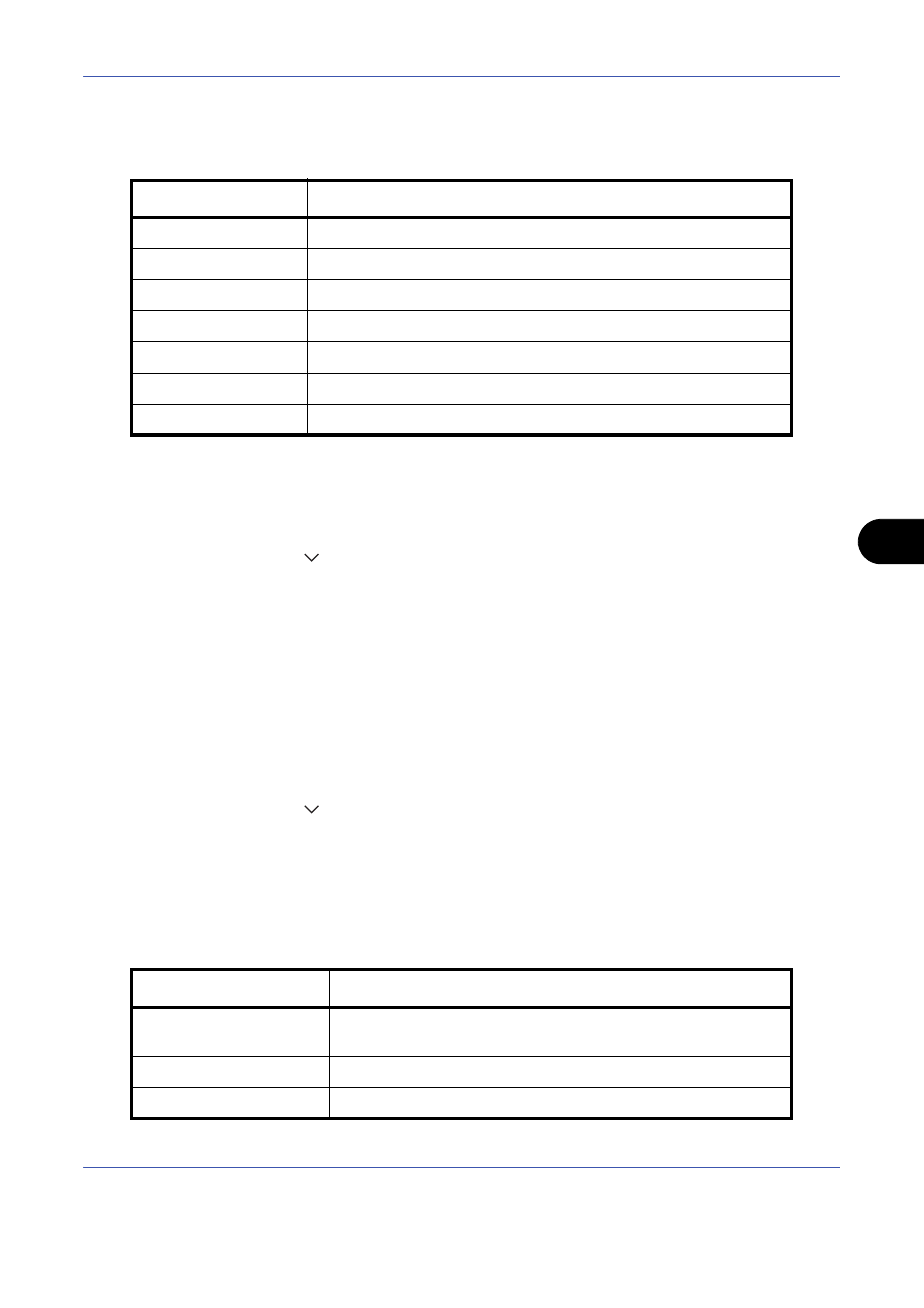
Default Setting (System Menu)
8-17
8
Original Image
Set the default original document type. The available default settings are shown below.
Use the procedure below to select the default quality setting for originals.
1
Press the System Menu key.
2
Press [Common Settings], [
], [Next] of Function Defaults and then [Change] of Original Image.
3
Select the default original image.
4
Press [OK].
Scan Resolution
Select the default scanning resolution. The options are 600x600dpi, 400x400dpi Ultra Fine, 300x300dpi,
200x400dpi Super Fine, 200x200dpi Fine, 200x100dpi Normal.
Use the procedure below to select the default resolution setting.
1
Press the System Menu key.
2
Press [Common Settings], [
], [Next] of Function Defaults and then [Change] of Scan Resolution.
3
Select the default resolution.
4
Press [OK].
Color Selection (Copy)
Select the default copying color mode setting. The available default settings are shown below.
Item Description
Text+Photo
Text and photos together.
Photo
For photos taken with a camera.
Printed Photo
For photos printed in magazines, etc.
Text
Only text, no photos.
Map
For maps, etc.
for OCR
Image quality suitable for OCR software.*
*
This function is only available for black and white mode.
Printed Document
For documents printed from this machine.
Color mode
Description
Auto Color
Automatically recognize whether documents are color or black
and white.
Full Color
Scan document in full color.
Black & White
Scan document in black and white.
