Correcting fine black lines, System initialization, Display brightness – TA Triumph-Adler DCC 2725 User Manual
Page 286: Correcting fine black lines …8-46, System initialization …8-46, Display brightness …8-46
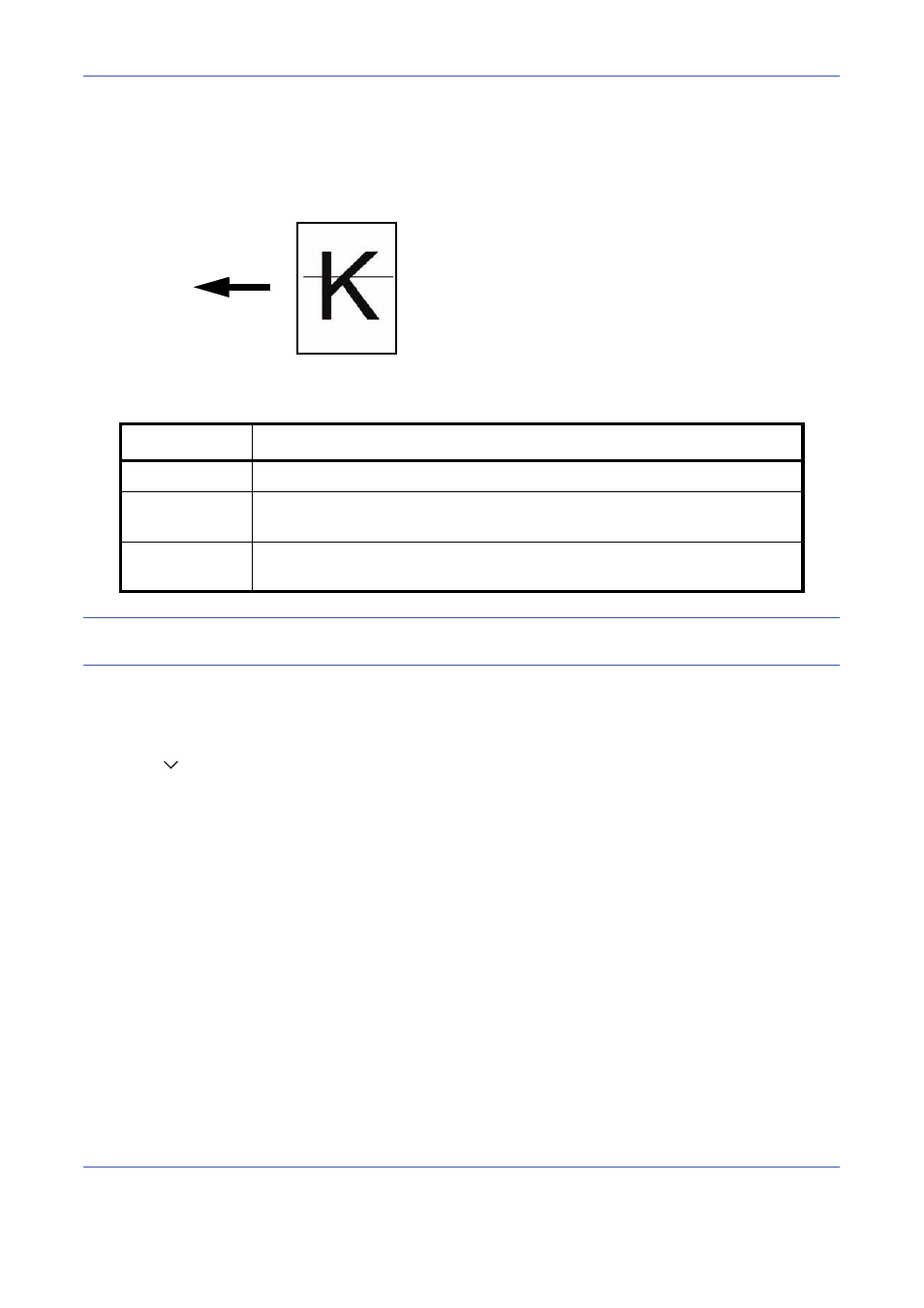
Default Setting (System Menu)
8-46
Correcting Fine Black Lines
Correct fine black lines (black streaks caused by contamination), which may appear on the copies, when the
optional document processor used.
The table below shows the available settings.
NOTE:
Using Correcting Fine Black Line can impair reproduction of fine characters. It is recommended to
keep the default ([Off]).
Use the procedure below to specify the setting for correcting fine black lines.
1
Press the System Menu key.
2
Press [
], [Adjustment/Maintenance] and then [Change] of Correcting Black Line.
3
Press [Off], [On(Low)] or [On(High)].
4
Press [OK].
System Initialization
Initialize the hard disk mounted on the machine to return to the default mode.
Refer to System Initialization on page 8-72 about the initialization procedures.
Display Brightness
Set the brightness of the touch panel.
Use the procedure below to adjust the display brightness.
1
Press the System Menu key.
Paper feed
direction
Item Description
Off
No correction performed.
On(Low)
Correction performed. The reproduction of the image becomes lower when
using Off.
On(High)
Correction performed. Select this item if black streak remains after using On
(Low). The reproduction of the image becomes lower when using On (Low).
