Adding a destination on one touch key – TA Triumph-Adler DCC 2725 User Manual
Page 304
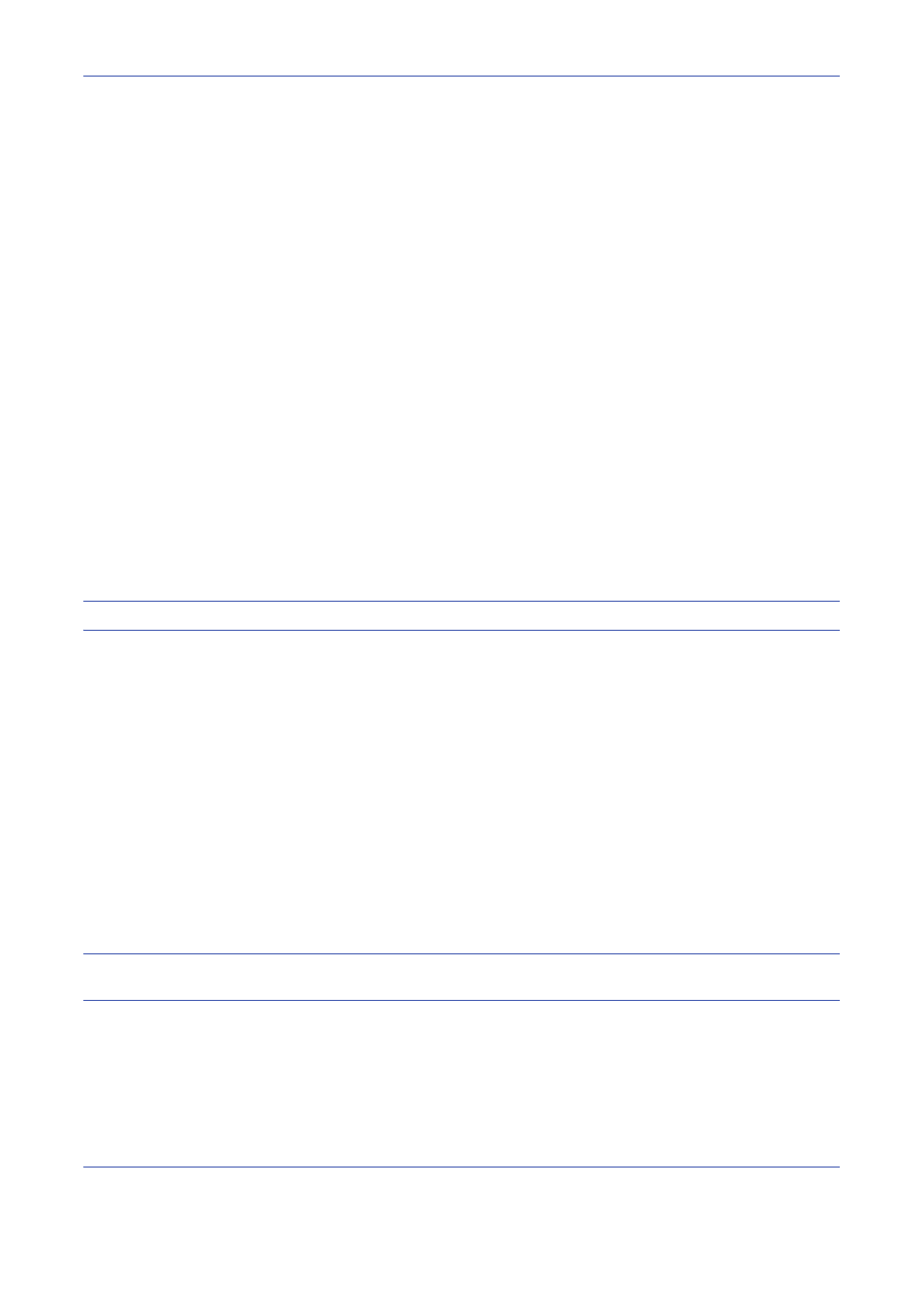
Default Setting (System Menu)
8-64
Editing a Contact
1
Change Address Number, Name and destination type and address. Refer to Adding a contact on page
8-60 for the details.
2
After you have completed the changes, press [Register].
3
Press [Yes] in the change confirmation screen to register the changed destination.
Editing a Group
1
Change Address Number and Name. Refer to Adding a Group on page 8-62 for the details.
2
Press [Member].
3
To delete any destination from the group, select the destination and press [Delete]. Press [Yes] on the
screen to confirm the deletion.
4
After you have completed the changes, press [Register].
5
Press [Yes] in the change confirmation screen to register the changed group.
Deleting a Contact or Group
Repeat Steps 1 to 3, press [Delete]. Press [Yes] on the screen to confirm the deletion. Deletion is performed.
Adding a Destination on One Touch Key
Add a new destination (contact or group). A maximum of 1000 destinations can be registered.
NOTE:
Refer to Specifying Destination on page 3-30 for use of One Touch Key.
Use the procedure below to register a new destination under a One Touch key.
1
Press the System Menu key.
2
Press [Edit Destination] and [Register/Edit] of One Touch Key.
3
Select a One Touch Key number (0001 to 1000) for the destination. Pressing Quick No. Search key or [No.]
enables direct entry of a One Touch Key number.
Select a One Touch Key with no registered destination.
4
Press [Register/Edit]. The address book appears.
5
Select a destination (contact or group) to add to the One Touch Key number.
Pressing [Detail] shows the detailed information of the selected destination.
NOTE:
Destinations can be sorted or searched by destination name or address number. Refer to Specifying
Destination on page 3-30 for Address List.
6
Press [OK]. The destination will be added to the One Touch Key.
