One-touch image adjust, One-touch image adjust -33 – TA Triumph-Adler DCC 2725 User Manual
Page 155
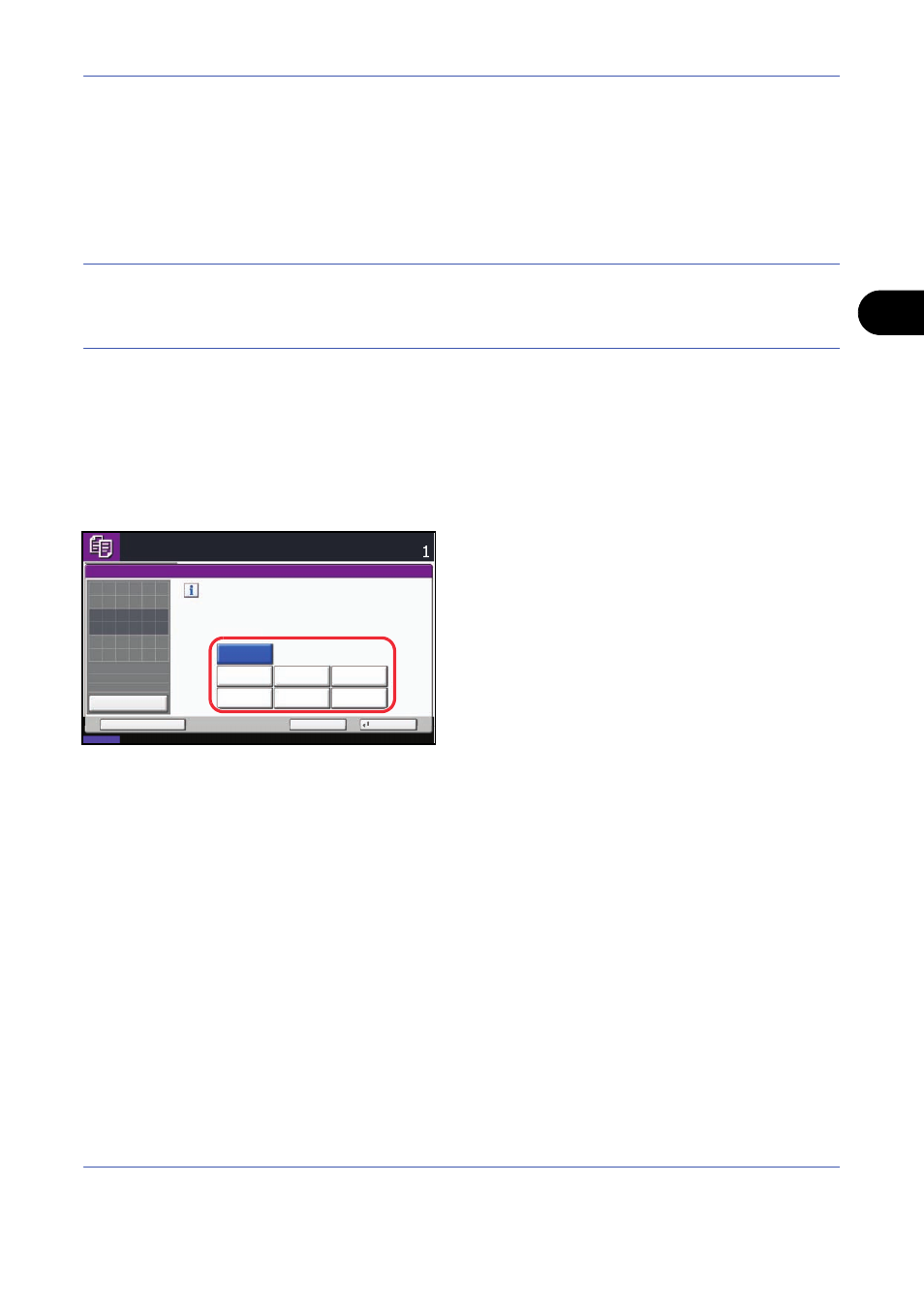
Copying Functions
4-33
4
One-touch Image Adjust
Adjust images as desired to more vivid or more dull images.
The items that may be configured are as follows: Vivid, Dull, Sharp, Smooth, Light, Dark
Refer to the sample image in Quick Guide to Adjusting Image Quality for examples of the effect of each setting.
NOTE:
This feature is used with full color copying.
This feature can not be used together with Adjusting Density (see page 3-8).
This feature can not be used together with Color Balance Adjust (see page 4-30).
Select from one of the 6 available One Touch Image Adjust types. Multiple selections are not possible.
Follow the steps below to use One-touch Image Adjust.
1
Press Copy key.
2
Place the originals on the platen.
3
Press [Color/Image Quality] and then press [One-
touch Image Adjust].
4
Select the image.
5
Press [OK].
6
Press the Start key. Copying begins.
One-touch Image Adjust
Ready to copy.
Copies
Status
10/10/2008 10:10
Cancel
OK
Add Shortcut
Adjust images as desired.
Preview
Original
Zoom
Paper
100%
---
:
:
:
---
Off
Vivid
Smooth
Dull
Sharp
Light
Dark
Place original.
