Hue adjustment, Hue adjustment -31 – TA Triumph-Adler DCC 2725 User Manual
Page 153
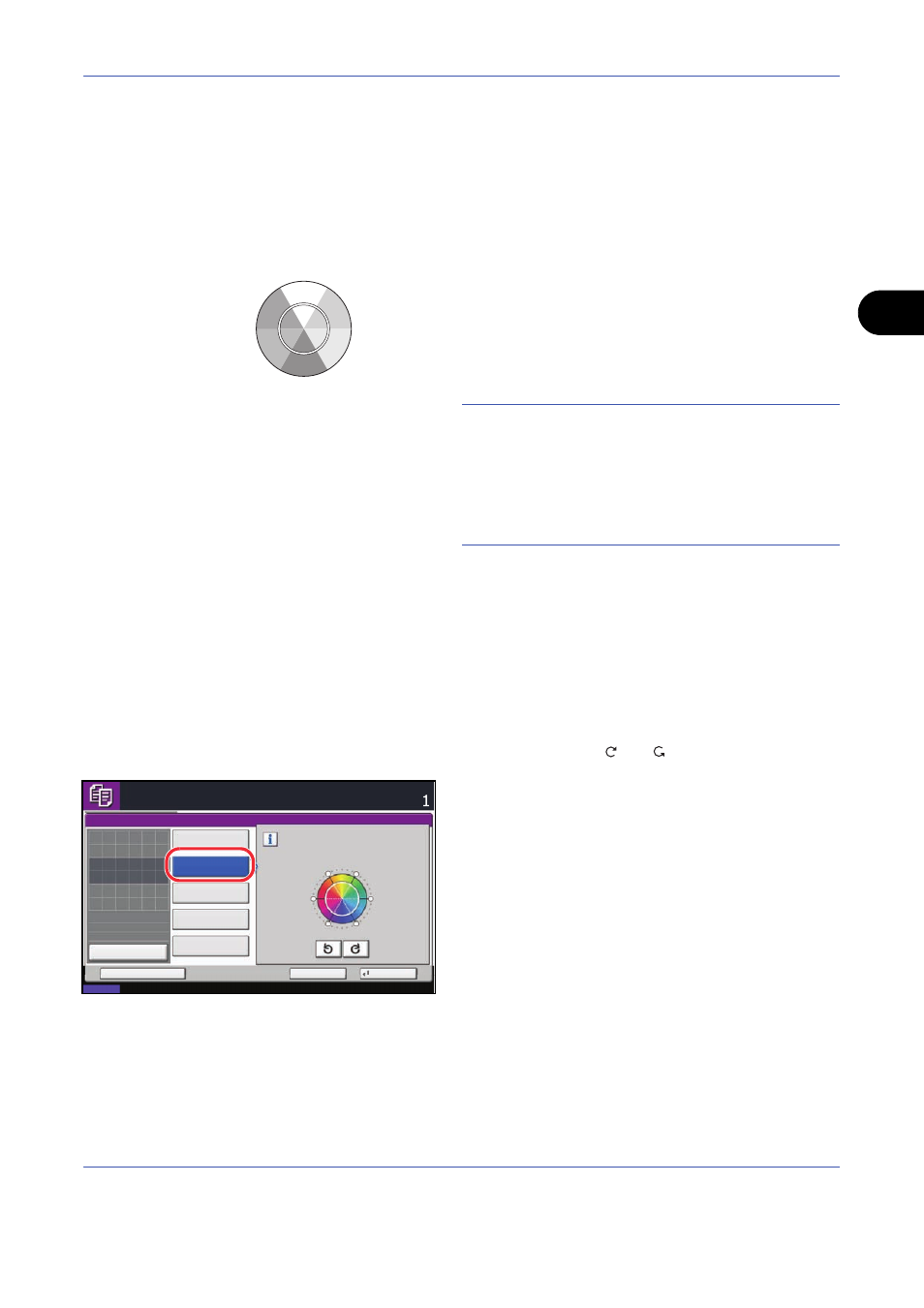
Copying Functions
4-31
4
Hue Adjustment
Adjust the color (hue) of images. Make adjustments such as adjusting red to a strong yellow-red or yellow to a
strong green-yellow to make more creative copies.
The items that may be configured are as follows.
•
All: Adjust hue for all colors.
•
Yellow - Green & Blue - Magenta: Adjust color
balance for yellow and green, and blue and magenta.
•
Green - Cyan & Magenta - Red: Adjust color balance
for green and cyan, and magenta and red.
•
Cyan - Blue & Red - Yellow: Adjust color balance
for cyan and blue, and red and yellow.
NOTE:
This feature is used with full color copying.
This feature can not be used together with Adjusting
Density (see page 3-8).
This feature can not be used together with One touch
Image Adjust mode (see page 4-33).
These adjustments are especially useful on rich color
images.
Follow the steps below to use image hue adjustment.
1
Press Copy key.
2
Place the originals on the platen.
3
Press [Color/Image Quality] and then press [Hue
Adjustment].
4
Select the item for which the hue is to be adjusted
and then press [
] or [
] to make the adjustment.
Yellow
Green
Blue
Red
Magenta
Cyan
Hue Adjustment
Ready to copy.
Copies
Status
10/10/2008 10:10
Cancel
OK
Add Shortcut
Off
Preview
Original
Zoom
Paper
100%
---
:
:
:
---
Place original.
Green - Cyan
& Magenta - Red
Yellow - Green
& Blue - Magenta
All
Cyan - Blue
& Red - Yellow
Green
Red
Cyan
Blue
Adjust hue for all colors.
Yellow
Magenta
