TA Triumph-Adler DCC 2725 User Manual
Page 391
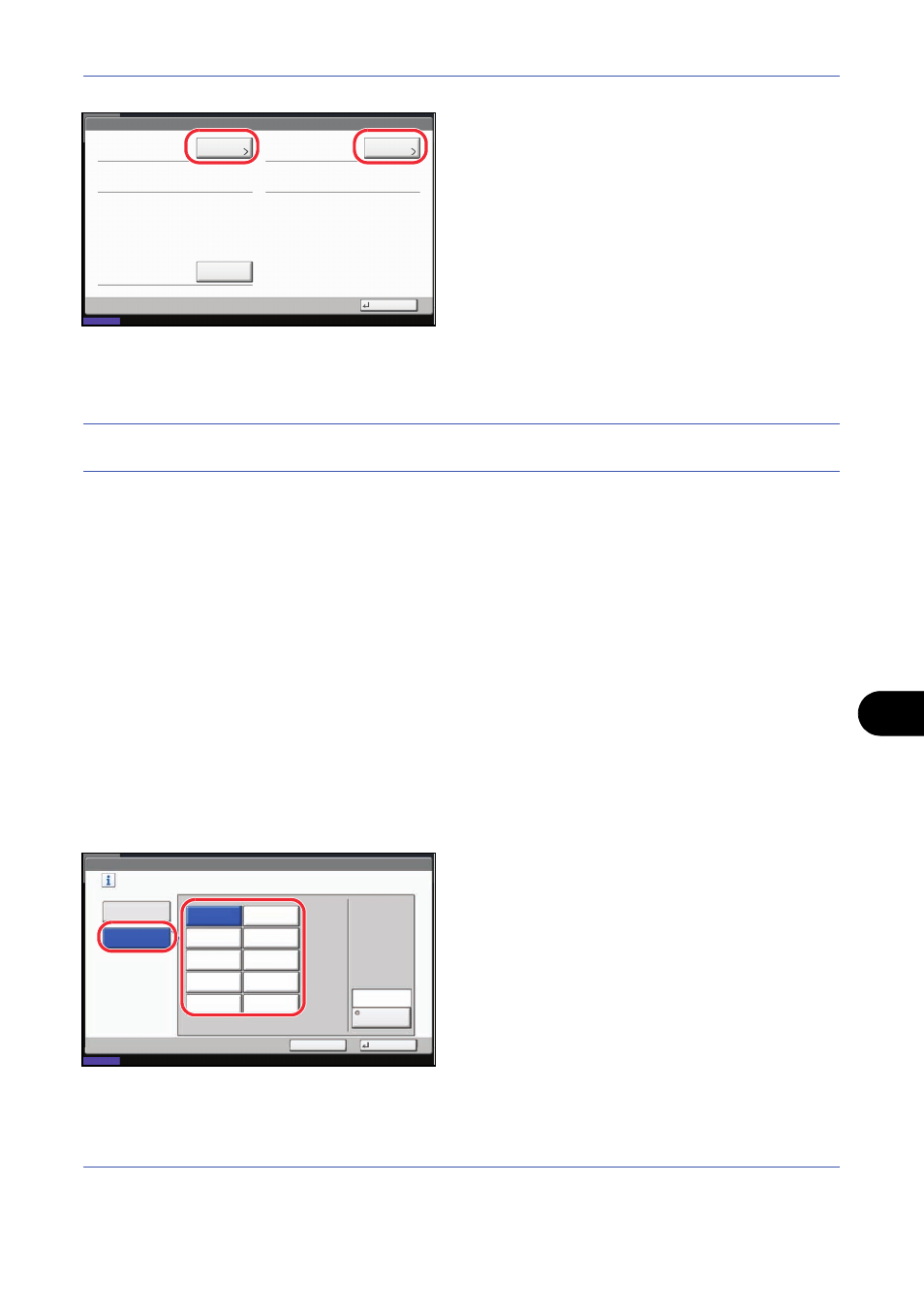
Management
11-25
11
7
Press [Check] at the function to check the count.
The results will be displayed.
8
Confirm the count and press [Close].
9
Press [Execute] of Counter Reset to reset the
counter.
10
Press [Yes] on the screen to confirm the reset. The
counter will be reset.
Counting by Paper Size
This counts the number of pages by paper size (e.g. Letter).
NOTE:
Paper size is available in five types, - 1 to 5. These types are specified in accounting reports. Refer to
Printing an Accounting Report on page 11-26.
In addition to paper size, media type can also be specified (e.g. count the letter-size color paper used). If no
media type is specified, usage is counted for all media types of that size.
Use the procedure below to count the number of pages.
1
Press the System Menu key.
2
Press [User Login/Job Accounting].
3
If user login administration is disabled, the user
authentication screen appears. Enter your login
user name and password and then press [Login].
For this, you need to login with administrator
privileges. Refer to Adding a User on page 11-5 for
the default login user name and password.
4
Press [Next] of Job Accounting Setting, [Next] of
Default Setting, [Change] of Count by Paper Size,
[Change] of Paper Size 1 to 5 and then [On].
5
Select the paper size.
6
Press [Media Type] to specify media type.
7
Select the media type and press [OK].
8
Press [Close].
Printed Pages:
Close
Scanned Pages:
Counter Reset:
FAX Transmission Pages:
Check
Execute
2(20)
0:00:10
Account:
10/10/2008 10:10
Status
Check
FAX Transmission Time:
User Login/Job Accounting - Paper Size 1
Select the paper sizes and types to count.
On
Off
Cancel
OK
A5
Plain
Media Type
B4
A3
A4
B5
Folio
Letter
Statement
Ledger
Legal
10/10/2008 10:10
Status
