Resetting the device via the reset button – Eicon Networks 1550 User Manual
Page 41
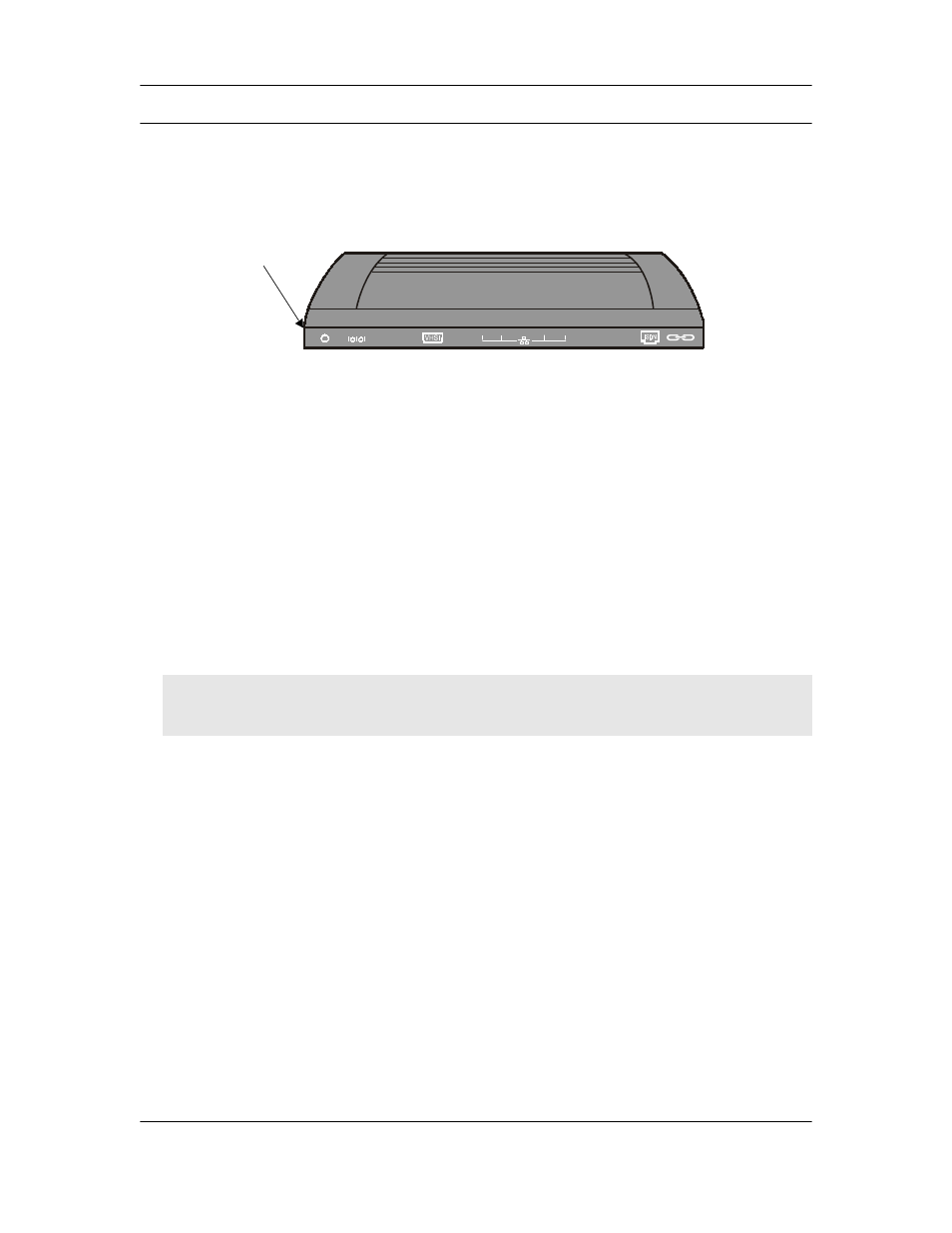
Using your Eicon 1550/1551
41
Resetting the Device via the Reset Button
The Reset button for the Eicon 1550/1551 is located on the bottom of the device.
Normal Reset
If you press the Reset button once quickly, you will do a ‘normal’ reset. This reboots
the device, and your settings are left intact.
You can also do a normal reset using the ‘Reset Device’ button at the top of the
browser window when you are using the web interface.
Reset Settings to Factory Defaults
Warning: Resetting to factory defaults erases all configuration settings.
To reset to factory defaults, hold down the ‘Reset’ button for at least 15 seconds.
You can also reset to factory defaults using the Web-based configuration interface (see
Saving and Resetting Configuration Settings
on page 46) as well as the Reset
Factory command (see for more information).
Entering Boot Monitor Mode
If you hold down the reset button for more than five seconds but less than 15 seconds,
you will enter Boot Monitor mode, which is used for troubleshooting purposes only.
Press the ‘Reset’ button once more to return the device back to normal operation.
B2
B1
Reset Button
Press this button
once (located
underneath device)
to reset.
Note: This procedure will return the default IP address of the Eicon 1550/1551 to 192.168.1.1. If you
changed the IP address of the Eicon 1550/1551 from this default setting, you will need to use the default
IP address 192.168.1.1 to access the configuration menu.
