Eicon Networks 1550 User Manual
Page 21
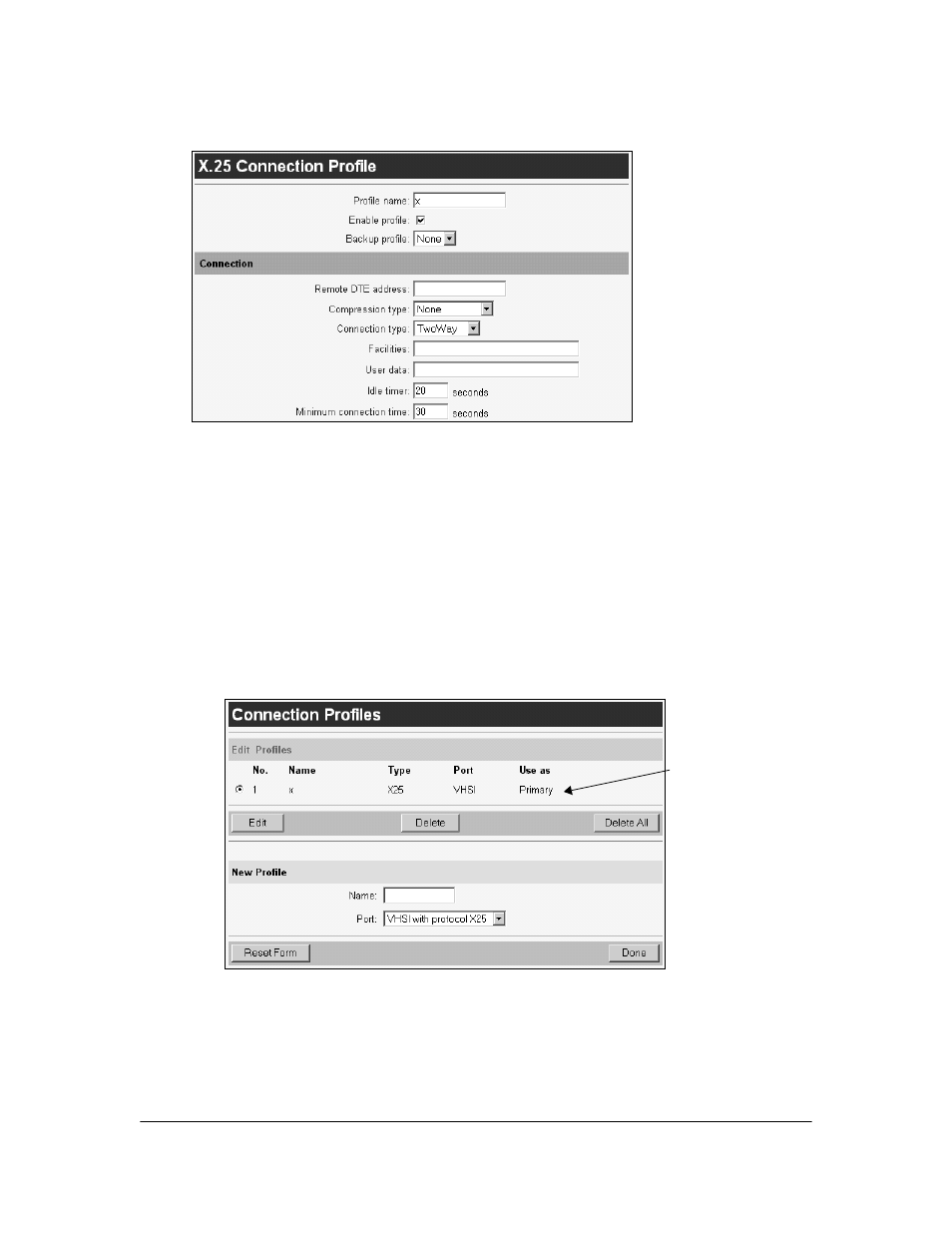
Setup
21
3.
The settings for your new profile will be displayed, along with configuration
parameters. The parameters available will differ depending on the protocol used. For
more information, see
4.
Make the required changes to the profile. Be sure to scroll down and inspect all
parameters.
Note:
On line help is available by clicking on the setting names (in blue).
5.
Click the ‘Save’ button (located at the bottom right of the page) when finished.
Note:
If you do not click ‘Save’, the changes will be lost when you move to another
page.
Creating more profiles, or editing existing profiles
To create another profile, click on the ‘Connection’ link at the left of the screen. The
new ‘Connections’ page will appear. Existing profiles will be listed at the top.
• To edit an existing profile, click on the radio button to the left of the profile, then click
‘Edit’.
• To delete a profile, click on the radio button to the left of the profile, then click ‘Delete’.
• The ‘New Profile’ section will be located at the bottom of the profiles list. To create a
new profile, enter the name for the new profile, choose the port, and click ‘Done’.
Profile
you
created
