Disabling dhcp (if required), Adjusting other lan settings (if required) – Eicon Networks 1550 User Manual
Page 34
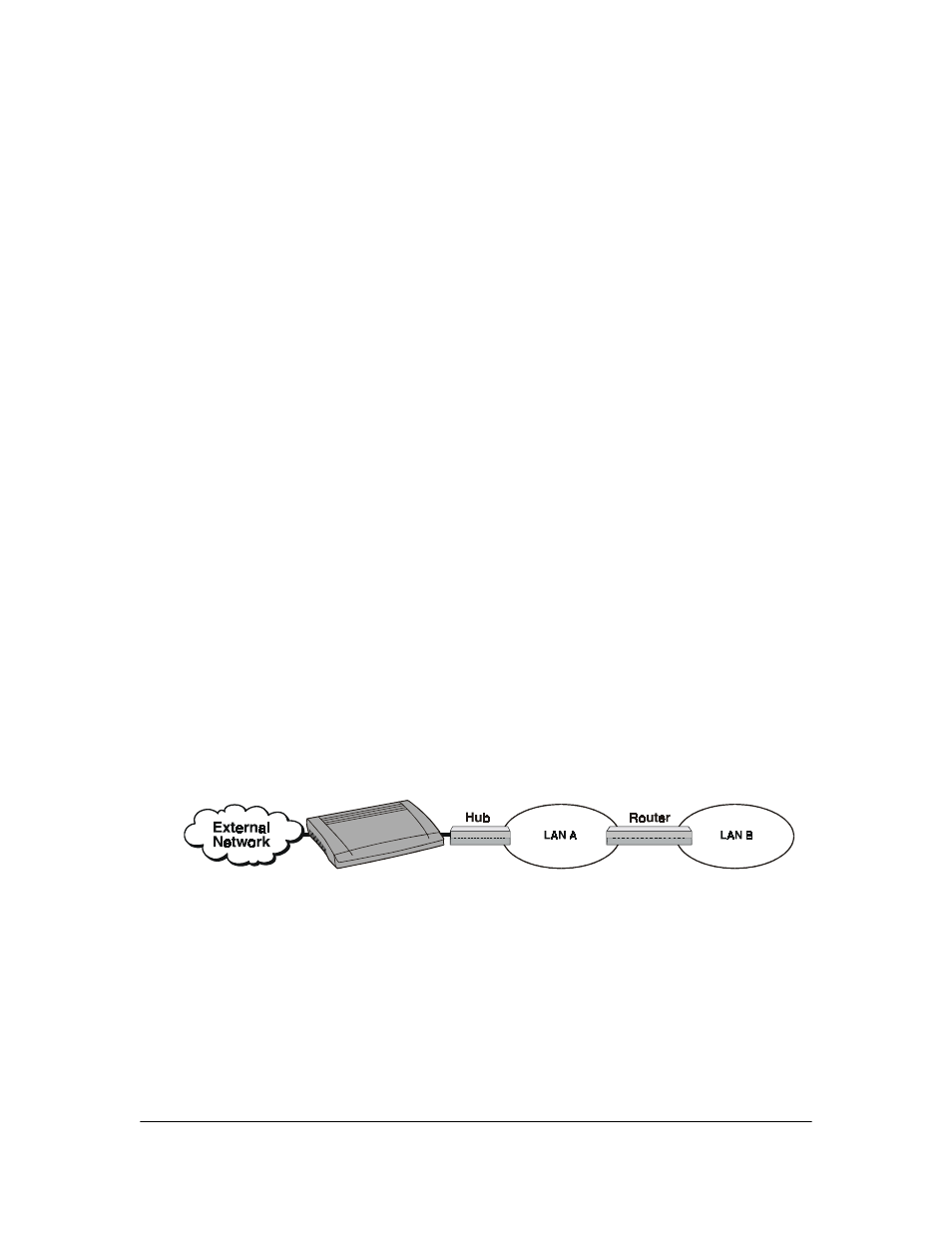
Setup
34
Disabling DHCP (if required)
If your LAN has an existing DHCP server, you should disable the Eicon 1550/1551’s
DHCP server. This ensures that the Eicon 1550/1551 will not respond to DHCP
requests.
Note: The Eicon 1550/1551 automatically de-activates its own DHCP server if an existing DHCP server is
detected. To re-activate this feature, remove the existing server from the LAN and reset the Eicon 1550/1551.
To disable the DHCP server:
1.
In the menu, click the ‘+’ next to ‘IP’, then click ‘DHCP’ from the submenu.
2.
In the ‘DHCP’ page, clear the ‘Enable DHCP’ checkbox.
3.
Click the ‘Save’ button.
4.
Click the ‘Reset Device’ button.
Adjusting Other LAN Settings (if required)
Depending on your setup, you may have to adjust some of the configuration settings
on your computers or servers in order to communicate with the Eicon 1550/1551. Due
to the diversity of networking equipment and topologies, this section can only cover the
most common setups. If your setup is more complex, contact your network
administrator (or other support personnel) to help with the installation.
Once you make these changes, the computers on your network may need to be
restarted in order to acquire the new settings.
• If your LAN uses static addressing: Set the ‘Default Gateway’ and ‘DNS Server’
settings of each computer to the address of the Eicon 1550/1551. These settings are
normally found in the TCP/IP settings for your operating system.
• If your LAN has a DHCP server: Configure your DHCP server to return the address
of the Eicon 1550/1551 as the ‘Default Gateway’ and ‘DNS Server’ to all clients.
• If your LAN has a router: Most likely, your router is configured as the default gateway
for your computers. In this case, you will need to configure the routing table on your
router to re-direct the appropriate traffic to the Eicon 1550/1551, as well as add a
route on the Eicon 1550/1551 to direct appropriate traffic to the router.
Consider the following example:
Traffic from LAN A addressed to LAN B is forwarded by the router to LAN B.
Traffic from LAN B addressed to the external network needs to be forwarded by the
router to the Eicon 1550/1551. This requires you to configure a route on the router.
Traffic from the external network to LAN B needs to be forwarded to the router. This
requires you to configure a route on the Eicon 1550/1551. No route is needed for
traffic to LAN A.
Eicon 1550/1551
