Summary of ip address recommendations, Forcing a new ip address request using windows – Eicon Networks 1550 User Manual
Page 31
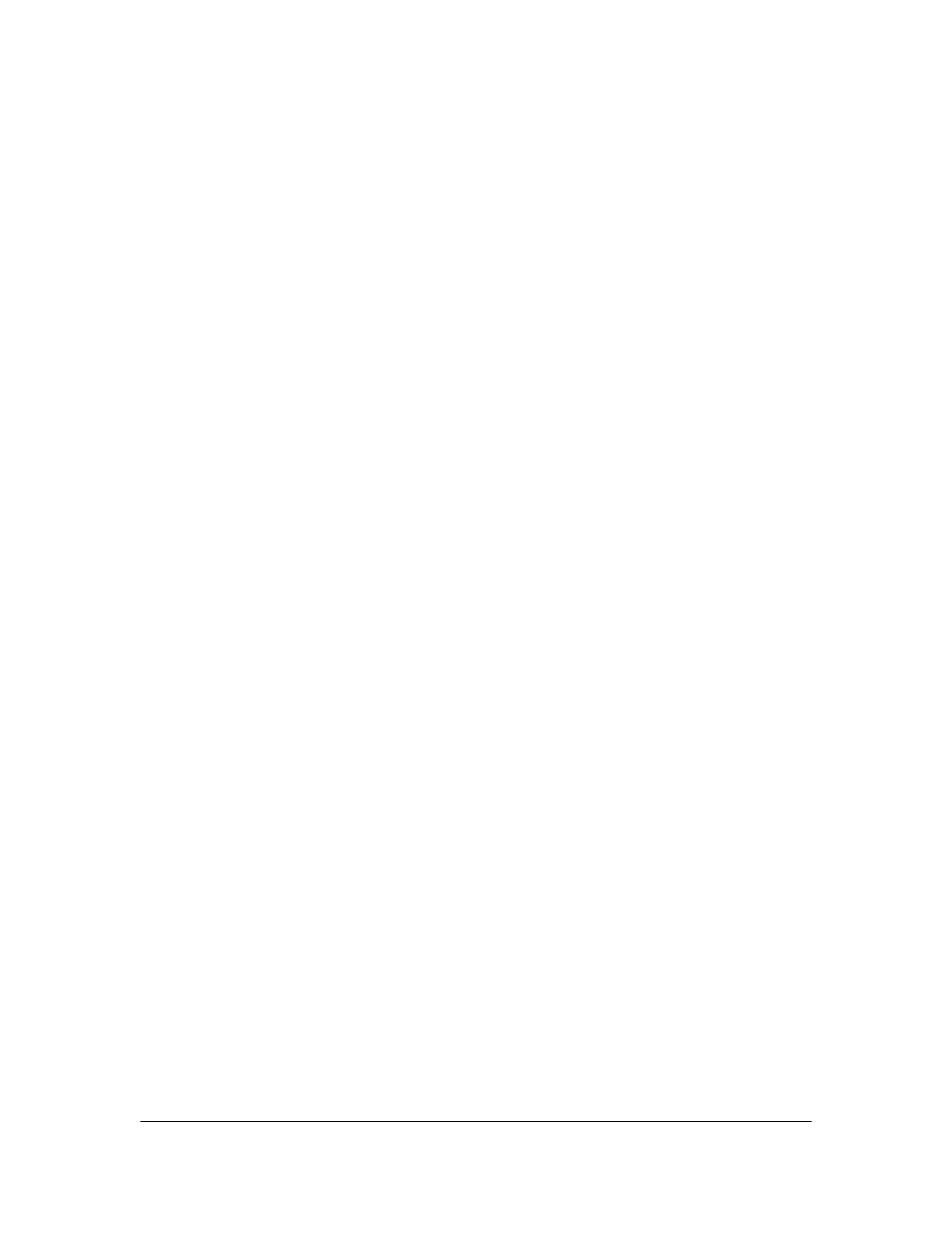
Setup
31
• Once you have contacted the Eicon 1550/1551, you should first change the LAN IP
address (set to 192.168.1.1 by default) of the Eicon 1550/1551 to an IP address that
is appropriate for your LAN. Depending on your LAN requirements, this may or may
not be necessary.
For example, if the Eicon 1550/1551 will be acting as your DHCP server, it is probably
not necessary to change the device’s LAN IP address, as all computers making DHCP
requests will be given a 192.168.1.x IP address. However, if you have an existing
DHCP server, the Eicon 1550/1551 should be assigned an IP address that is on the
same subnet as the dynamically assigned IP addresses; this IP address should also
be outside the range of IP addresses dynamically assigned to other devices on the
network. You may also need to change the LAN IP address if your computers are
assigned static IP addresses.
• If you have any difficulty accessing the Eicon 1550/1551 over the LAN, it is
recommended that you connect the Eicon 1550/1551 directly to a single computer
for initial configuration as described at the beginning of this chapter.
Summary of IP Address Recommendations
This is a summary of suggestions when setting the IP address of your computer.
• Set your Ethernet card to acquire its IP address dynamically (DHCP client) if:
– You are installing on a LAN and wish to use the Eicon 1550/1551 as your DHCP
server. The Eicon 1550/1551, which has a built-in DHCP server, will assign an IP
address to your computer’s Ethernet card. Most network cards are configured this
way by default.
• Set the IP address of your Ethernet card to the address 192.168.1.2 (or .3, .4, etc.)
and subnet mask to 255.255.255.0, with the default gateway left blank, if:
– Your LAN already has an existing DHCP server.
– Your LAN uses static IP addressing.
By changing your IP address and subnet mask to these values, you are ensuring that
your computer is on the same subnet as the Eicon 1550/1551, whose IP address is
192.168.1.1 by default. Later you will change the Eicon 1550/1551’s IP address to
one more appropriate for your LAN.
Note: For information on changing TCP/IP settings, see
Changing TCP/IP Settings to DHCP
, or consult
the documentation included with your operating system.
Forcing a New IP Address Request using Windows
If you are using the Eicon 1550/1551 as a DHCP server on your LAN, or if you have
connected the Eicon 1550/1551 to a single computer, restarting will force your
computer to acquire a new IP address. Depending on the operating system, you are
required to restart your computer anyway, when the TCP/IP settings have been
changed (Windows 95 for example).
If your computer is already set to acquire its IP address dynamically, and if you are
using Windows, you can also do the following to request a new IP address:
• Windows 95/98/Me: Click ‘Start’, ‘Run’, type ‘winipcfg’, and click ‘OK’. Click ‘Renew
All’.
• Windows NT/2000/XP: Launch a DOS prompt, type ‘ipconfig /release’ and press
Enter, then ‘ipconfig /renew’ and press Enter.
