8 ether n et int e rf ace – HEIDENHAIN TNC 320 (340 551-02) User Manual
Page 435
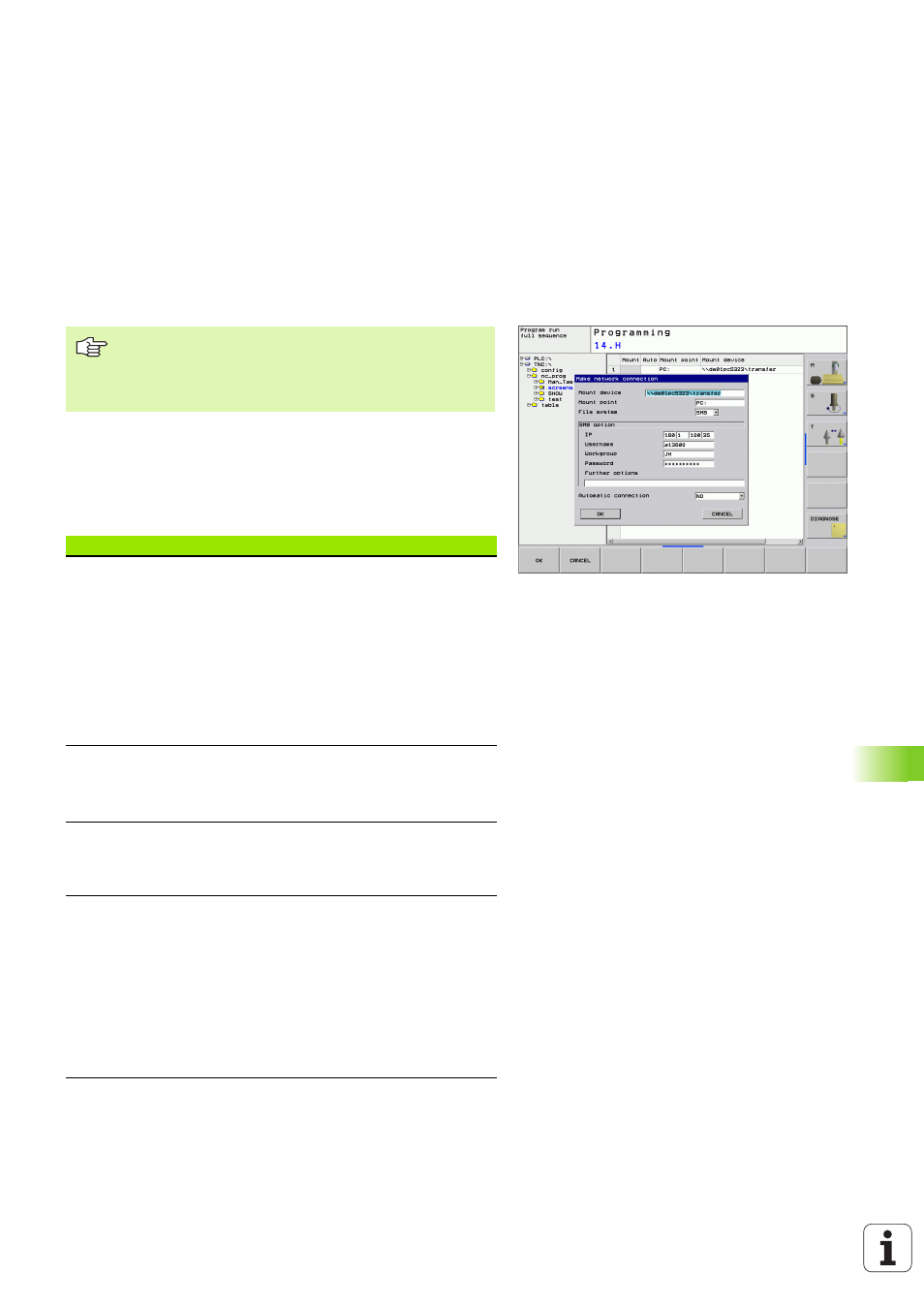
HEIDENHAIN TNC 320
435
12.8 Ether
n
et Int
e
rf
ace
Configuring network access to other devices (mount)
8
Connect the TNC (port X26) with a network or a PC.
8
In the file manager (PGM MGT), select the Network soft key.
8
Press the MOD key. Then enter the keyword NET123.
8
Press the DEFINE NETWORK CONNECTN. soft key.
8
It opens the dialog window for the network configuration.
Make sure that the person configuring your TNC is a
network specialist.
The parameters username, workgroup and password do not
need to be entered in all Windows operating systems.
Setting
Meaning
Mount device
Connection over NFS: Directory name to be
mounted. This is formed from the network
address of the device, a colon, a slash and the
name of the directory. Entry of the network
address as four decimal numbers separated
by points (dotted-decimal notation), e.g.
160.1.180.4:/PC. When entering the path
name, pay attention to capitalization.
To connect individual Windows computers via
SMB: Enter the network name and the share
name of the computer, e.g. \\PC1791NT\PC
Mount point
Device name: The device name entered here is
displayed on the control in the program
management for the mounted network, e.g.
WORLD: (The name must end with a colon!)
File system
File system type:
NFS: Network File System
SMB: Windows network
NFS option
rsize:
Packet size in bytes for data reception
wsize:
Packet size for data transmission in
bytes
time0=:
Time in tenths of a second, after which
the control repeats an unanswered Remote
Procedure Call.
soft:
If YES is entered, the Remote Procedure
Call is repeated until the NFS server answers.
If NO is entered, it is not repeated
