8 ether n et int e rf ace – HEIDENHAIN TNC 320 (340 551-02) User Manual
Page 434
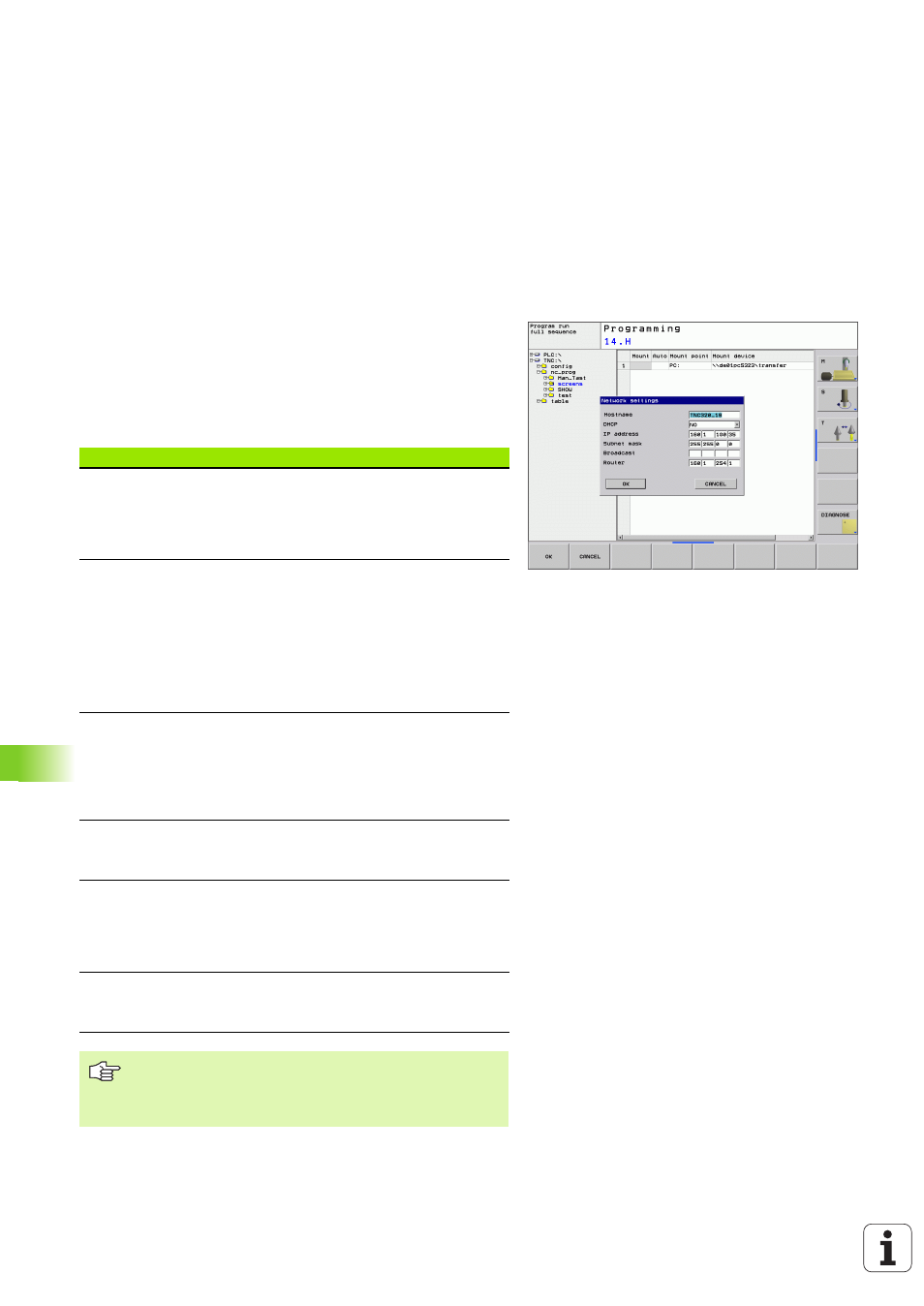
434
12 MOD Functions
12.8 Ether
n
et Int
e
rf
ace
Configuring the network address of the control.
8
Connect the TNC (port X26) with a network or a PC
8
In the file manager (PGM MGT), select the Network soft key.
8
Press the MOD key. Then enter the keyword NET123.
8
Press the CONFIGURE NETWORK soft key to enter the network setting
for a specific device (see figure at center right).
8
It opens the dialog window for the network configuration
Setting
Meaning
HOSTNAME
This is the name used by the control in the
network. If you use a host name server, you
must enter a fully qualified host name (FQHN)
here. If you do not enter a name here, the
control uses the so-called null authentication.
DHCP
DHCP = Dynamic Host Configuration Protocol
In the drop-down menu, set YES. Then the
control automatically draws its network address
(IP address), subnet mask, default router and
any broadcast address from a DHCP server in
the network. The DHCP server identifies the
control by its hostname. Your company network
must be prepared for this function. Refer to your
network administrator.
IP ADDRESS
Network address of the control: In each of the
four adjacent input fields you can enter 3 digits
of the IP address. With the ENT key you can
jump into the next field. Your network
supervisor of the control can give you an
internet address.
SUBNET MASK
Serves to distinguish the net and host ID of the
network: Your network specialist assigns the
subnet mask of the control.
BROADCAST
The broadcast address of the control is needed
only if it is different from the standard setting.
The standard setting is formed from the
network ID and the host ID, for which all bits are
set to 1.
ROUTER
Network address of default router: This entry is
required only if your network consists of several
subnetworks interconnected by router.
The entered network configuration does not become
effective until the control is rebooted. After the network
configuration is concluded with the OK button or soft key,
the control asks for confirmation and reboots.
