Using storage utility, Accessing storage utility – Grass Valley K2 (Summit 3G) 10Gv2 Storage Area Network Installation v.8.1 User Manual
Page 308
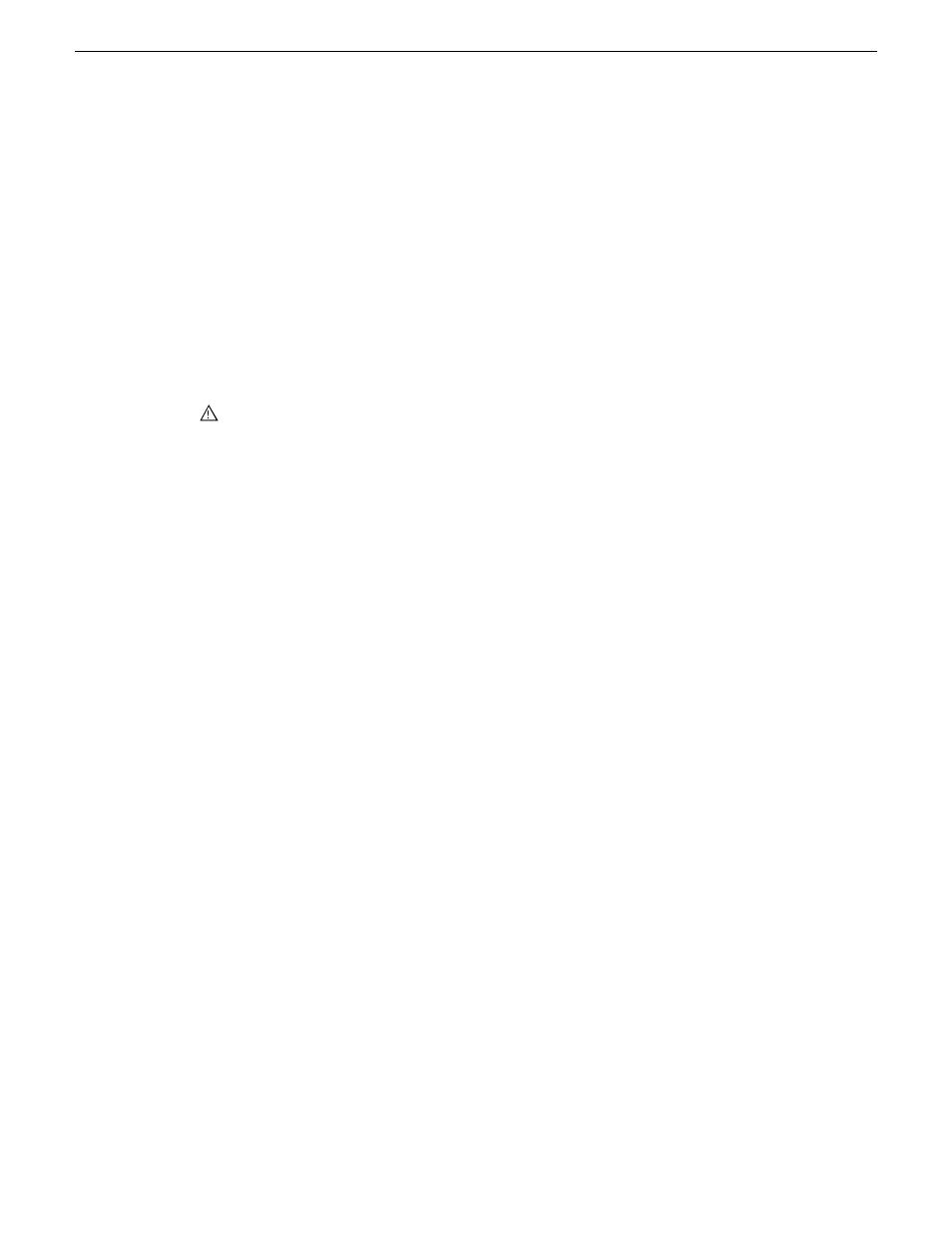
6. Select the multicast port base.
This is the first UDP port address for elementary streams.
7. Click
Apply Multicast Base
to apply the settings.
8. When prompted, confirm your change and the restart of the K2 Summit systems.
The multicast settings are applied to all K2 Summit system attached to the K2 SAN.
Using Storage Utility
When doing configuration or service work on the media file system, the media database, or the
RAID storage devices of an existing K2 SAN, the primary tool is the Storage Utility.
CAUTION: Use the Storage Utility only as directed by a documented procedure or by Grass
Valley Support. If used improperly, the Storage Utility can render your K2 SAN inoperable
or result in the loss of all your media.
Use K2 SAN installation instructions to using Storage Utility as you initially set up and configure
a K2 SAN. You should refer to those instructions for information that is specific to your K2 SAN.
Accessing Storage Utility
Prerequisites are as follows:
•
You must open Storage Utility from within the K2Config application. Access permissions are
passed from the K2Config application to the Storage Utility as it opens, so make sure that you
are logged in with sufficient permissions.
You can open Storage Utility in the following ways:
•
In the K2Config application tree view, select the name of the K2 SAN, which is the top node
of the storage system tree. Then click the
Storage Utility
button. Storage Utility opens. In this
case the connection to the RAID storage devices is via the K2 Media Server first configured,
depending on the level of the SAN.
•
In the K2Config application tree view, open the node for a K2 Media Server and select the
File System Server
node to open its property page. On the property page click
Launch Storage
Utility
. Storage Utility opens. In this case the connection to the RAID storage devices is via
the selected K2 Media Server. Use this method for nearline SANs.
NOTE: Do not run Storage Utility on a shared storage K2 client.
NOTE: Do not run Storage Utility as a stand-alone application, separate from the K2Config
application. To maintain a valid K2 SAN all storage configuration must be controlled and tracked
through the K2Config application.
308
K2 SAN Installation and Service Manual
02 February 2012
Administering and maintaining the K2 SAN
