Creating a recovery disk image for storing on e – Grass Valley K2 (Summit 3G) 10Gv2 Storage Area Network Installation v.8.1 User Manual
Page 118
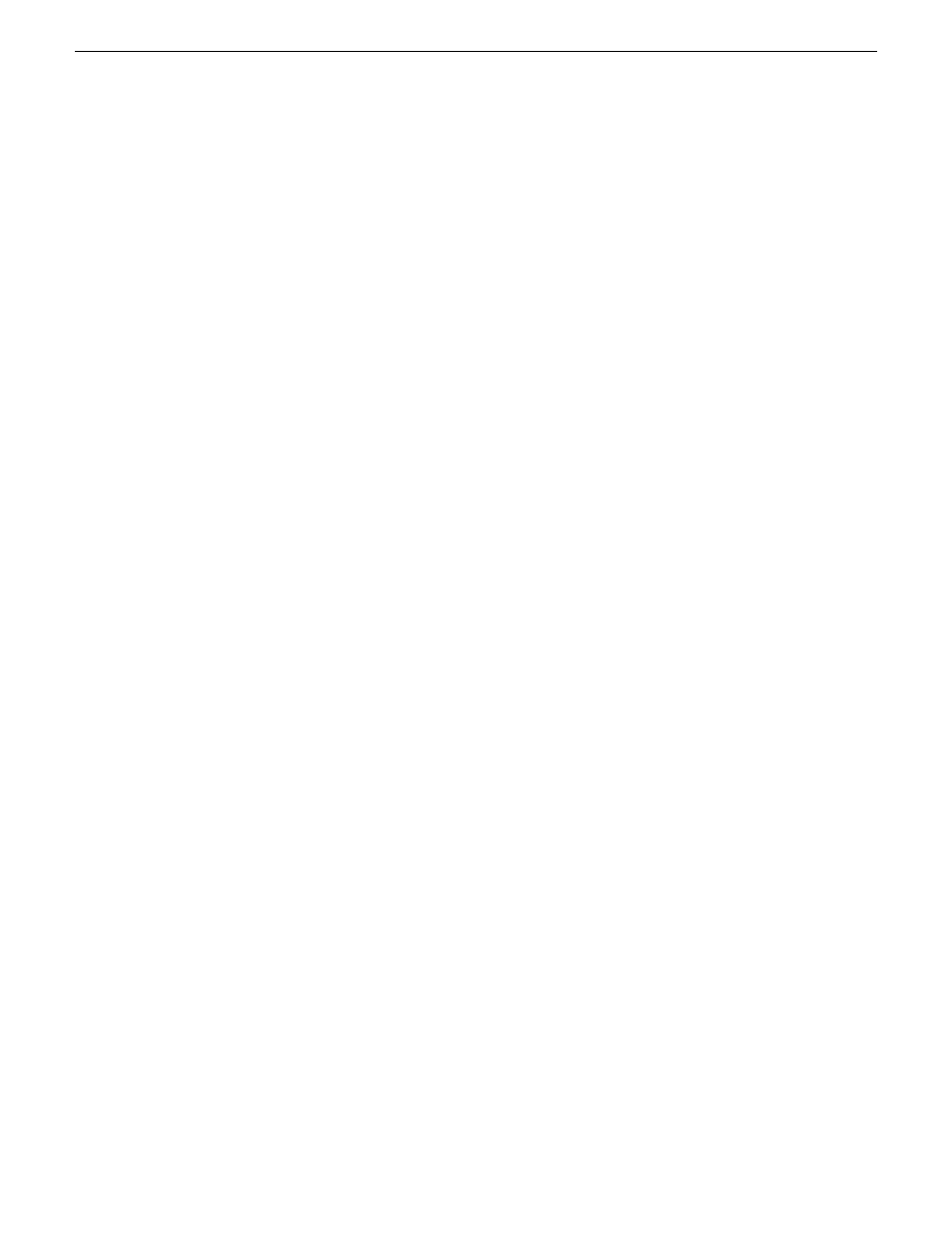
Creating a recovery disk image for storing on E:
Do the following at the local K2 Media Server to create a disk image of the C: partition and the D:
partition and store the image file on the E: partition:
1. Make sure that media access is stopped and that the system on which you are working is not
being used.
2. If you have not already done so, connect keyboard, monitor, and mouse.
3. Do the following:
a) Insert the Recovery CD.
b) Restart the machine.
If there is a problem restarting, hold the standby button down for five seconds to forced a
hard shutdown. The press the standby button again to startup.
The system boots from the Recovery CD.
The Acronis program loads.
4. At the startup screen, select
True Image Server OEM (Full Version)
.
The Acronis main window appears.
5. In the Acronis main window, click
Backup
.
The Create Backup Wizard opens.
6. On the Welcome page, click
Next
.
7. On the Partitions Selection page, do the following:
a) Select the
(C:)
and the
(D:)
partitions and then click
Next
.
8. On the Backup Archive Location page, do the following:
a) In the tree view select the
Backup (E:)
partition and enter the name of the image file you are
creating.
Create the file name using the machine hostname and the date. Name the file with the .tib
extension.
For example, if the hostname is MySystem1, in the File name field you enter
E:\MySystem1_20121027.tib
.
b) Click
Next
.
9. On the Backup Options page, do not change any settings. Click
Next
.
10. On the Archive Comment page, if desired, enter image comments such as the date, time, and
software versions contained in the image you are creating. Click
Next
.
11. On the “…ready to proceed…” page, do the following:
a) Verify that you are creating images from the C: and D: partitions and writing to the E: partition,
then click
Proceed
.
12. On the Operation Progress page, observe the progress report.
13. When a “Backup archive creation has been successfully completed” message appears, click
OK
.
14. Click
Operations | Exit
to exit the Acronis True Image program.
The machine restarts automatically.
15. Remove the recovery media while the machine is shutting down.
118
K2 SAN Installation and Service Manual
02 February 2012
Managing K2 Software
