Importing a siteconfig system description – Grass Valley K2 (Summit 3G) 10Gv2 Storage Area Network Installation v.8.1 User Manual
Page 127
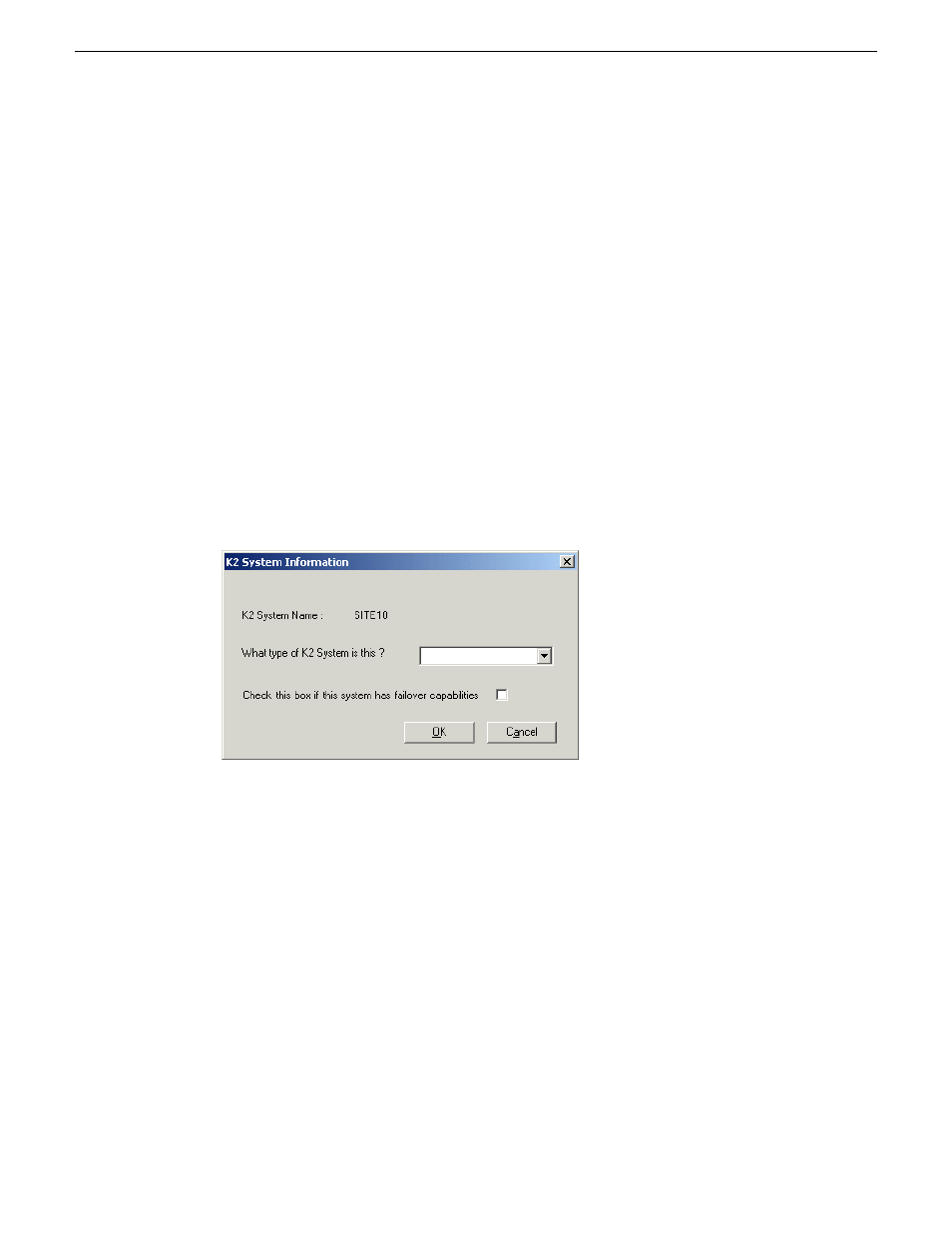
value. The calculator is intended for use by qualified Grass Valley personnel only. Do not attempt
to change any QOS values without guidance from Grass Valley. Doing so can result in unexpected
performance problems.
Importing a SiteConfig system description
You can import a SiteConfig system description that contains a K2 SAN into the K2Config
application. You should do this only after the K2 SAN is fully complete and implemented in
SiteConfig, as changes are not automatically synchronized between SiteConfig and K2Config after
the import.
When you import a SiteConfig system description, K2Config identifies your SAN devices, defines
the SAN, and displays the unconfigured SAN in the tree view. Therefore you do not need to define
the K2 SAN in K2Config. You can skip this task and instead begin your work in K2Config by
configuring the first K2 Media Server.
1. In the K2Config application, click
File | Import SiteConfig
.
2. Browse to and select the system configuration file.
A K2 System Information dialog box opens.
3. In the drop-down list, select the type of K2 SAN that you are importing.
4. If a redundant K2 SAN, select “…
failover capabilities
…”
5. Click
OK
.
6. The SAN appears in the K2Config application.
Configuring the basic K2 SAN - Online and Production
Work through the topics in this section sequentially to configure an Online (Tier 1) or Production
(Tier 2) basic, non-redundant K2 SAN.
Prerequisites for initial configuration - Basic K2 SAN
Before beginning your initial configuration, make sure the devices of the K2 SAN meet the following
prerequisites.
02 February 2012
K2 SAN Installation and Service Manual
127
Configuring and licensing the K2 SAN
