Installing multi-path i/o software – Grass Valley K2 (Summit 3G) 10Gv2 Storage Area Network Installation v.8.1 User Manual
Page 232
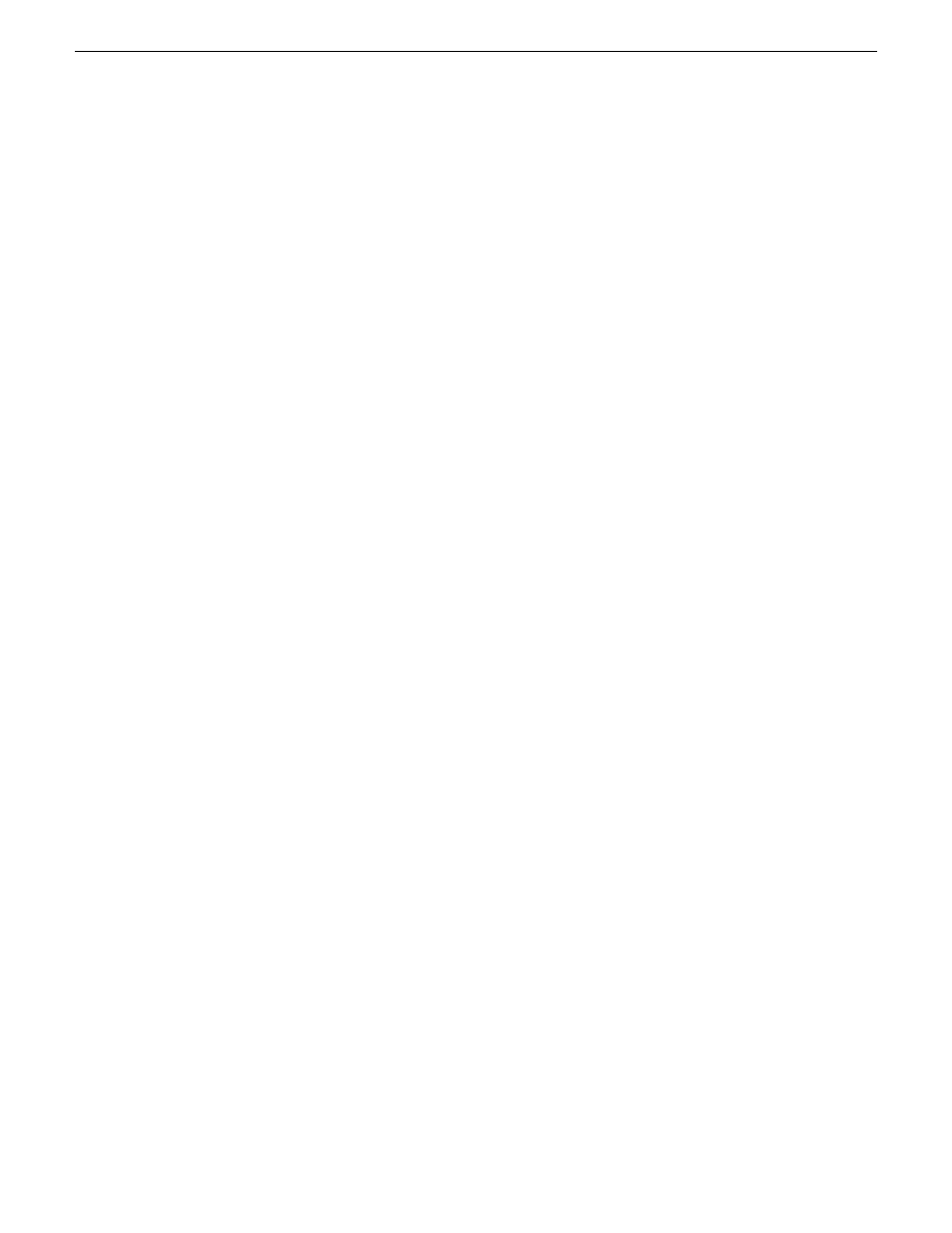
5. Configure SNMP properties so the trap destination points to the NetCentral server PC. Use
standard Windows procedures.
6. If the K2 client connects to the K2 SAN with a redundant Ethernet (iSCSI) fabric, install
Multi-Path I/O software.
7. Copy the K2 SAN hosts file onto the system you are adding as a SAN client. You can use
SiteConfig for this task.
Installing Multi-Path I/O Software
If a K2 Summit system, before doing this task make sure the write filter is disabled.
The following procedure is required for shared storage K2 clients that have their Gigabit Media
ports connected to the two iSCSI Media networks. This configuration is used for redundant K2
SANs. The procedure is also required on K2 Media Servers on a redundant nearline SAN.
The files for the Multi-Path I/O software are copied on to the K2 client or K2 Media Server when
the K2 software is installed.
1. Access the Windows desktop on the K2 system.
You can do this locally with a connected keyboard, mouse, and monitor or remotely via the
Windows Remote Desktop Connection.
2. Stop all media access. If AppCenter is open, close it.
3. Click
Start | Run
, type
cmd
and press
Enter
.
The MS-DOS command prompt window opens.
4. From the command prompt, navigate to the
C:\profile\mpio
directory.
5. Type one of the following at the command prompt:
•
For a K2 client or a 32-bit K2 Media Server, type the following:
gdsminstall.exe -i c:\profile\mpio gdsm.inf Root\GDSM
•
For a 64-bit K2 Media Server, type the following:
gdsminstall64.exe -i
6. Type the following at the command prompt:
•
gdsminstall.exe -i c:\profile\mpio gdsm.inf Root\GDSM
7. Press
Enter
.
The software is installed. The command prompt window reports progress.
8. Restart the K2 system.
232
K2 SAN Installation and Service Manual
02 February 2012
Configuring clients on the K2 SAN
