Shutting down or restarting a k2 client, Taking a k2 client offline, Bringing a k2 client online – Grass Valley K2 (Summit 3G) 10Gv2 Storage Area Network Installation v.8.1 User Manual
Page 302: Adding a k2 client
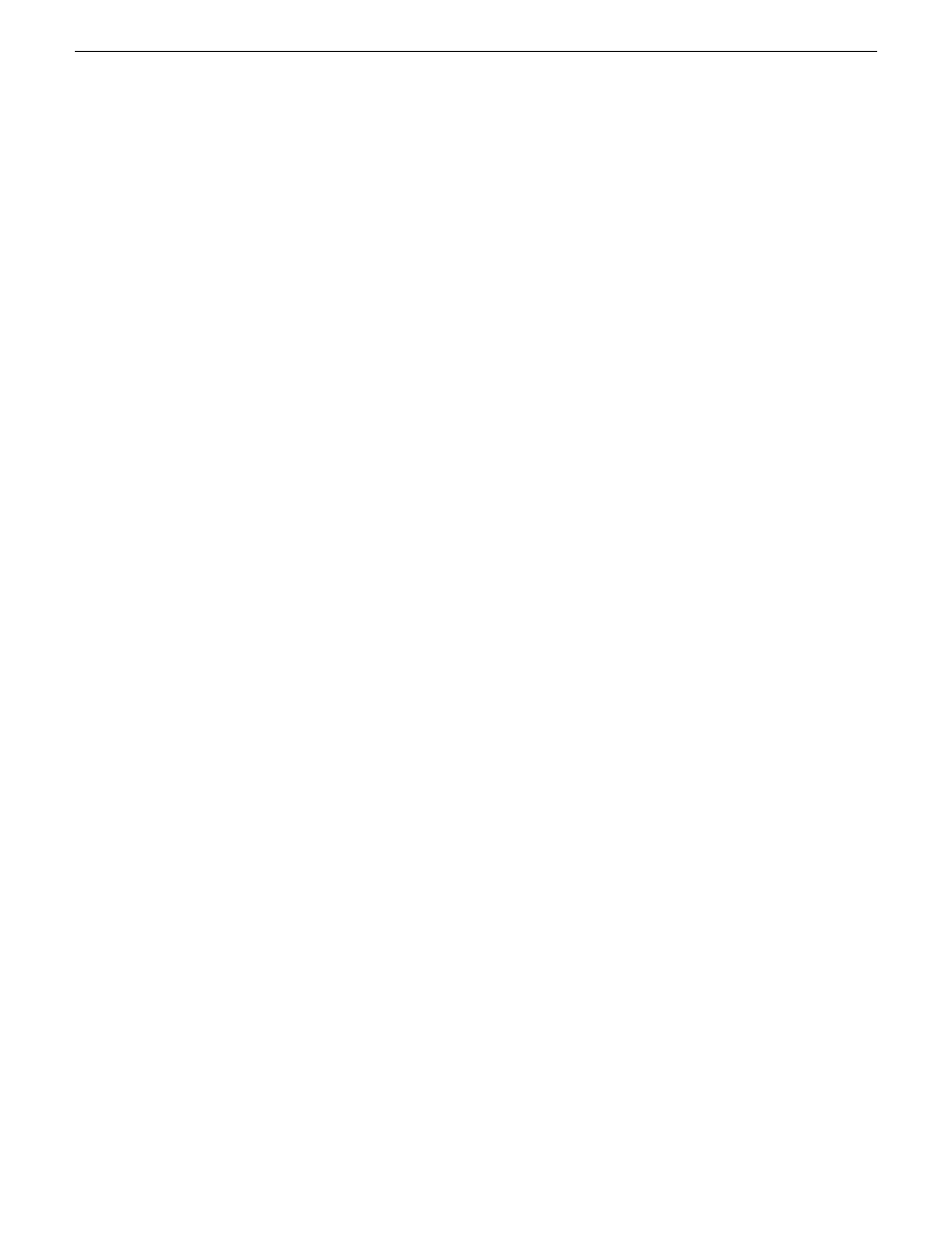
Shutting down or restarting a K2 client
Prerequisites are as follows:
•
Stop all media access on the K2 client.
Your options for shutting down a K2 client are as follows:
•
Do a local shutdown/restart via AppCenter. Assuming a keyboard, monitor, and mouse is
connected to the local K2 client, in AppCenter select
System | Shutdown
, then select
Shutdown
or
Restart
and
OK
. AppCenter exits, Windows shuts down and powers off the K2 client.
•
Do a local shutdown/restart via Windows. Assuming a keyboard, monitor, and mouse is connected
to the local K2 client, if AppCenter is not open, you can use the normal Windows procedure to
shutdown. You can also do this type of shutdown/restart using the Windows Remote Desktop
Connection.
•
In the SiteConfig tree view right-click the K2 Client and select
Shutdown
or
Restart
.
•
Do a remote shutdown/restart via the K2Config application. In the tree view select the K2 client
and then click
Shutdown
or
Restart
.
•
Do a local hard shutdown. Use this method only when there is a problem that prevents you from
using one of the other methods for an orderly shutdown. To do a hard shutdown, hold down the
standby button for approximately five seconds. To restart, press the standby button again.
Taking a K2 client offline
•
To take a K2 client offline, simply stop all media access and then shut down the K2 client.
Bringing a K2 client online
•
To bring a K2 client online, simply restart the K2 client. When the K2 client starts up, it is always
in the online state.
Adding a K2 client
The prerequisites for adding a K2 client to an existing K2 SAN are as follows:
•
You must be logged in to the K2Config application with permissions equivalent to K2
administrator or higher.
•
The K2 SAN must have adequate bandwidth available to meet the bandwidth needs of the K2
client you are adding.
•
The devices of the K2 SAN do not need to be offline, and there is no restart of devices required.
•
The K2 client must be connected to appropriate networks and be powered up.
302
K2 SAN Installation and Service Manual
02 February 2012
Administering and maintaining the K2 SAN
