Sample k2 client configuration and hosts file, System connections and configuration – Grass Valley K2 System Guide v.9.0 User Manual
Page 69
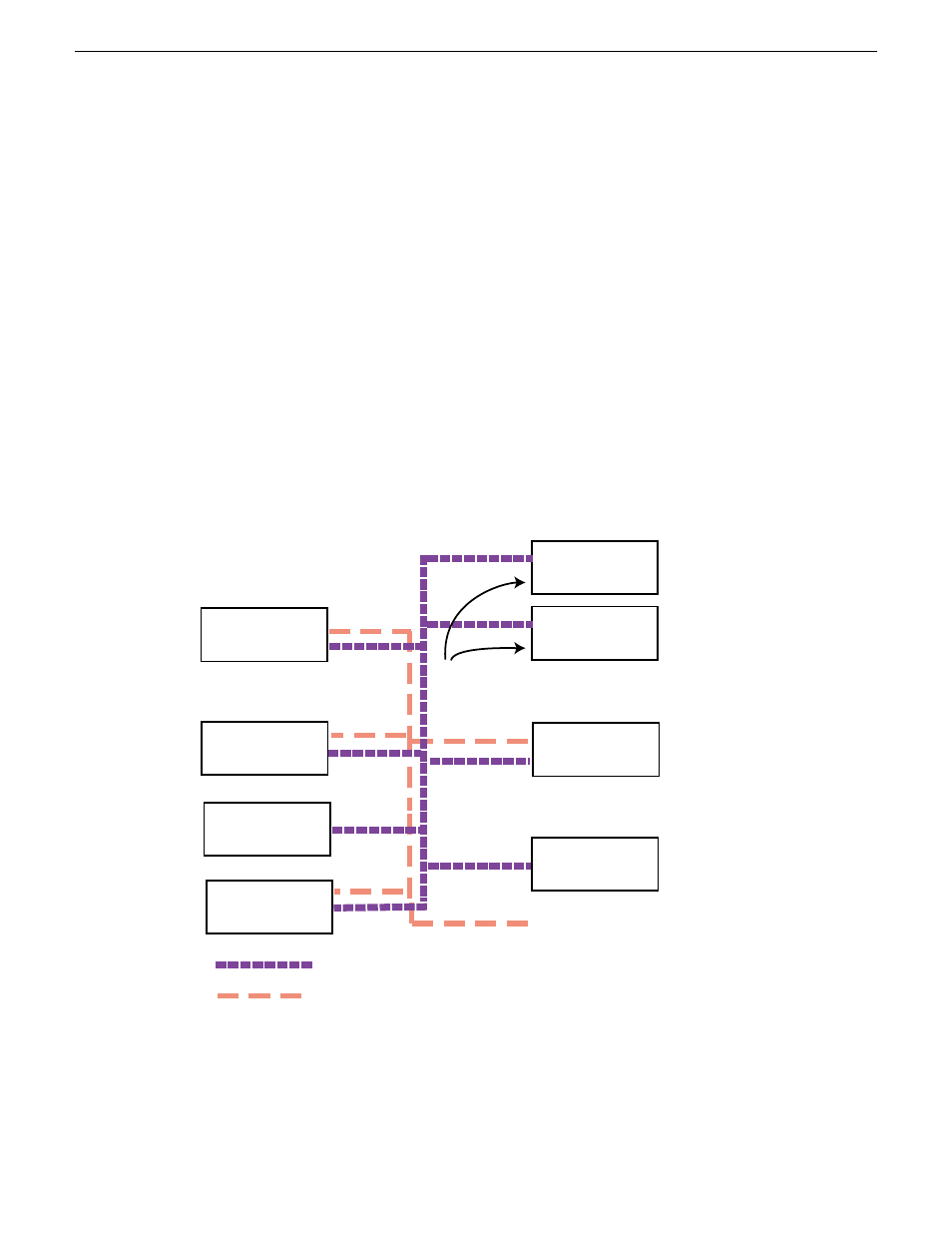
4. For systems that are not a transfer source/destination, the second line (for the FTP/streaming
network) is not required.
5. If there are UIM systems on the FTP/streaming network, make sure you follow the UIM naming
conventions. Refer to the UIM Instruction Manual.
6. Once you have added the host names for the all the systems on the networks for which the host
file provides name resolution, save the file and exit the text editor.
7. Copy the hosts file onto all the other machines to save you editing it again.
8. Add host names to AppCenter to enable streaming.
Related Topics
Embedded Security modes and policies
on page 183
Add host names to AppCenter to enable streaming
on page 70
Sample K2 client configuration and hosts file
The following diagram illustrates one possible configuration setup, including a K2 system with
stand-alone storage, K2 clients with shared (SAN) storage, and other Grass Valley systems.
K2-Client
(internal storage)
Stand-alone
NewsEdit1
(not shared storage)
SAN_XP1
SAN_UIM1
K2-Client-2
(shared storage)
K2-Media Server-1
Control Point PC
10.0.0.22
Other 3rd party devices
Command/Control network
FTP/Streaming network
10.16.42.10
10.0.0.10
10.16.42.102
10.16.42.60
10.0.0.60
Note: The two media GigE ports are not used for
FTP/streaming. They are used for media (iSCSI)
networks only
10.16.42.22
10.16.42.31
10.16.42.32
10.0.0.32
10.16.42.23
K2-Client-1
(shared storage)
10.16.42.101
The following example shows the contents of a default Windows hosts file with new lines added
that match the IP addresses and host names in the previous sample diagram.
06 November 2012
K2 System Guide
69
System connections and configuration
