Grass Valley K2 System Guide v.9.0 User Manual
Page 134
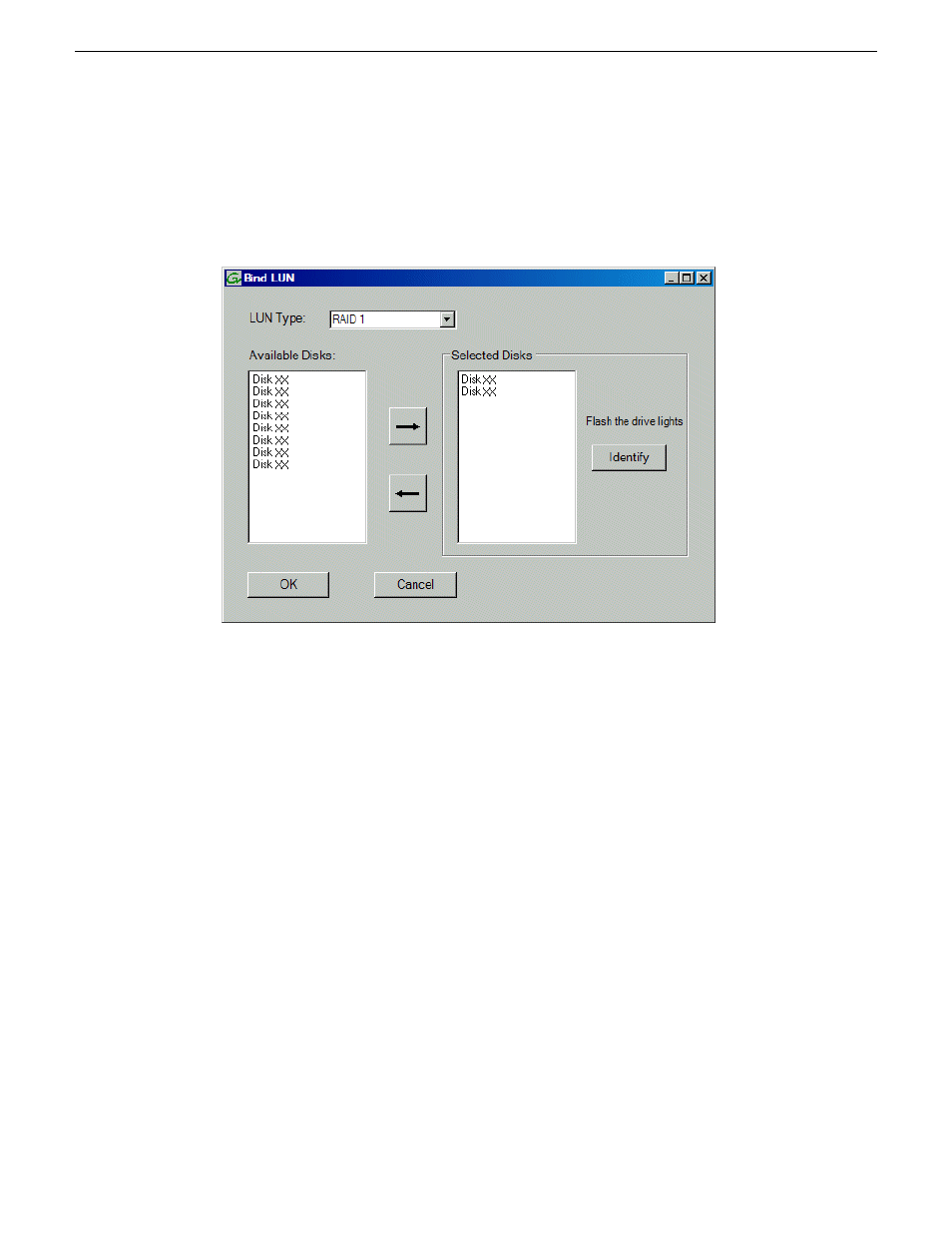
2. If online, messages appear “…offline mode now?” and “…continue?”. Click
Yes
to put the
system in offline mode.
AppCenter channels go offline.
The Bind LUN dialog box opens showing all unbound disks for the controller listed in the
Available Disk list.
3. Make a selection in the LUN Type drop-down list and proceed as follows:
•
RAID 0 — For K2 Solo systems. Optional for internal storage first generation K2 Summit
systems and K2 Summit 3G systems.
In the Available Disks list, select one media disk, then click the arrow button to add it to the
Selected Disks list. K2 Solo Media Server supports RAID 0 only.
•
RAID 1 — For internal storage first generation K2 Summit systems and K2 Summit 3G
systems.
In the Available Disks list, select two contiguous disks, then click the arrow button to add
them to the Selected Disks list. (TIP: Use ‘shift-click’ or ‘control-click’ to select disks.)
•
RAID 5 — For direct-connect storage on K2 Summit systems.
In the Available Disks list, select six contiguous disks, then click the arrow button to add
them to the Selected Disks list. (TIP: Use ‘shift-click’ or ‘control-click’ to select disks.)
NOTE: As an aid in identifying a disk module’s physical location, select it in the Selected
Disks list, then click
Identify Disks.
This causes the disk drive LED to flash.
4. Click OK to close the Bind LUN dialog box and begin the binding process.
The Progress Report opens and displays binding progress.
5. Repeat the previous steps for remaining unbound disks. You do not need to wait until the first
LUN is bound before you can start binding the next LUN. Multiple LUNs can be in the binding
process all at the same time.
134
K2 System Guide
06 November 2012
Managing Stand-alone Storage
