Grass Valley K2 System Guide v.9.0 User Manual
Page 107
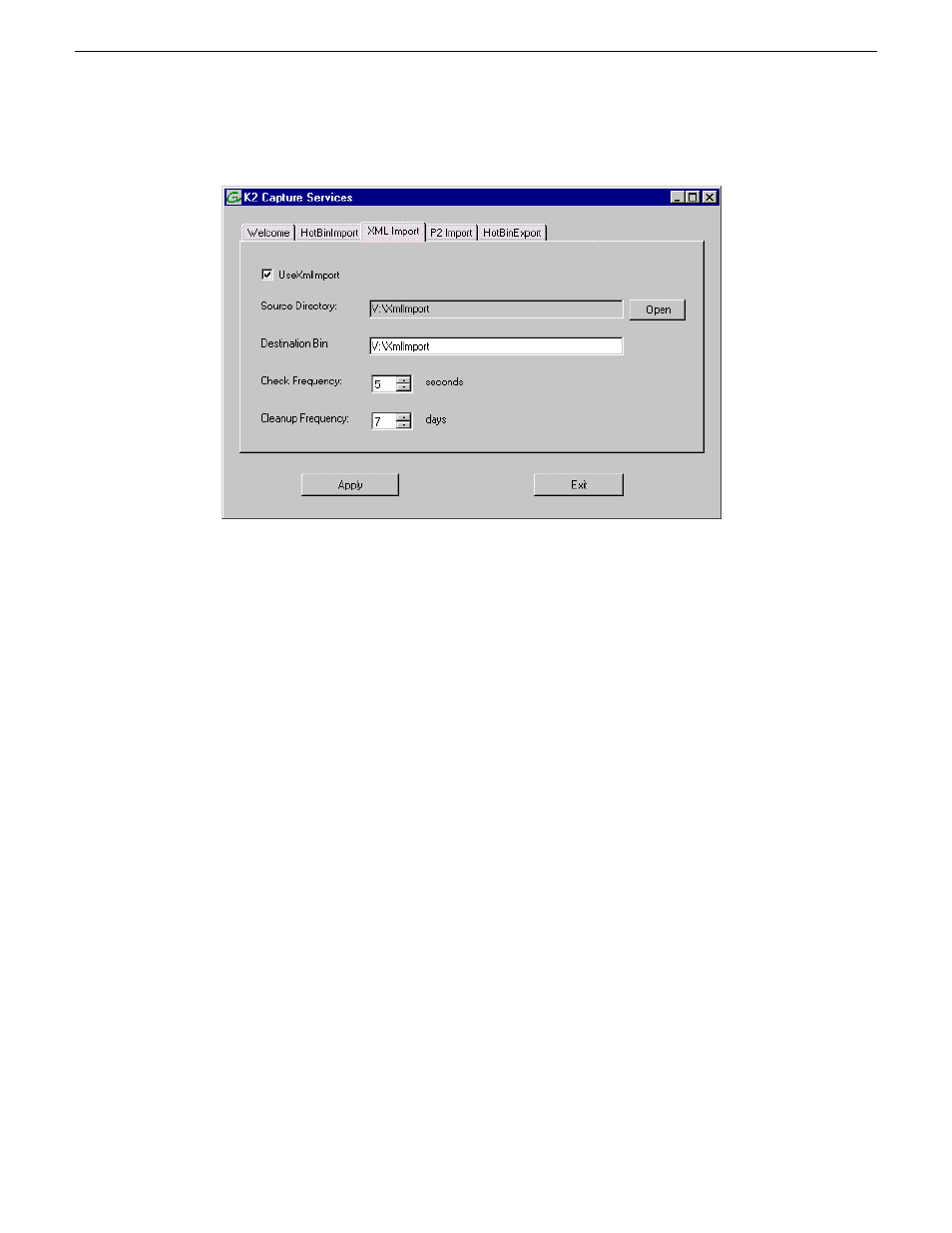
2. Click the
XML Import
tab.
3. Select
UseXMLImport
.
If you have not yet licensed the XML Import capture service, a “…start the process of getting a
license now?” message appears. Follow on-screen instructions to obtain a license. After licensing,
restart the K2 Capture Services utility and continue with this procedure.
4. Enter the paths to the source directory and destination bin, which are defined as follows:
•
Source Directory — This is the watched folder. It is a standard file system directory. It must
be on the K2 system’s V: drive. When valid media is placed in this directory, the capture
service automatically creates a K2 clip in the K2 media storage.
•
Destination Bin — The clip bin in the K2 media storage that receives the media processed
by the capture service. The destination bin is in the K2 media database and it appears in
AppCenter as a media bin. The bin must be on the K2 system’s V: drive. If you specify a
destination bin name that does not yet exist, the K2 system creates it when the K2 clip is
created.
5. For Check Frequency, it is recommended that you accept the default value. This value specifies
how often you want the capture service to check the source directory for new files.
6. For the Cleanup Frequency, it is recommended that you accept the default value. This value
specifies the maximum age of files in the source directory. The capture service deletes files that
are older than this age.
7. When your capture service settings are complete, click
Apply
.
If prompted, restart the K2 system.
The service checks the source directory for any files that are beyond the specified cleanup age and
deletes them from the directory.
06 November 2012
K2 System Guide
107
Import/export services
