Grass Valley K2 System Guide v.9.0 User Manual
Page 160
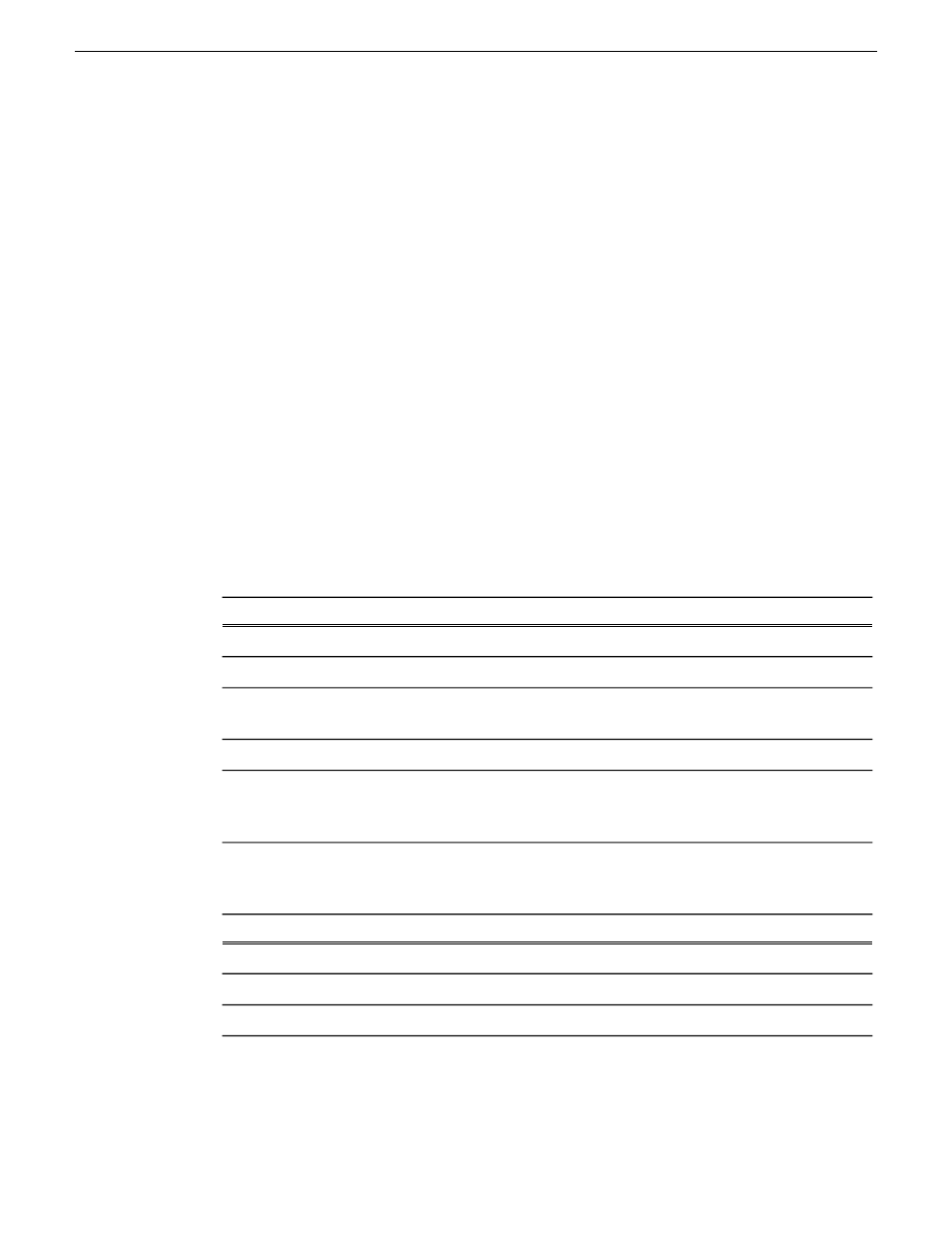
10. After configuring control network settings, do the following
a) If a message informs you of a possible loss of communication, click
OK
.
This message is normal, since this is the network over which you are currently communicating.
b) In the Device list view, observe the device icon and wait until the icon displays the green star
overlay before proceeding.
The icon might not display the green star overlay for several seconds as settings are
reconfigured and communication is re-established.
c) In the Interface list view, right-click the interface and select
Ping
.
The Ping Host dialog box opens.
If ping status reports success, the interface is communicating on the control network.
11. If you have a FTP/streaming network, repeat steps but select the stand-alone K2 client's other
network interface. Open the Managed Network Interface Details dialog box and configure the
interface for the FTP/streaming network.
12. Identify the interface on the discovered device that you are configuring.
•
On any stand-alone K2 client, for the FTP/streaming network, configure Media Connection
#1.
13. Configure naming settings as follows:
For network interface Media Connection #1
Setting...
The device host name with the "_he0" suffix added is required.
Interface Name
Not recommended
Set To Default
Allowed, if applicable to the network. The DNS suffix is added to the
interface name.
DNS Suffix
Not allowed
Aliases
Selected is required
Use Interface
Name/Aliases in
Host Files
14. As in steps earlier in this procedure, reconcile planned and current settings. If you must edit the
IP address, make settings as follows:
For network interface Media Connection#1
Setting...
Streaming is required
Network
Static is required.
Address Allocation
The IP address for this interface on the network. Required.
IP Address
160
K2 System Guide
06 November 2012
Managing stand-alone K2 systems with SiteConfig
