Changing raid type for internal storage – Grass Valley K2 System Guide v.9.0 User Manual
Page 135
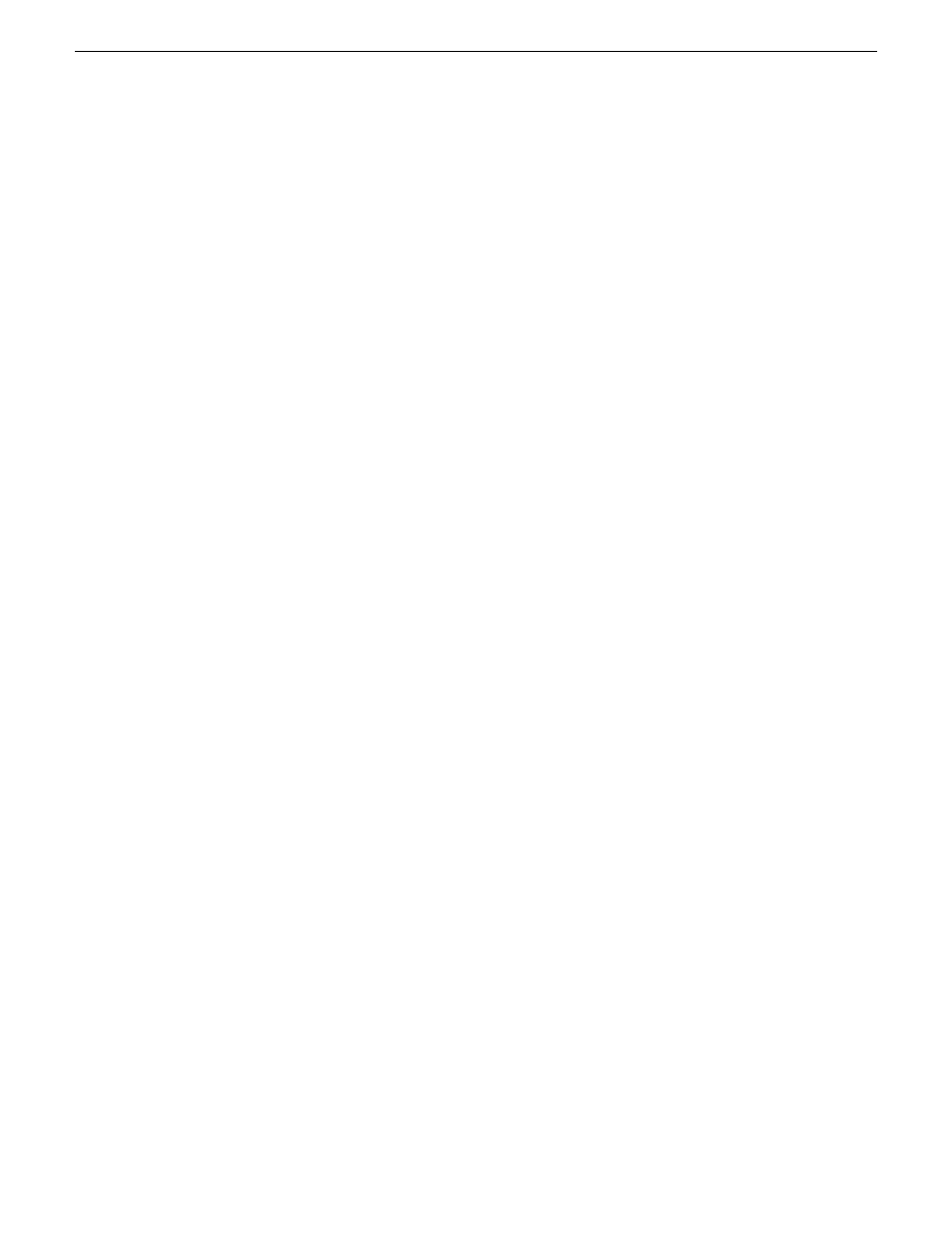
6. When progress reports 100% complete for all the LUNs that you are binding, proceed to the next
step.
7. Restart the K2 system.
8. After binding one or more new LUNs, you must make a new file system.
Related Topics
on page 187
Making a new media file system on a K2 Summit/Solo
on page 136
Changing RAID type for internal storage
On an internal storage K2 Summit 3G system, you can change the internal media storage to be either
RAID 1 or RAID 0, as follows:
•
RAID 1 — Recommended for the “full” media drive option, which is eight drives on a first
generation K2 Summit system. Not recommended for media drive options with fewer drives.
With RAID 1, two media drives are configured as a mirrored pair to make one LUN. The capacity
of each LUN is roughly equivalent to the capacity of one drive, so your total media storage
capacity is approximately 50% of the sum total of all the drives. Since drives are mirrored in
each LUN, your media is protected against drive failure. If a drive fails, the other drive in the
LUN provides continued media access while you replace the failed drive.
•
RAID 0 — Required on K2 Solo Media Server. With RAID 0 there is no mirroring, so your total
media storage capacity is roughly equivalent to that of all drives combined. However, your media
has no RAID protection against drive failure. If one media drive fails, the entire group of drives
fails and you lose all your media.
Depending on your needs for capacity versus protection, you can change from one RAID type to
another, as explained in the following procedure.
NOTE: This procedure loses all media.
1. If you need to retain media, transfer it to another K2 system or otherwise back it up.
2. Unbind all media LUNs.
3. Restart.
4. Bind media drives, as one of the following:
•
RAID 0 — Bind each media drive as a RAID 0 LUN.
•
RAID 1 — Bind the ten drives as five RAID 1 LUNs.
5. Restart.
6. Make a new file system.
7. If you backed up your media, you can now transfer it back.
Related Topics
on page 132
on page 133
Making a new media file system on a K2 Summit/Solo
on page 136
06 November 2012
K2 System Guide
135
Managing Stand-alone Storage
