Configure live streaming multicast, Configure live streaming multicast using k2config – Grass Valley K2 System Guide v.9.0 User Manual
Page 205
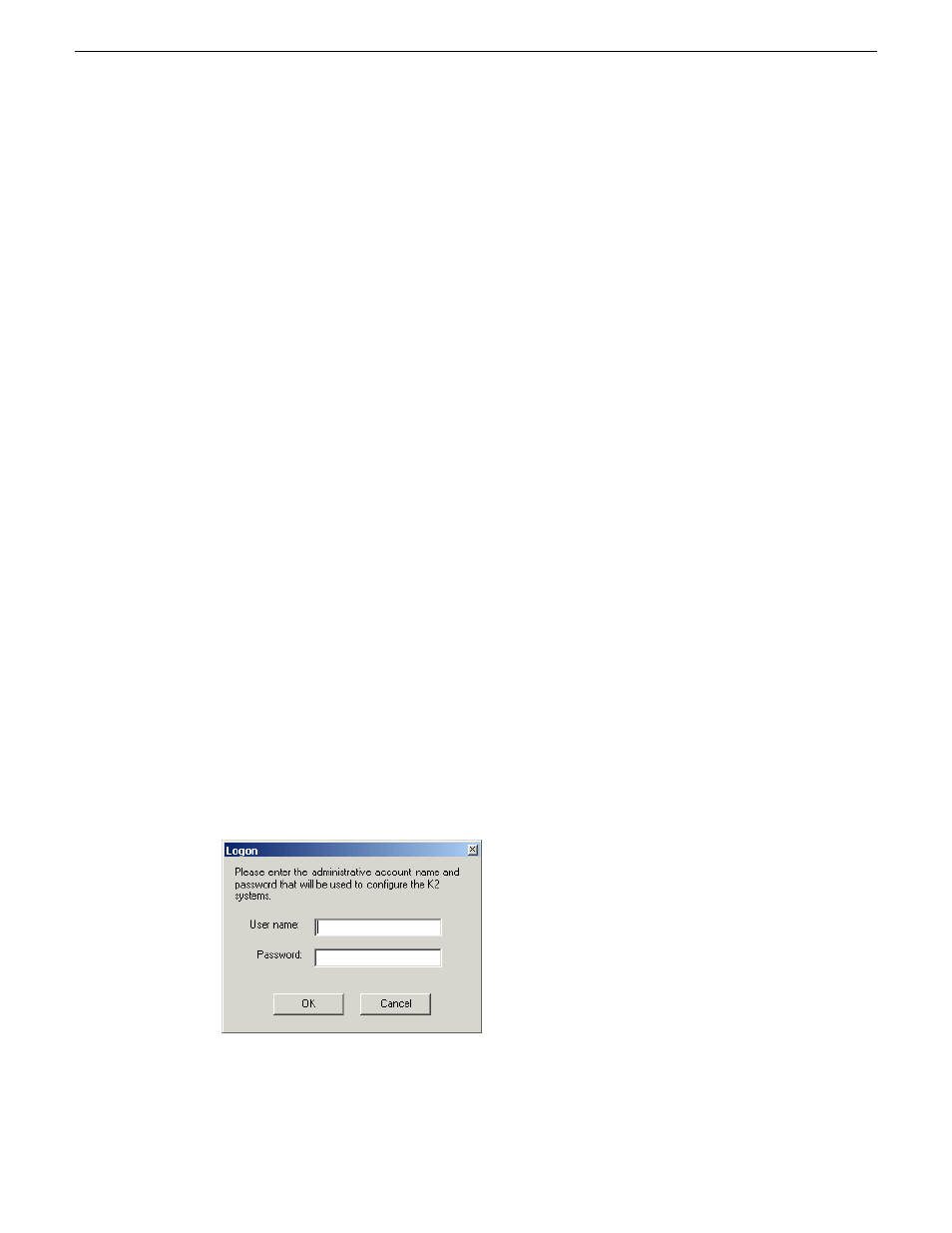
Configure live streaming multicast
This task describes using AppCenter to configure multicast settings. You can also use the K2Config
application to configure multicast settings on SAN-attached K2 Summit systems. Refer to related
topics in this document.
1. In AppCenter, click
File | System | Configuration
.
Configuration Manager opens.
2. In Configuration Manager, click the
System
tab.
These setting apply to all channels on the K2 Summit system.
3. In Proxy Setup settings, select the multicast IP base.
The K2 Summit system applies channel-specific IP addresses from this base.
Your choices are constrained to those specified by IANA for multicast.
4. Select the multicast port base.
This is the first UDP port address for elementary streams.
5. Click
OK
to apply the settings.
Configure live streaming multicast using K2Config
Before doing this task, make sure that the SAN-attached K2 Summit systems are in a state as follows:
•
Media access is stopped
•
The K2 Summit system is not being used
•
If a K2 Summit system with K2 software version lower than 9.0, the write filter is disabled
This task required a restart.
You can use the K2Config application to configure multicast settings on all the K2 Summit systems
attached to a K2 SAN. Refer to related topics in this document for live streaming technical details.
1. On the PC that hosts K2Config, open the K2Config application.
A login dialog box opens.
2. Log in to the K2Config application with the administrator account.
The K2Config application opens.
06 November 2012
K2 System Guide
205
Proxy/live streaming
