Grass Valley K2 System Guide v.9.0 User Manual
Page 156
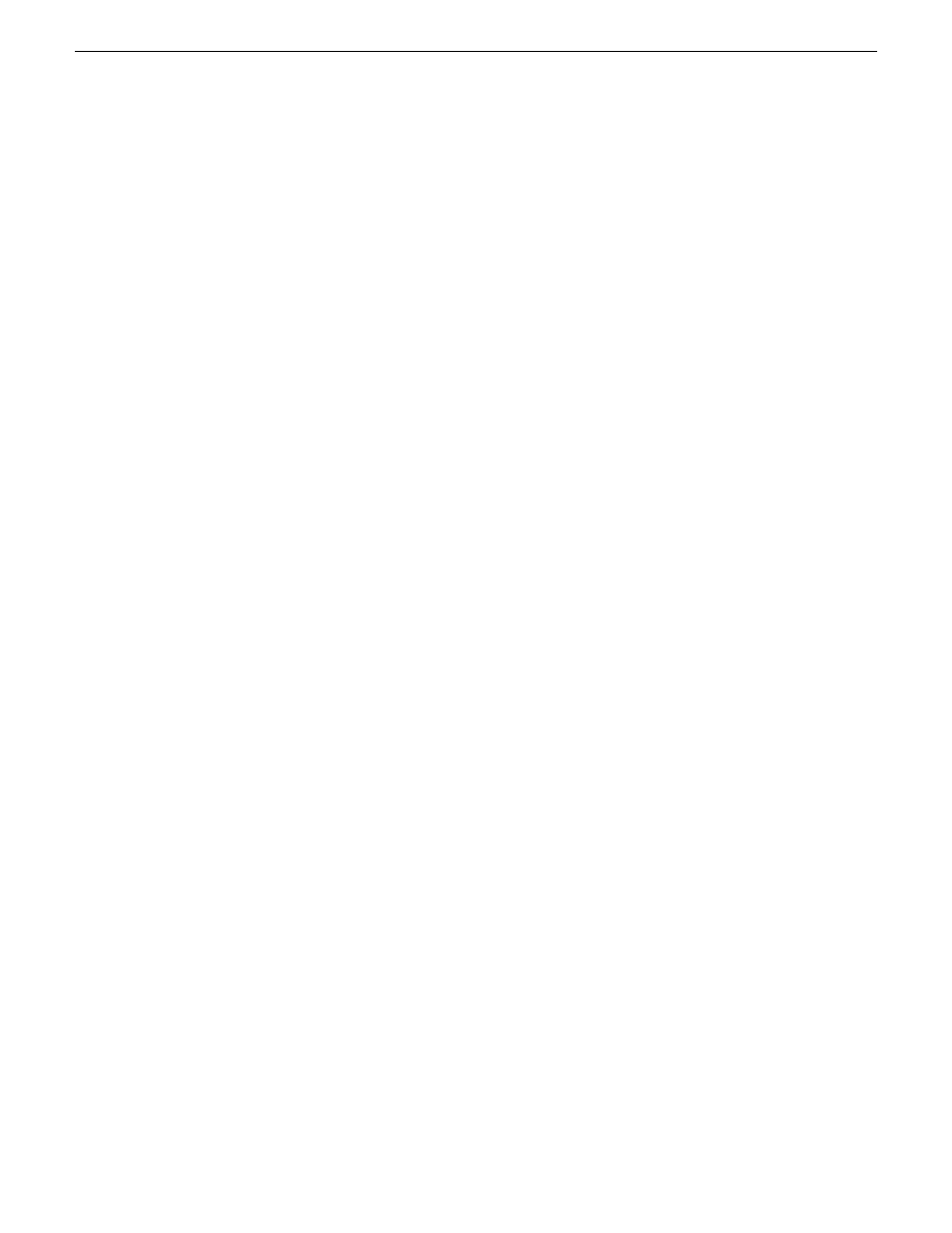
2. In the Interfaces list view determine the interface to configure, as follows:
•
Identify the interface with which SiteConfig is currently communicating, indicated by the
green star overlay icon. This should be the control network interface.
•
Verify that the interface over which SiteConfig is currently communicating is in fact the
interface defined for the control network in the system description. If this is not the case, you
might have the control network cable connected to the wrong interface port. The control
connection should always be the first port on the motherboard, except when you have a
loopback connection.
•
Configure the control network interface first before configuring any of the other interfaces.
•
After you have successfully configured the control network interface, return to this step to
configure each remaining interface.
3. In the Interfaces list view, check the icon for the interface you are configuring.
If the icon has a red stop sign overlay, it indicates that current settings and planned settings do
not match or that there is some other problem. Hover over the icon to read a tooltip with
information about the problem.
NOTE: Make sure that the device is unlocked in SiteConfig before proceeding. For a K2
Summit Production Client with K2 software at a version lower than 9.0, this disables the write
filter.
156
K2 System Guide
06 November 2012
Managing stand-alone K2 systems with SiteConfig
