Set up hosts files – Grass Valley K2 System Guide v.9.0 User Manual
Page 68
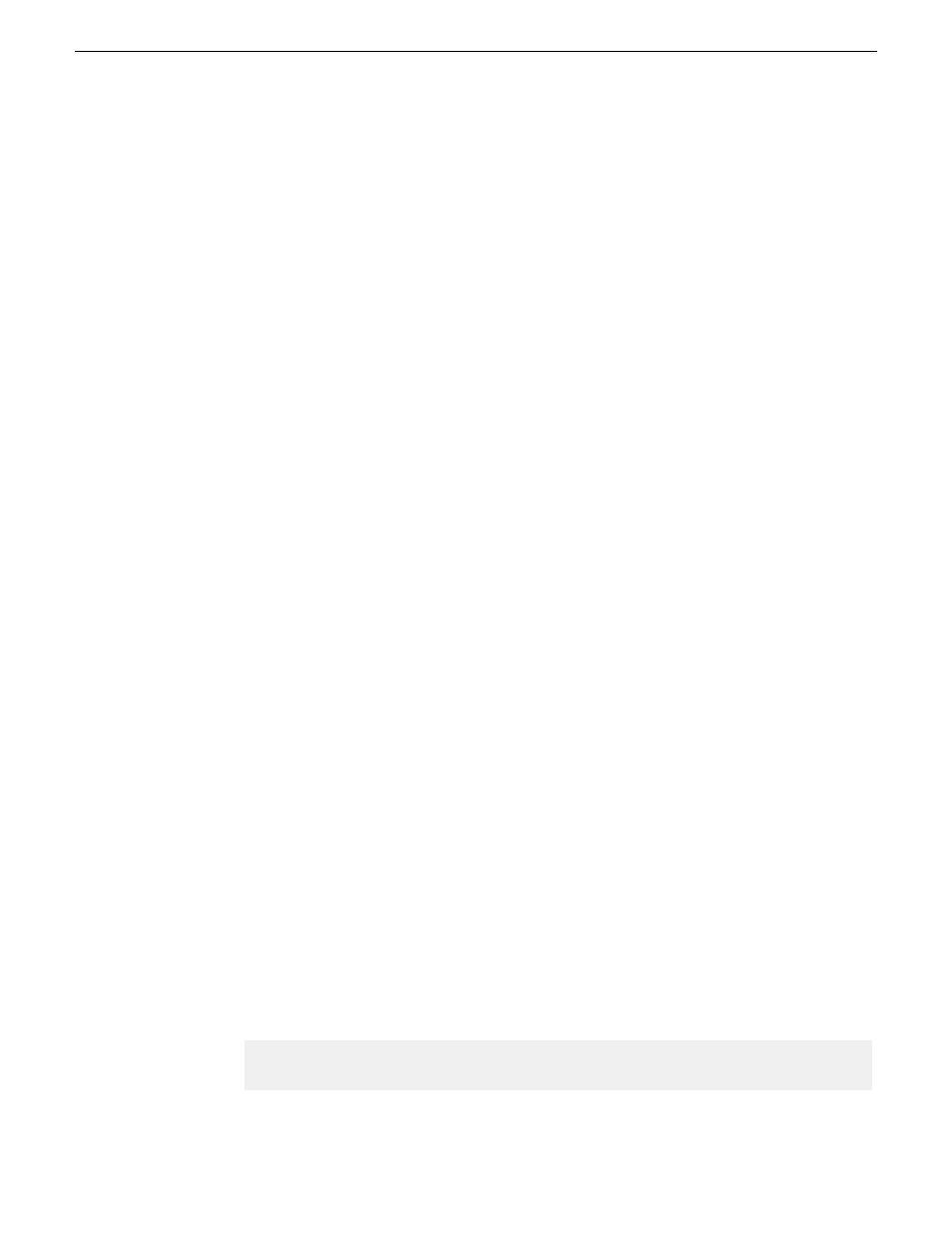
•
For K2 Summit Production Clients or K2 Media Clients with shared storage on a K2 SAN, a K2
Media Server is the source/destination for FTP/streaming transfers. FTP/streaming traffic uses
the FTP GigE port on the K2 Media Server. No transfers go to/from the shared storage K2 client
directly.
•
Some kind of name resolution process must be followed. You have the following options:
•
Set up hosts files located on each networked device so that you reference host names through
the hosts files.
•
Edit the DNS entries. See your network administrator.
•
The host name of all peer K2 systems and Profile XP systems must be added to a Remote host
registry using the K2 AppCenter Configuration Manager.
•
To import to or export from a K2 system, both the source and destination must be in the same
domain.
Set up hosts files
Set up a hosts file located in
C:\WINDOWS\system32\drivers\etc\hosts
on each K2 system. If
you include the names and addresses of all the systems on the network, then you can copy this
information to all the machines instead of entering it in the hosts file on each machine.
To provide the required name resolution for the FTP/streaming network, in the hosts file each system
that is a transfer source/destination has its host name listed twice: once for the control network and
once for the FTP/streaming network. The host name for the streaming network has the extension
“_he0” after the name. The K2 systems use this information to keep the FTP/streaming traffic
separate from the control traffic.
For FTP transfers to/from a K2 SAN, transfers go to/from K2 Media Servers that have the role of
FTP server. No transfers go directly to/from the shared storage K2 clients that are on the K2 SAN.
So in the hosts file, you must add the “he_0” extension to a K2 Media Server hostname and associate
that hostname with the K2 Media Server’s FTP/streaming network IP address.
1. Open Notepad or some other text editor. When you open the text editor you must right-click and
select
Run as administrator
.
2. In the text editor, open the following file:
C:\WINDOWS\system32\drivers\etc\hosts
3. Enter text in two lines for each K2 system that is a transfer source/destination.
a) Type the IP address for the control network, then use the TAB key or Space bar to insert a
few spaces.
b) Type the machine name, such as
K2-Client
. This sets up the host file for resolving the
machine name on the control network. The machine name must not have any spaces in it.
c) On the next line, type the IP address for the FTP/streaming network, then use the TAB key
or Space bar to insert a few spaces.
d) Type the machine name followed by the characters “_he0”. Be sure to use the zero character,
not the letter ‘o’. Refer to the following example:
00.16.42.10 K2-Client
00.0.0.10 K2-Client_he0
68
K2 System Guide
06 November 2012
System connections and configuration
