Proxy/live streaming technical details – Grass Valley K2 System Guide v.9.0 User Manual
Page 207
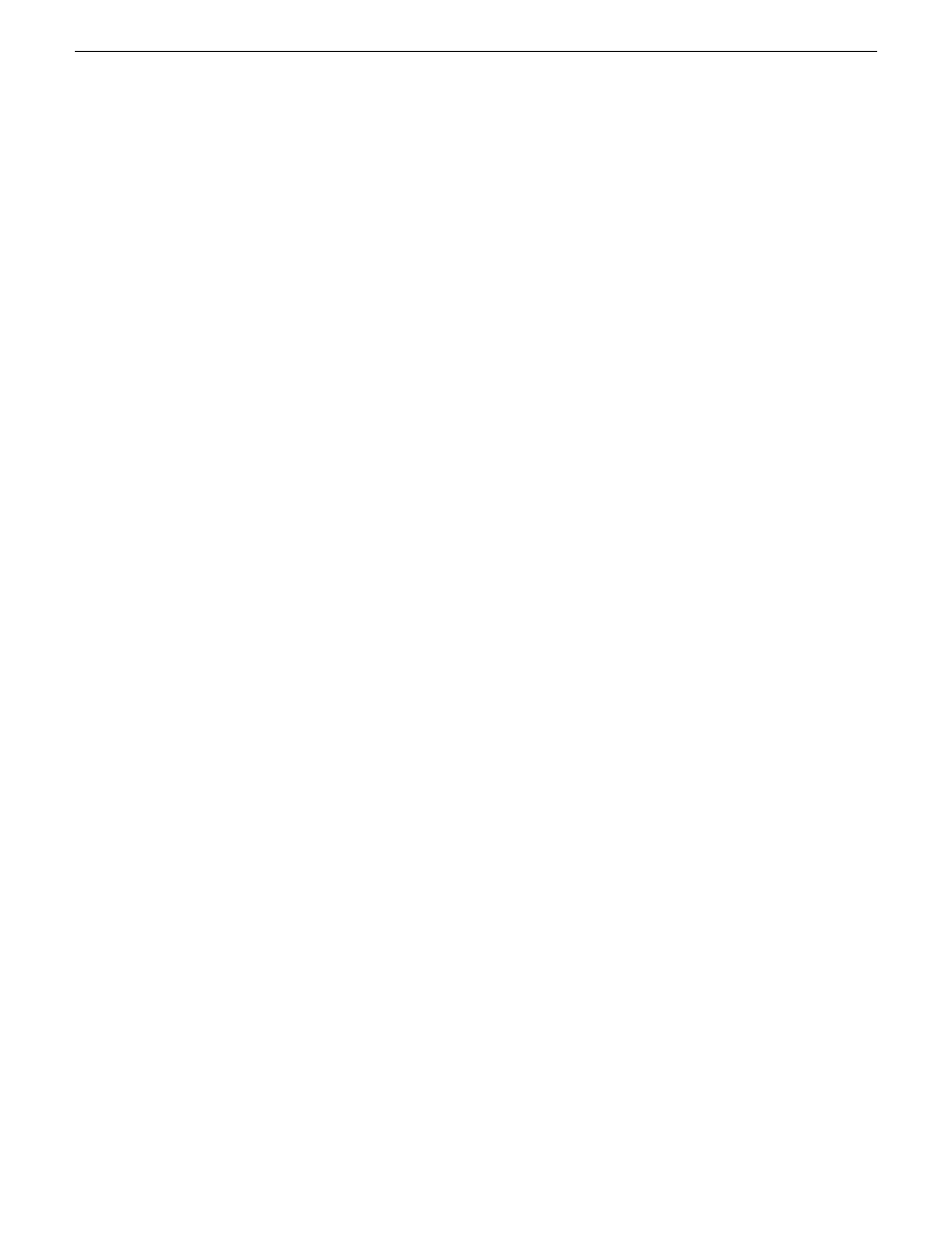
3. Verify proxy live network streaming as follows:
a) On the K2 Summit system, navigate to
V:\live streaming
.
b) Identify the file that corresponds to the channel enabled for live network streaming.
The file name is
hostname_Cx,sdp
, where
x
is the channel number.
c) Double-click the file that corresponds to the channel enabled for live network streaming.
QuickTime Player opens.
d) View and verify the proxy video stream.
4. Verify recording proxy files as follows:
a) Navigate to the proxy location.
On a K2 Summit system that has not been configured to write proxy elsewhere, the location
is
V:\proxy
. If configured by applications such as STRATUS to write proxy elsewhere,
navigate to the configured location.
b) While viewing the proxy location, start recording a new clip on the K2 Summit channel
enabled for recording proxy files.
The K2 Summit system creates a new folder at the proxy location. The folder is named with
a long GUID.
c) Stop the recording on the K2 Summit channel.
d) In the new folder, double-click the
proxy.mp4
file.
QuickTime Player opens.
e) View and verify the proxy file.
Proxy/live streaming technical details
The K2 Summit system writes proxy files to the proxy location specified in the STRATUS Control
Panel application. On the specified device the location is
V:\proxy\
. For each clip recorded, the
K2 system creates a directory and names it with the asset GUID, which is a long, unique string of
characters. These directory names do not correspond to clip names or other human readable
information. The directory contains the proxy files, which include the proxy video and audio files,
as well as thumbnails files and a scene change file. The proxy video file is a fragmented MPEG-4
file. For test purposes, you can open the
proxy.mp4
file in a video player application that supports
fragmented MPEG-4.
The K2 Summit system multicasts the low-resolution live stream using Real-time Transport Protocol,
with UDP ports for the MPEG video with timecode and UDP ports for audio tracks, as defined by
the Session Description Protocol (SDP). For each channel, the K2 system generates a
*.sdp
file
that contains the streaming media initialization parameters. The K2 system updates the file whenever
you change the live streaming configuration. You can find these files on the K2 system at
V:\live
streaming
. For test purposes, you can open a file in a text editor and read the IP addresses and ports
assigned to the multicast session and other configuration information for the stream.
The K2 Summit system generates for each of its channels the specific live streaming network ports
and IP addresses based on a port base and an IP address base. The port base is the first UDP port
address for elementary streams. The IP address base is the first two octets in the IP address, as
specified by the Internet Assigned Numbers Authority (IANA). By default, the port base is 31820
06 November 2012
K2 System Guide
207
Proxy/live streaming
