Remote desktop connection, Accessing remote desktop connection, About siteconfig – Grass Valley K2 System Guide v.9.0 User Manual
Page 57
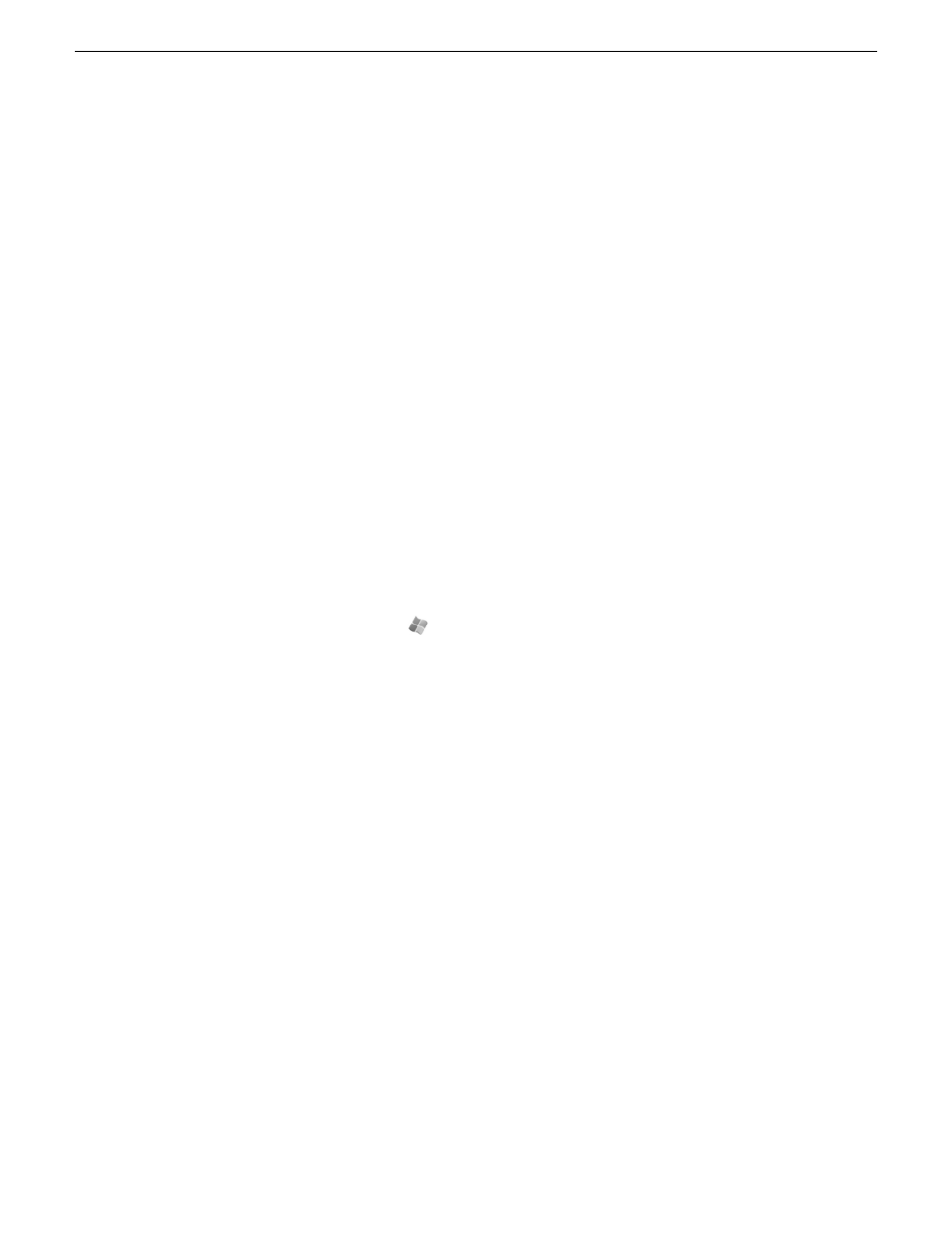
Remote Desktop Connection
You can use the Microsoft Windows Remote Desktop Connection application to make a remote
connection to a Grass Valley system that runs the Windows operating system.
Take the following into consideration when connecting to K2 systems:
•
Before you can use the Remote Desktop Connection, you need network access and permissions
to connect to the K2 system.
•
You can use either the name or the IP address to access the K2 system.
•
Do not use the Remote Desktop Connection to access the PC running the Control Point software
or to access the AppCenter application; results may be unreliable.
•
Take care when accessing an online K2 system on which media access is underway. The additional
load on network and system resources could cause unpredictable results.
•
Lack of robust video/graphic support can cause video display problems. Remote desktop
connections can interrupt proxy and live streaming. AppCenter video monitoring is not supported
through Remote Desktop Connection.
Accessing Remote Desktop Connection
1. Do one of the following:
•
Click the
Start
button on the Windows task bar
•
Press the Windows key
on the keyboard.
2. Select
Programs | Accessories | Communications | Remote Desktop Connection
.
The Remote Desktop dialog box opens.
3. Enter the name or IP address of the system to which you are making the remote connection and
click
Connect
.
About SiteConfig
SiteConfig is Grass Valley's tool for network configuration and software deployment. SiteConfig
is a ProductFrame application. ProductFrame is an integrated platform of tools and product
distribution processes for system installation and configuration.
You can use SiteConfig as a stand-alone tool for planning and system design, even before you have
any devices installed or cabled. You can define networks, IP addresses, hostnames, interfaces, and
other network parameters. You can add devices, group devices, and modify device roles in the
system.
As you install and commission systems, SiteConfig runs on a designated PC. It discovers devices,
configures their network settings, and manages host files. SiteConfig also manages software
installations and upgrades and provides a unified software package with compatible versions for
deployment across multi-product systems.
You should use SiteConfig for network configuration and software deployment at installation and
throughout the life of the system in your facility. This enforces consistent policy and allows SiteConfig
06 November 2012
K2 System Guide
57
Overview of K2 System Tools
