4 configuring web server, 5 configuring snmp – Amer Networks SS2R48G4i V2 User Manual
Page 28
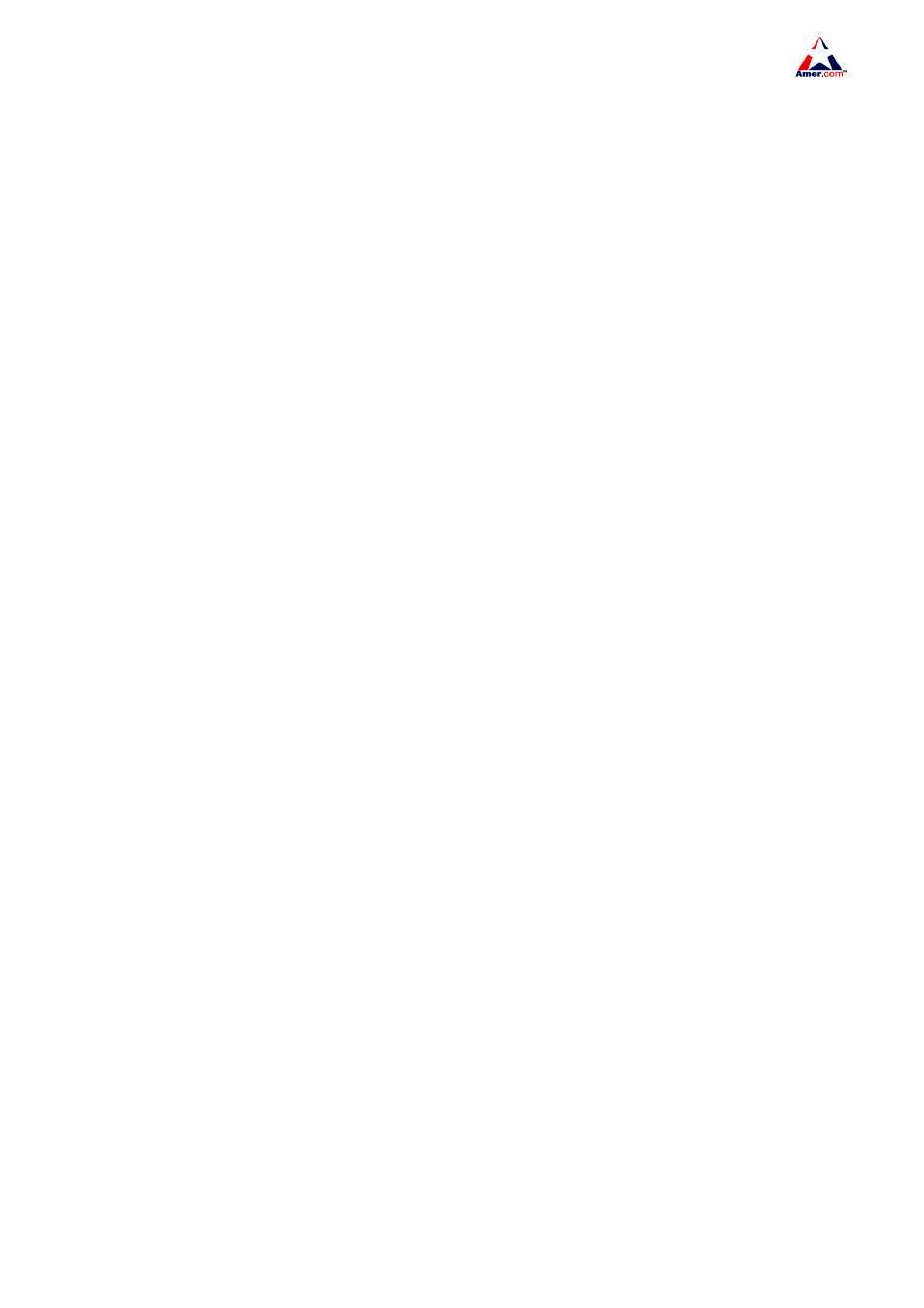
SS2R24G4i/SS2R48G4i
17
3.3.4 Configuring Web Server
Select “3” in the Setup main menu and press Enter to start configuring the Web server, the follow
appears
Configure web server
[0] Add webuser
[1] Config web server status
[2] Exit
Selection number
Select “0” in the Web server configuration menu and press Enter, the following screen appears
Please input the new web user name
Note the valid username length is 1 to 16 characters. When the user enters a valid username and
presses Enter, the following screen appears
Please input the new web user password
Note the valid password length is 1 to 8 characters. After configuring the username and password,
the menu will return to the Web server configuration section
Select “1” in the Web server configuration menu and press Enter, the following screen appears
Enable switch web-server or no?(y/n) [y]
Type “y” and press Enter, or just press Enter to enable Web service, type “n” and press Enter to
disable Web service. The Web server configuration menu appears.
Select “2” in the Telnet server configuration menu will return to the Setup main menu.
3.3.5 Configuring SNMP
Select “4” in the Setup main menu and press Enter to start configuring SNMP, the following
appears
Configure SNMP
[0] Config SNMP-server read-write community string
[1] Config SNMP-server read-only community string
[2] Config traps-host and community string
[3] Config SNMP-server status
[4] Config SNMP traps status
[5] Add SNMP NMS security IP address
[6] Exit
Selection number
Select “0” in SNMP configuration menu and press Enter, the following screen appears
