Welltech VoIP ATA series V.2.1 User Manual
Page 64
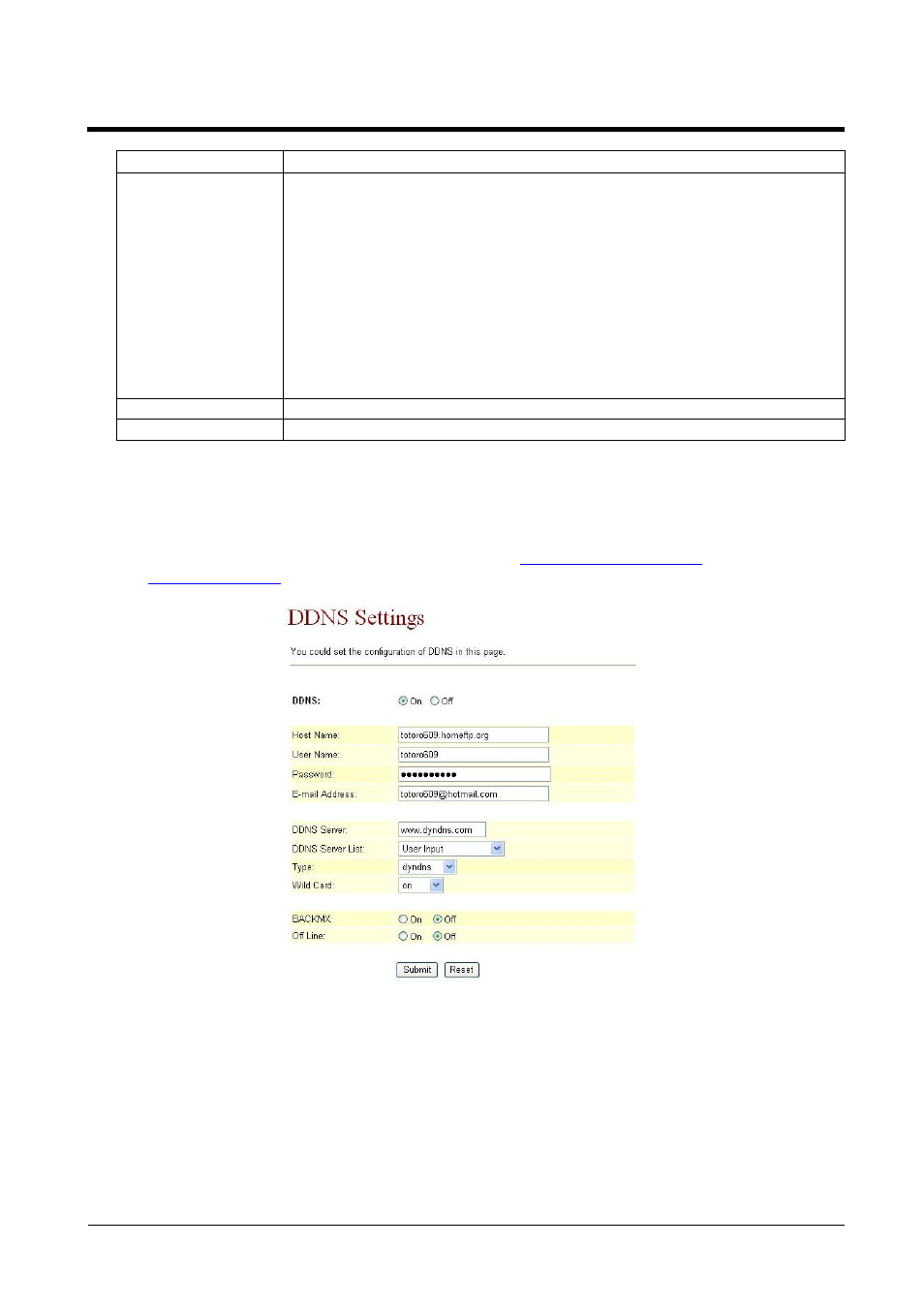
ATA-171/172/171P/171M/171+/172+
User’s Guide
be sent.
OFF Line
Default: OFF. When setting ON, OFF Line will come into run.
Redirection of HTTP requests to hosts which are marked
offline is available to users who have purchased some type
of upgrade credit only. As a credited user, you will see an
“Offline URL” range and a “Set Offline” checkbox. Simply
enter the URL you wish to redirect to in the text range (or
leave it blank to get a generic page), and check the “Set
Offline” box. Users accessing http://yourhost.dyndns.org/
will be redirected to this page until you update normally, or
manually uncheck the box in the web form.
Submit [Button]
Submit the change.
Reset [Button]
Clear the change.
6.4.3 Operate Instruction
Example 1: Using WWW.DYNDNS.COM
Step 1: On the main page, select [Network Setting
DDNS Setting], enter [DDNS Settings] page,
after revising information (e.g. DDNS: On, Host Name: totoro609.hotmeftp.org, User Name:
totoro609, Password: totoro609, E-mail Address:
, DDNS Server:
www.dyndns.com
, DDNS Server List: User Input, Type: dyndns, Wild Card: on, BACKMX:
off, Off Line: off) (See Figure 1), then click [Submit].
(Figure 1)
Step 2: After saving change, enter [Note Information] page, “Note Information” will be seen,
then the changing will come into effect.
Step 3: On the main page, select [Save Change] item, enter [Save Changes] page, and execute
the saving command by click [Save]. [Note Information] page will be seen which means
saving successfully. And the system will be restarted, please wait for a while.
Step 4: Open DynDNS to view new IP Address of DDNS: totoro609.hotmeftp.org. e.g.:
220.136.197.74 (Figure 2)
