Figure 7. span port symbol – MultiDyne ACI-2058 User Manual
Page 53
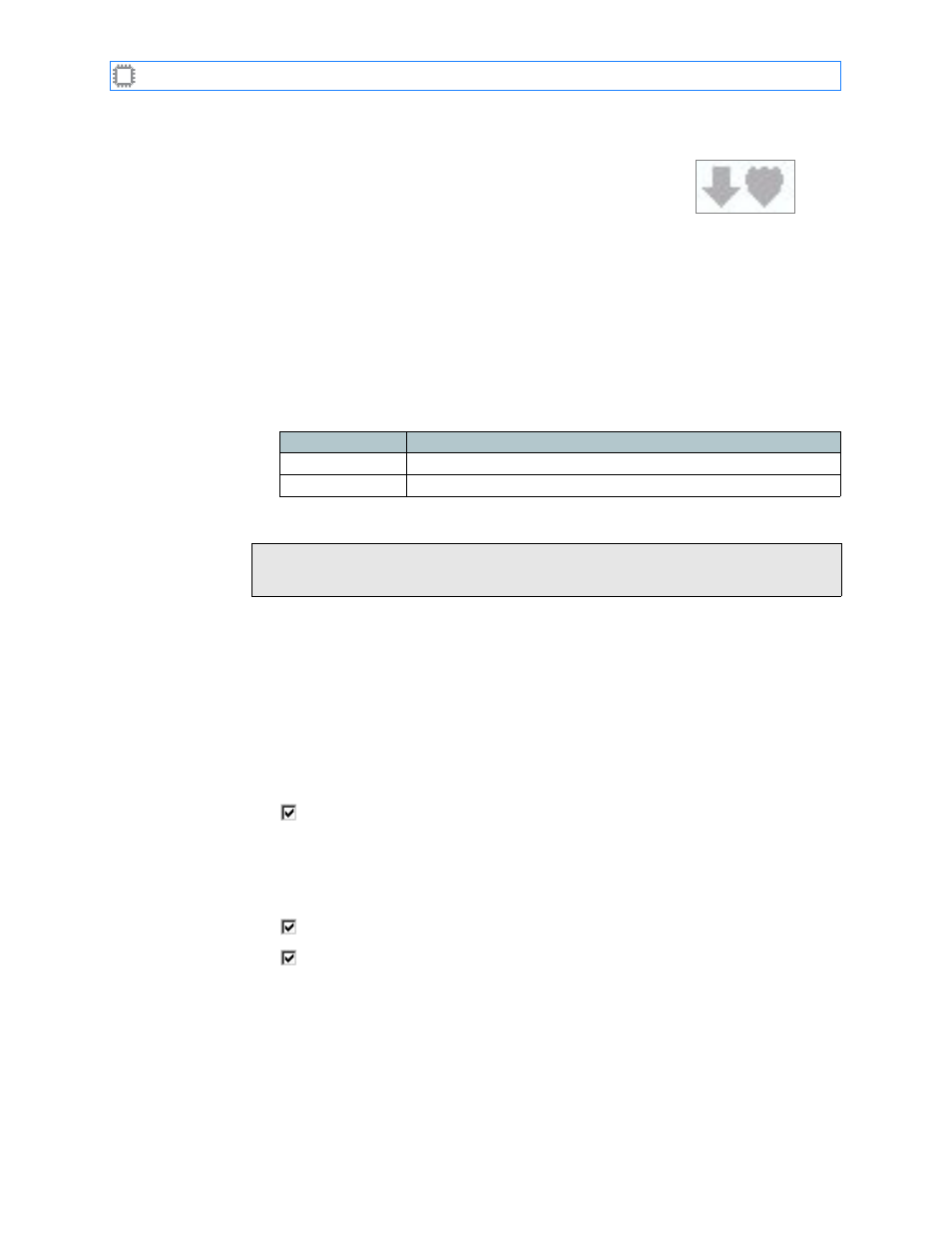
Chapter 2: Introducing W
EB
X
A54-3000-100 A
14
A
PCON
, Inc.
Note: The SPAN port symbol, which replaces
the port number, identifies ports assigned to the
SPAN class. The arrow indicates that the port
can transmit signal; the shield indicates that the
port cannot receive signal. This prevents
accidental network flooding by blocking inbound
traffic on the SPAN port.
B. Set each class to Exclusive.
C. Save these classes by clicking the Save button.
4. Assign ports to classes:
A. Click the Class Members link, located at the top of the screen. The Class Members
screen displays.
B. Assign ports to classes as shown in the next table.
5. Set port rates:
A. Select Ports/Blades>Ports>Rates. The Rates screen displays.
B. Set ports you plan to use as SPAN ports to a specific rate in Analyzer Tap mode.
C. Set ports you plan to use as analyzer ports to the specific rate in Analyzer Tap mode.
D. Click the Save button.
6. Set rate options:
A. Select Ports/Blades>Ports>Properties. The Properties screen displays.
B. (Optional) Check this box to enable passthrough negotiation on the specified blade:
ACI-2052-E16-2 passthrough negotiation
Note: Check only if you set any analyzer ports to
Analyzer
Tap:
Auto
.
A
PCON
recommends using a specific data rate.
A
PCON
also recommends enabling these options:
ACI-2052-E16-2 always negotiate
ACI-2052-E16-2 always on
Note: W
EB
X automatically enables Automatic SPAN Security when you insert
a Security blade.
C. Click the Update button.
You have now set up your SPAN ports, configured the switch for simplex-only connections,
and can patch SPAN ports to an analyzer.
Class
Comments
SPAN ports
Assign to this class only ports used as SPAN ports.
Analyzers
Assign to this class ports that attach to analyzers.
Note: To ensure proper operation, you must set SPAN and analyzer ports to
specific rates.
Figure 7. SPAN port symbol
Transmit Receive
Set port rates
