MultiDyne ACI-2058 User Manual
Page 19
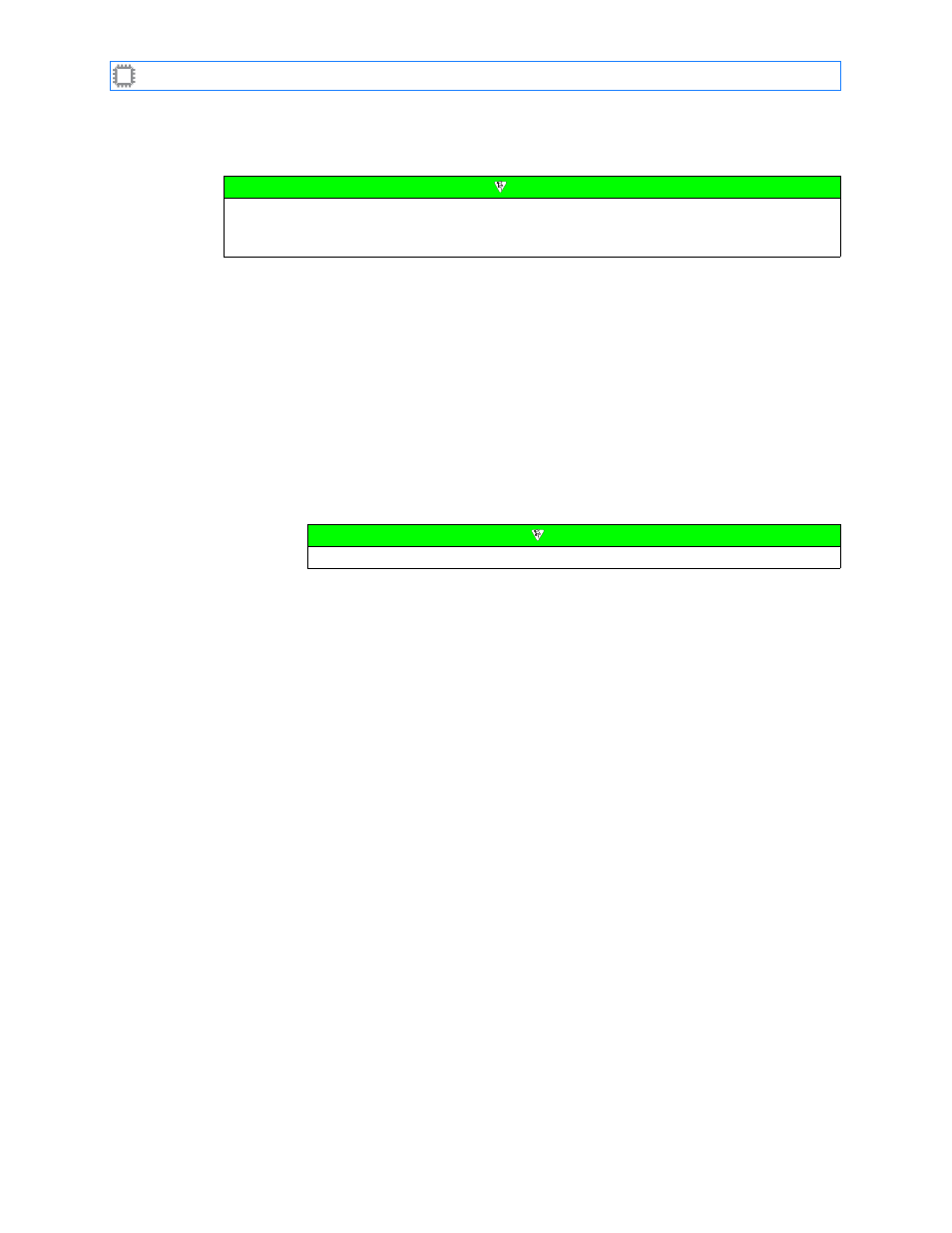
I
NTELLA
P
ATCH
Switches: ACI-2058 User Manual
A54-2058-000
15
A
PCON
, Inc.
You can set the IP address in a variety of ways; these instructions show you how to set the
address using W
EB
X.
To configure the IP address, subnet mask, and gateway:
1. Ensure that you have the following:
•
A web browser that supports Javascript including, but not limited to:
•
Firefox
†
browser, version 1.x or later
•
Internet Explorer, version 6.x or later
•
Netscape
†
browser, version 7.x or later (the W
EB
X Interface is not compatible
with version 4.x)
•
Opera
•
Safari
†
browser
•
A host computer that runs one of the above web browsers. The host computer’s web
browser accesses the interfaces embedded in the ACI-2058.
•
An Ethernet connection between the host computer and the switch.
•
An IP address, subnet mask, and gateway (if required) appropriate for your network
to assign to the switch.
2. Connect a host computer to the ACI-2058:
A. Quit all network client applications currently running on the host computer.
B. Disconnect from your network the host computer you plan to use to assign the
IP address.
C. Plug the host computer’s cable into one of the Ethernet ports on the back of the
I
NTELLA
P
ATCH
switch using either a standard patch cable or a crossover cable.
The host and switch are now physically connected.
3. Enable communication between the host computer and switch.
A. Access the host computer’s current network settings according to the instructions
provided with the host’s operating system. Note them so that you can restore them at
the end of this process.
B. Temporarily change the host settings to the following:
•
IP address:
192.168.0.
x
(
x
is any number from 2 to 254, inclusive)
•
Subnet mask:
255
.
255
.
255
.
0
•
Gateway setting:
0
.
0
.
0
.
0
or blank
The host and switch are now on the same network and can communicate.
Note
If you plan to use more than one I
NTELLA
P
ATCH
switch on your network, configure them at
the same time. This avoids repeated temporary disconnections of the host computer from
your network.
Note
Ensure that your browser’s Javascript is enabled.
