Certificates screen: upload ssh keys tab, Figure 53. certificates screen – MultiDyne ACI-2058 User Manual
Page 166
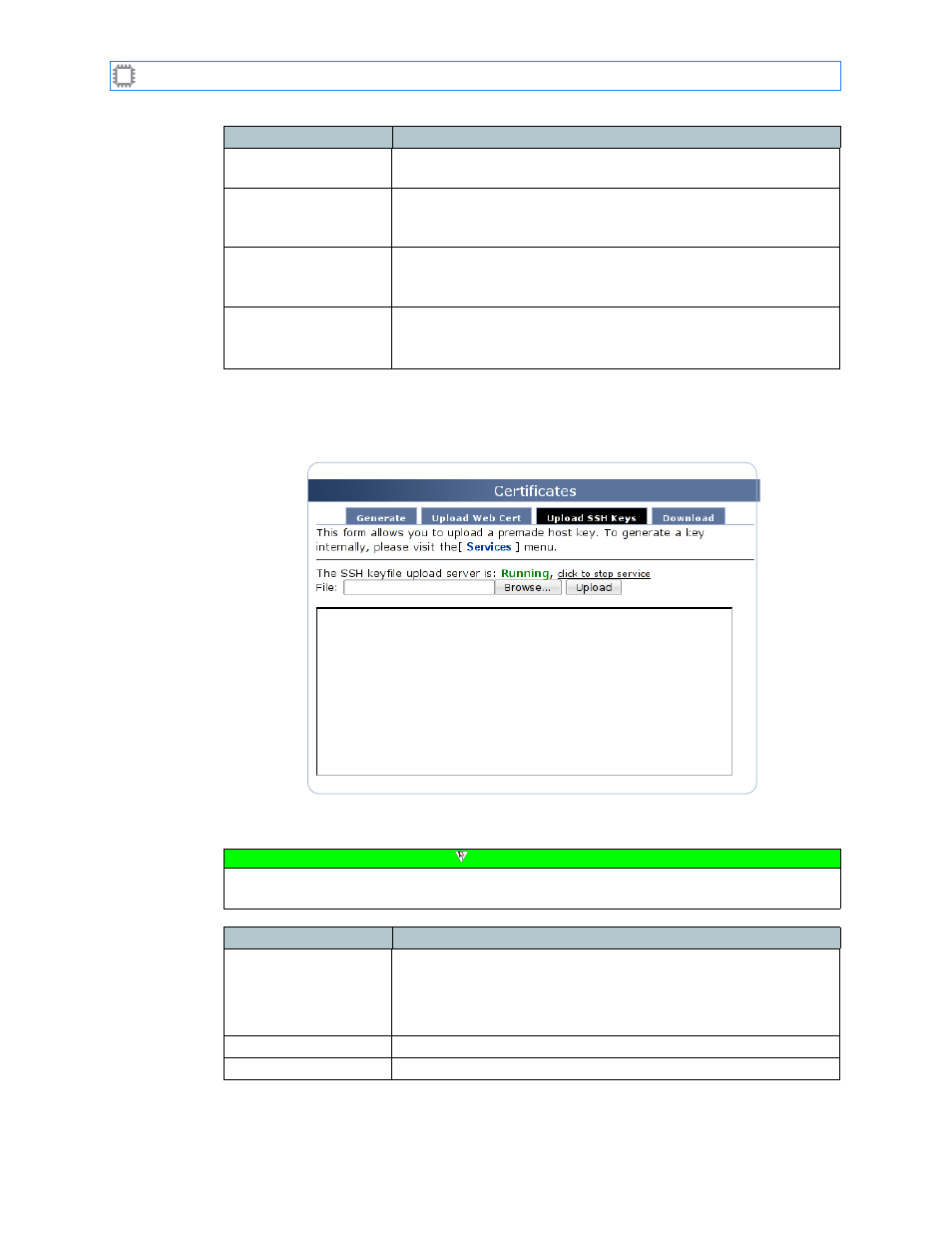
Chapter 10: Settings
A54-3000-100 A
127
A
PCON
, Inc.
10.3.3.3.
Certificates screen: Upload SSH Keys tab
Uploads a premade host key.
The screen includes these options:
Field
Description
CA public certificate,
*.PEM format:
A text box where you paste the copied CA public certificate.
Apcon switch public
certificate, *.PEM
format:
A text box where you paste the copied A
PCON
switch public
certificate.
Apcon switch private
certificate, *.PEM
format:
A text box where you paste the copied A
PCON
switch private
certificate.
Upload button
Uploads the custom certificate(s) you specified.
Note: The switch may not respond until the new key is generated.
This process can take up to several minutes.
Figure 53. Certificates screen
Note
Accounts at all permission privilege levels can access this screen. For details about
permissions, see
Field
Description
The SSH keyfile upload
server is:
Specifies the host key file you want to upload.
You can do one of these:
• Enter the update file’s full directory path and filename.
• Click the Browse button to navigate to and select the file.
Upload button
Clicking this button copies the specified file to the switch.
Text box
Displays the host key file after upload.
