MultiDyne ACI-2058 User Manual
Page 150
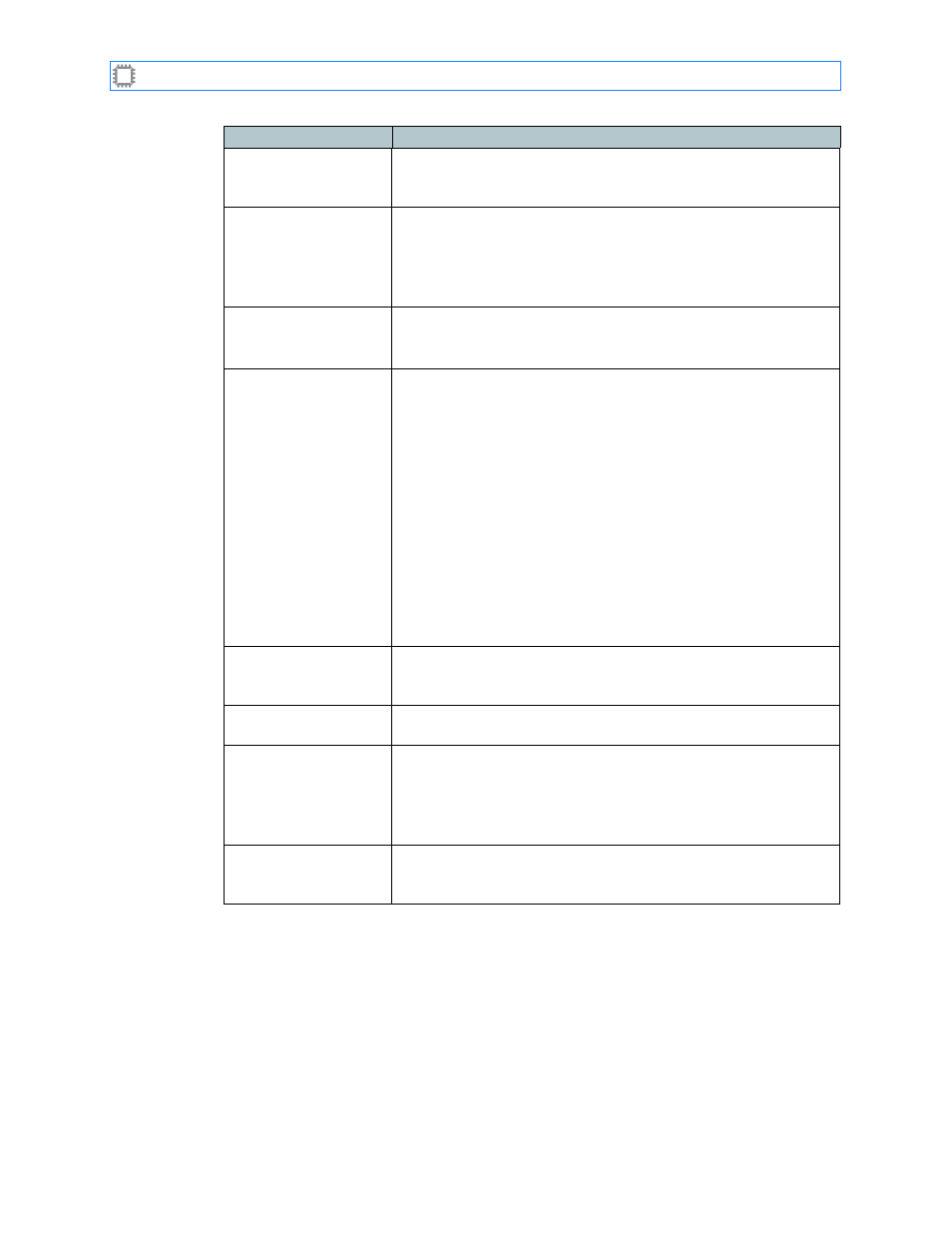
Chapter 10: Settings
A54-3000-100 A
111
A
PCON
, Inc.
Field
Description
Login name
Specifies the new account name. Account names are not
case-sensitive. Account names can include underscores or
hyphens, but cannot include spaces or special characters.
Password
Specifies the password required for the user of this account to log
in. A password can consist of up to 64 characters, and can include
any keyboard character, including special characters. Passwords
are case sensitive.
This option displays only if
Retype password:
Type the password again in this box for confirmation. The switch
ensures that the passwords match before accepting the password.
This option displays only if
Permission
Specifies the permission, or access level, for each user:
• Guest: Users with this permission level have read-only access.
This is the lowest permission level.
• Operator: Users with this permission level can do all that Guest-
level users can do, plus patch ports using only preset
configurations.
• Advanced Operator: Users with this permission level can do all
that Basic Operator-level users can do, plus patch ports on an
ad-hoc basis, change rates and port names, plus save
configuration settings (“presets”).
• Administrator: Users with this permission level do everything
that the other levels do, plus set switch, blade, port, and other
information as well as set and clear user and security
information. This is the highest permission level.
user
’s password
Specifies the password for the currently logged in user. Unless
the
(see page 107) is set to
None
, you must provide
a valid password.
Create button
Creates a new user with the login name and permission level you
specified.
Edit existing users
Specifies, by Login name, the user you whose account profile you
want to change. You can either change the password or delete the
account.
Clicking the Proceed button to the right of this text box saves
your changes.
Edit Security Levels
[Change user security
levels]
Displays the User Levels screen where you can quickly change
the permission level of one or many users. For more information
about this screen, see
