Measurement Computing StrainBook/616 User Manual
Page 62
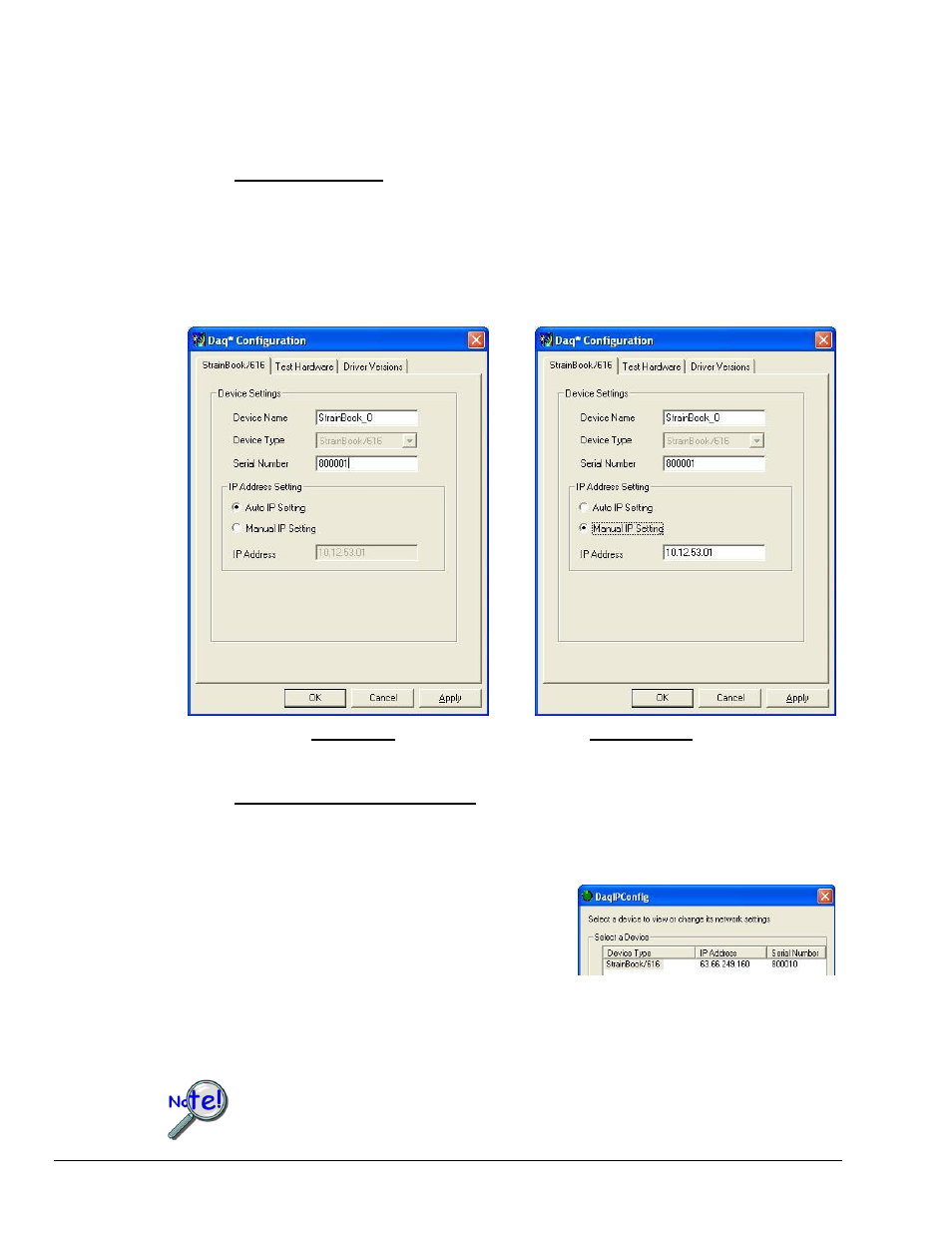
5-12 Setup and Connecting to the Ethernet
947191
StrainBook/616
User’s Manual
3. Set the properties of the first-level device.
In this step you will set the device properties according to one of the following two methods, depending on
whether you have a “Dedicated Network” or a “LAN with DHCP Server Network.”
Users of Dedicated Networks follow these 2 steps.
a. Enter the Serial Number of the first-level device (StrainBook/616). In the following screen
shots the Serial Number is 800000.
b. Select the “Auto IP Setting” radio button. Note that the IP Address of the StrainBook/616
will automatically be calculated and displayed in the IP Address field as indicated in the
following left-hand figure.
c. Click the <OK> button.
Users of LAN with DHCP Server Networks follow these 3 steps.
The DaqIPConfig applet provides the Serial Number and the IP Address of the device. Users of LAN
with DHCP Server Networks will need to enter both numbers in the Daq Configuration, Properties
dialog boxes (previous right-hand figure). Page 5-10 includes instructions for accessing DaqIPConfig.
If needed, refer to the upper right-hand figure in regard to
radio-button and data entry locations.
a. Enter the base 10 version of the Serial Number of
the StrainBook/616.
b. Select the “Manual IP Setting” radio button.
c. In the IP Address field, enter the IP address.
d. Click the <OK> button.
Partial View of DaqIP Config
Showing IP Address & Serial Number
Provide your network administrator with the information on the device’s MAC label.
Also, find out from the administrator if the IP Address will be changing. If so, see if
you can obtain a permanent IP Address dedicated specifically to your device.
For DEDICATED Networks
For LAN with DHCP Server Networks
Daq Configuration, Properties Dialog Boxes
