Recording image files, Recorded 95, Recording image files 95 – Epiphan VGA2USB Pro User Manual
Page 95
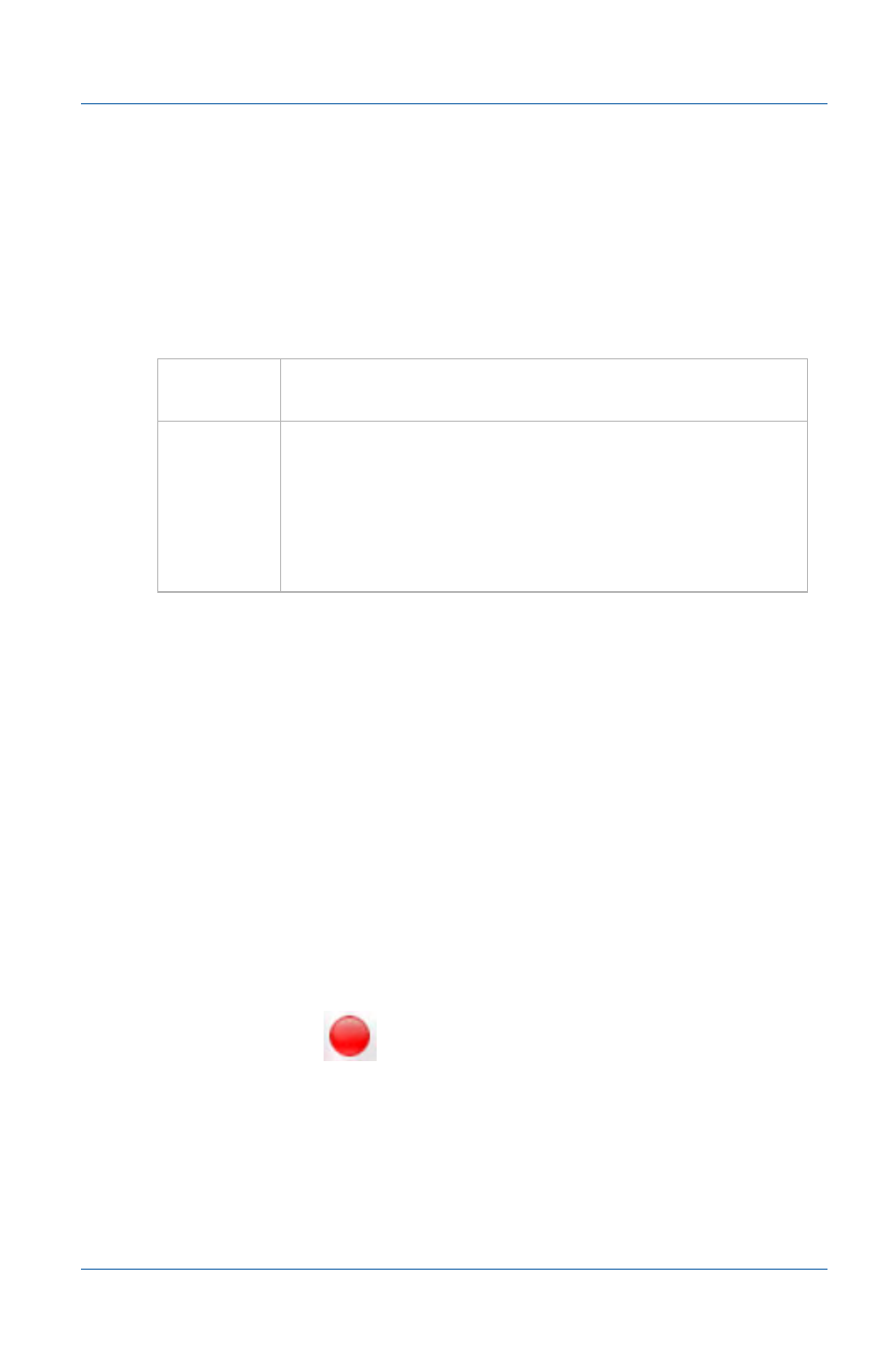
14. Recording image files
Setting display options to change how image files are recorded
User Guide
Page 95
Setting display options to change how
image files are recorded
To change display options from the Tools menu, select Options
and then select the Display tab. The following display options
change how image files are recorded.
For more information about display options, see
Recording image files
Before recording captured images as a series of image files, you
should configure image recording options (see
image file recording options” on page 91
) and optionally
configure display format settings (see
change how image files are recorded” on page 95
).
To record image files
1 Start capturing the images to be recorded.
2 Select Start Recording from the Capture menu or from the
toolbar select
.
As images are captured by the Frame Grabber, they are
recorded as a series of image files according to the image file
settings on the Recording tab of the Options dialog. The Status
bar shows the names and location of image files as the video
capture application saves them.
Display
Format
The video capture application saves image files with
the same color depth as the display format.
Limit
frame
rate to
If you limit the frame rate, the video capture
application saves image files at the same rate as the
limited frame rate. If the limited frame rate is higher
than the frame rate of the Frame Grabber, the video
capture application saves image files at the frame
rate of the Frame Grabber.
