Epiphan VGA2USB Pro User Manual
Page 62
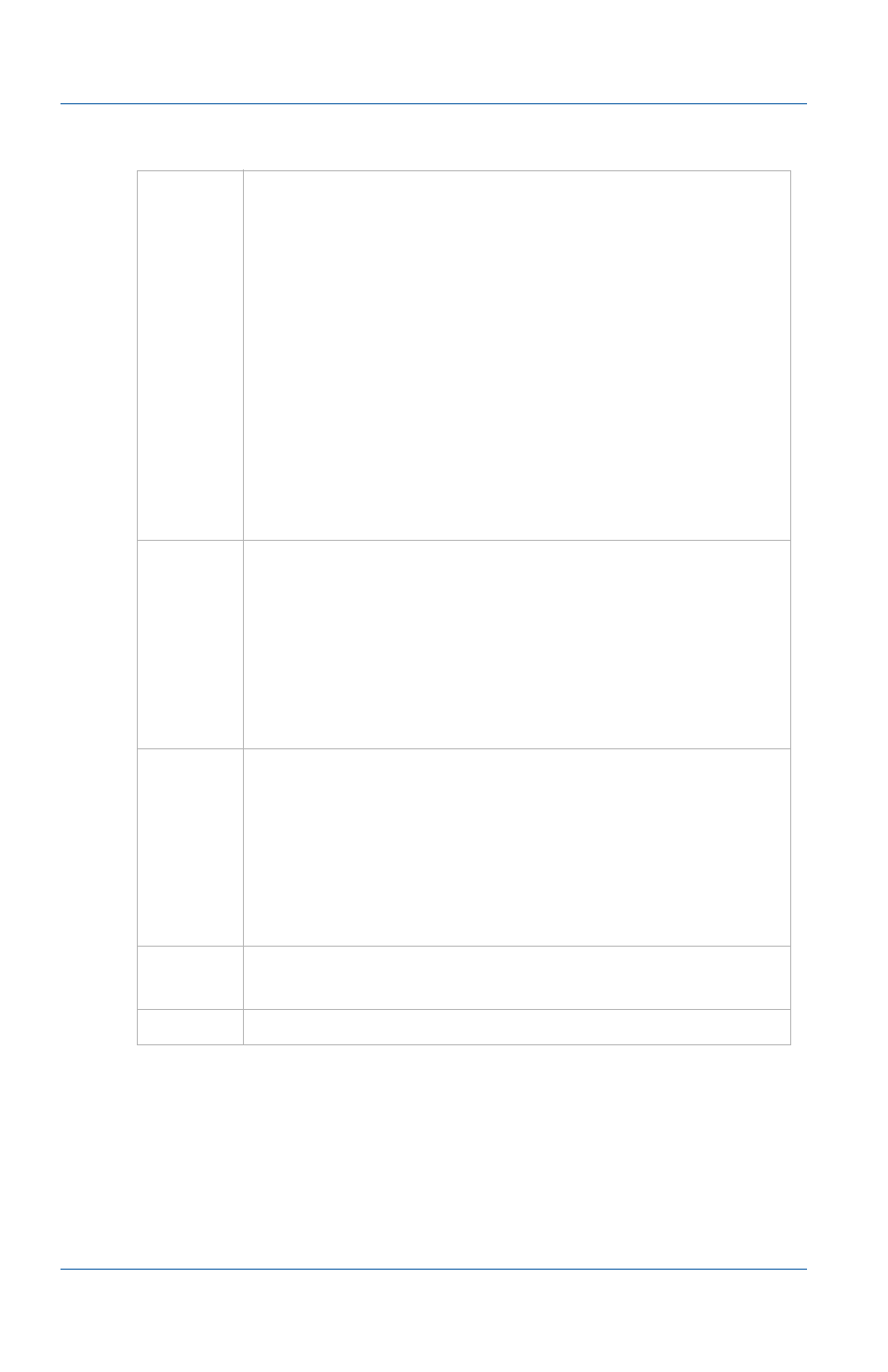
12. Windows video capture application
Menus
Page 62
Epiphan Frame Grabber
Save
Save a snapshot of the current image to a file on the
video capture workstation. Select a location for the file
and select a file format. You can save the snapshot as a
bitmap (*.bmp), portable network graphics (*.png), or
JPEG (*.jpg) file.
The first time you select Save after starting the video
capture application you are prompted for a file name
and you can change the file location and format. After
saving the first file, every time you select Save the
video capture software saves a snapshot using the
same file name in the same location, replacing the
previously saved file. When you select Save the status
bar shows the location and name of the saved file.
Save As
Save a snapshot of the current image to a file on the
video capture workstation. Using Save As you can
enter a file name and select a file location and format.
Save As resets the file name, location, and file format
used by the Save command and the Save snapshot
toolbar button. When you select Save As the status bar
shows the location and name of the saved file.
Setup
Configure printer settings used when you select the
Print command or the Print snapshot toolbar button.
You can also configure the video capture application
to invert colors for printing. From the Tools menu
select Options then select the Display tab and select
Invert colors for printing. See
Print a snapshot of the current image to the configured
printer.
Exit
Close and exit the video capture application.
