Epiphan VGA2USB Pro User Manual
Page 107
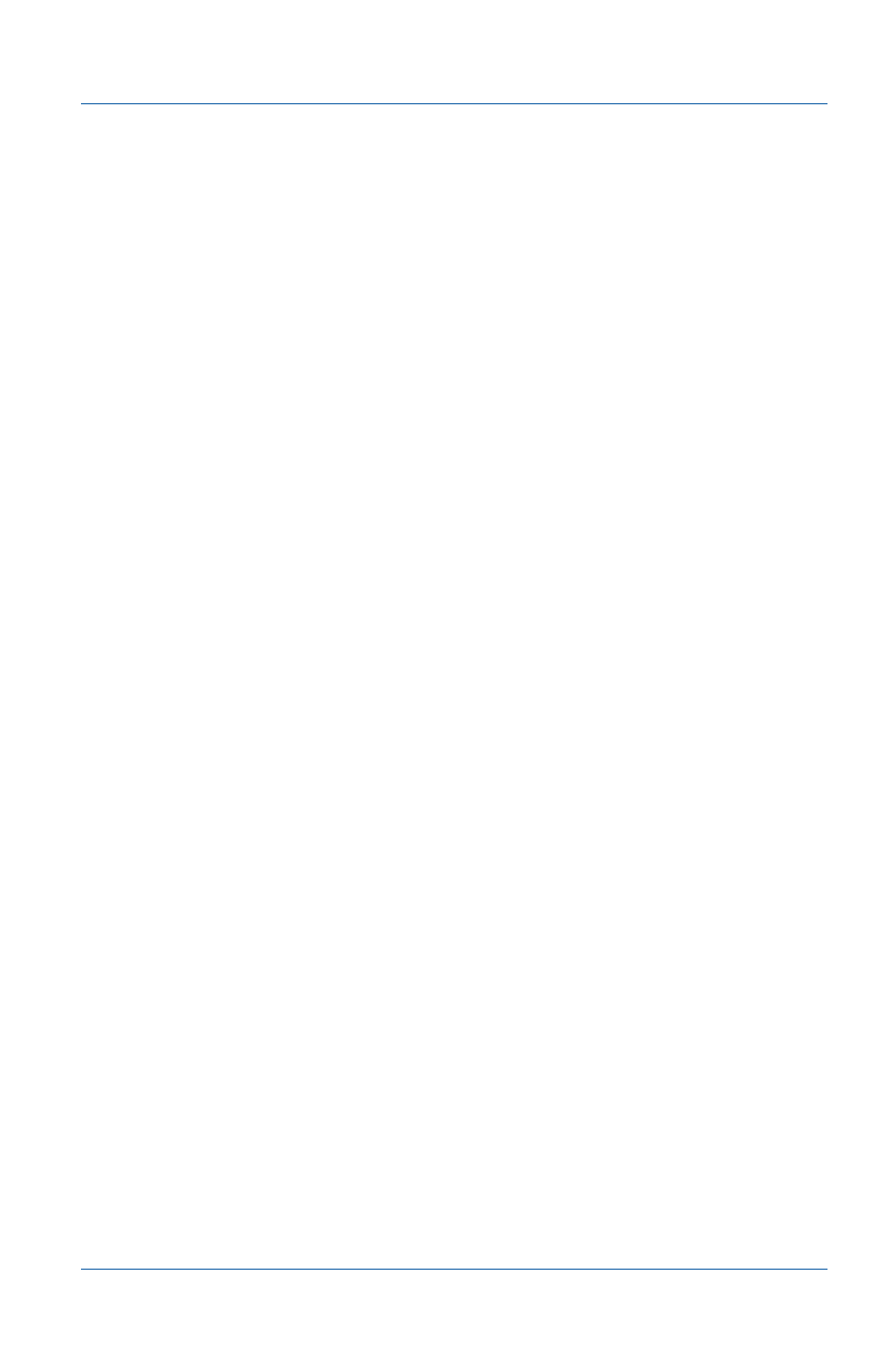
15. Recording videos
Using a DirectShow application to record video files
User Guide
Page 107
To play back a video file
1 Open the video file with a media player such as Windows
Media Player.
2 Start, stop, pause, and view the video as required.
Using a DirectShow application to
record video files
This section describes how to use the VirtualDub freeware
application to capture images from an Epiphan Frame Grabber
and record the captured images as *.avi video files. You can
download and install VirtualDub from
This is not a detailed description of how to use VirtualDub. This
section provides a basic example of how to use a DirectShow-
compatible application to capture images using an Epiphan
Frame Grabber. Even though these instructions are specific to
Virtual Dub, you can apply them to any third-party video capture
application that can get images from DirectShow. For more
information about DirectShow, see
.
Epiphan Frame Grabbers communicate with VirtualDub using
the DirectShow API. Any DirectShow-compatible image capture
application installed on a video capture workstation that is
connected to an Epiphan Frame Grabber can also receive
captured images from the Frame Grabber.
The key to capturing images from an Epiphan Frame Grabber
using a DirectShow-compatible capture application is to find the
Frame Grabber from the capture application. To be able to find
the Frame Grabber, you must install the Epiphan USB device
driver on the video capture workstation and connect the Frame
Grabber to the video capture workstation.
