To set the kvm triggering event” on – Epiphan VGA2USB Pro User Manual
Page 130
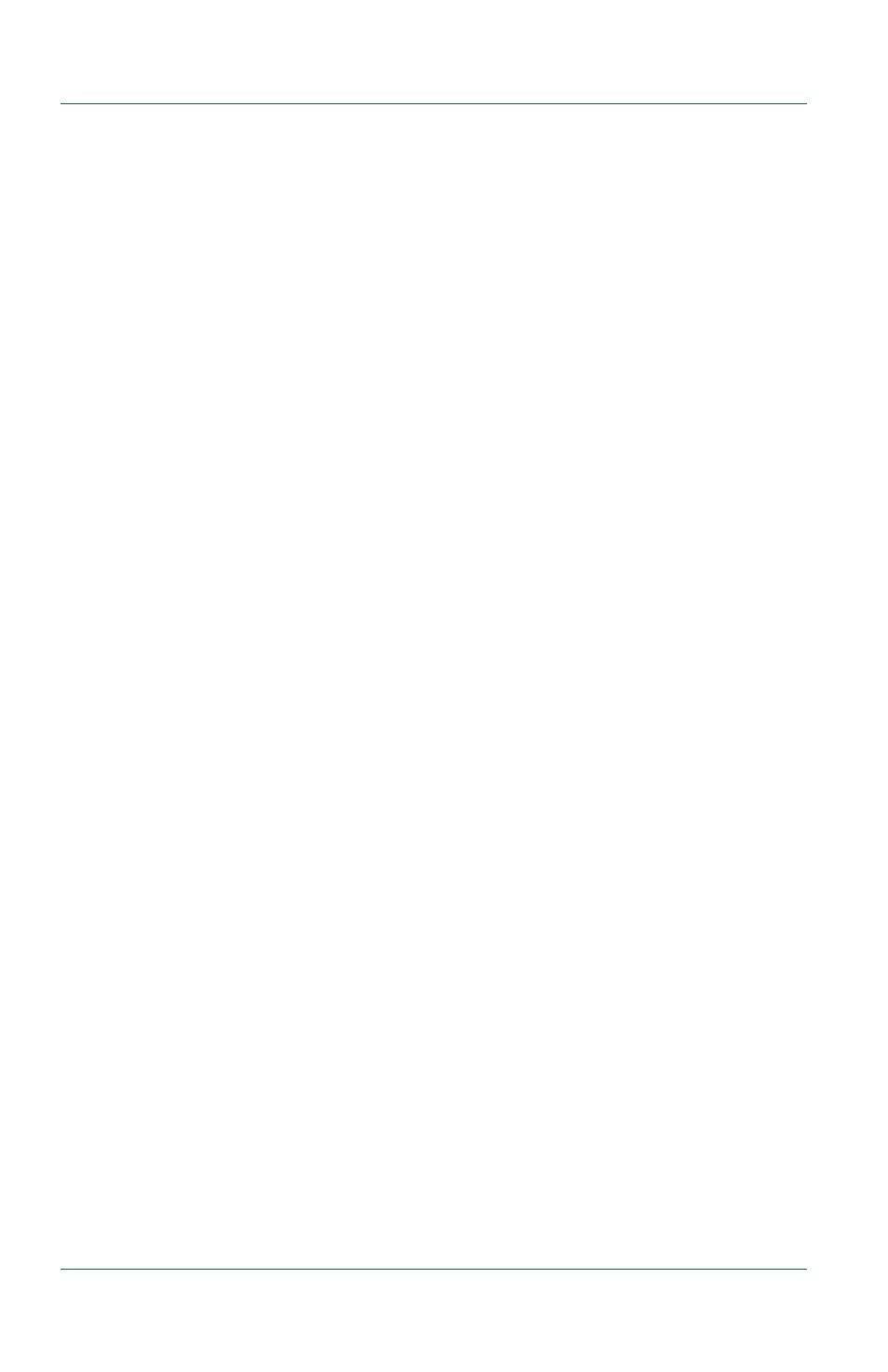
17. Using the KVM2USB Frame Grabber
Page 130
Epiphan Frame Grabber
To set up KVM mode
On the administrator’s PC, use the following steps to start KVM
mode after connecting the components.
1 Start the video capture application.
2 Optionally configure a KVM triggering event so that whenever
you press a key sequence the video capture application starts
KVM mode. See
“To set the KVM triggering event”
3 Start KVM mode:
• For Windows, from the KVM menu, select Enter KVM Mode.
• For Mac OS X, from the VGA2USB menu, select Preferences
then select KVM and select Enable KVM Support.
• Use the KVM trigger event mouse and keyboard combination
to start KVM mode.
The server’s display appears in the video capture application
window.
To set KVM preferences for Windows, see
.
To set KVM preferences for Mac OS X, see
.
4 Use the keyboard and mouse of the administrator’s PC to
operate the server. The mouse and keyboard interaction with
the server displays inside the video capture application
window.
To set the KVM triggering event
1 Start the video capture application.
2 From the Tools menu select Options and select the KVM tab.
