Epiphan VGA2USB Pro User Manual
Page 148
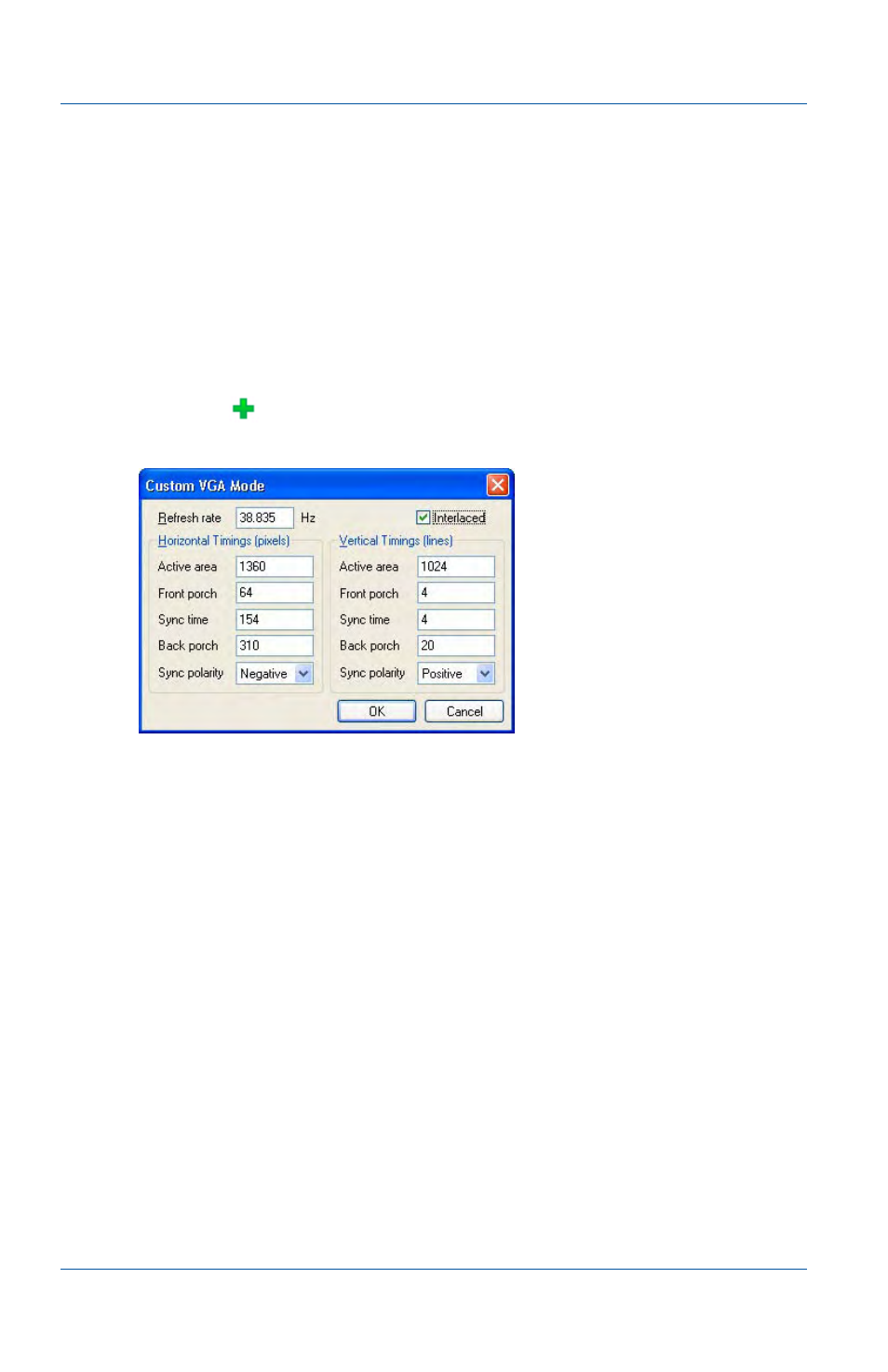
18. Advanced topics
Configuring VGA modes
Page 148
Epiphan Frame Grabber
To add a custom VGA mode to a Frame Grabber
1 Start the video capture application.
2 From the Capture menu, select Select Device.
3 Select the Frame Grabber to add a custom VGA mode to and
select OK.
4 From the Capture menu, select Configure Device.
5 Select the VGA Modes tab.
6 Select
to add a custom VGA mode.
Figure 44:Adding a custom VGA mode
7 Configure the custom VGA mode with the following
information:
• Refresh rate
• Select Interlaced if required
The following horizontal timings in pixels:
• Active area
• Front porch
• Sync time
• Back Porch
• Sync polarity (positive or negative)
The following vertical timings in pixels:
• Active area
• Front porch
• Sync time
• Back Porch
• Sync polarity (positive or negative)
