Mac os x video capture application, Mac os x video capture application 79, Application, see – Epiphan VGA2USB Pro User Manual
Page 79: Chapter 13. “mac os x video capture, Chapter 13. “mac os x video
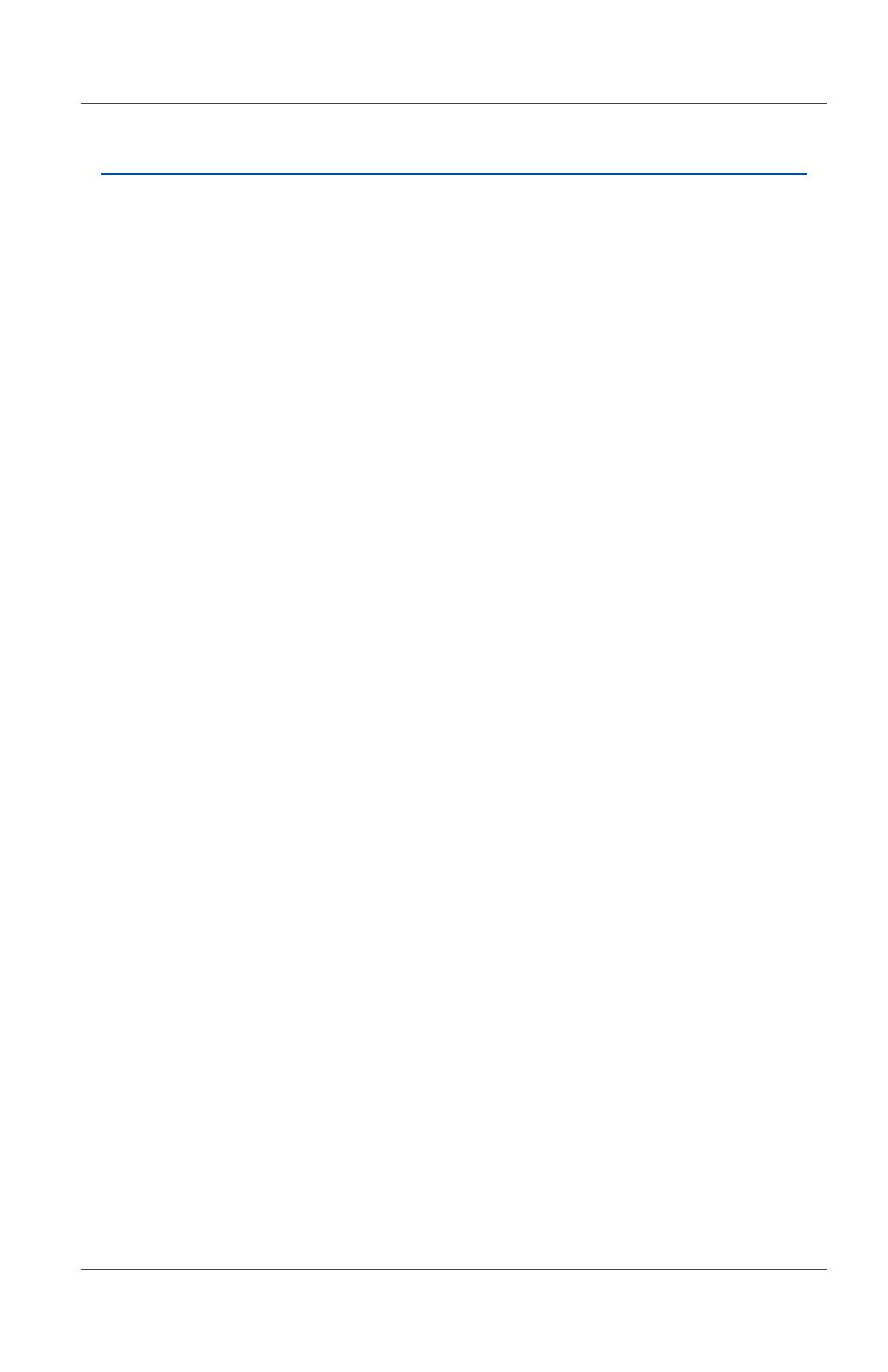
13. Mac OS X video capture application
User Guide
Page 79
13.Mac OS X video capture
application
This chapter describes common functions and features of the
Epiphan video capture application for Mac OS X. You can use the
Mac OS X version of the Epiphan video capture application to
configure the Frame Grabber attached to your computer and to
view, save, copy, and print the images captured by the Frame
Grabber.
Note: For information about the Windows version of the Epiphan
video capture application, see
capture application” on page 51
.
• For details about how to record video using the Mac OS X
application HackTV Carbon, see
.
• For details about how to set up KVM, see
the KVM2USB Frame Grabber” on page 129
.
• For many useful How To procedures see
page of
the Epiphan Web Site.
This chapter assumes that you have followed the instructions in
the
shipped with your Frame
Grabber and also available as chapters
of this User Guide. To
start using this chapter you should have:
• Selected a video capture workstation running Mac OS X that
meets the system requirements described in your install guide
and in
Chapter 2. “System Requirements” on page 11
.
• Successfully installed the Epiphan USB device drivers, and
video capture application on the video capture workstation as
Chapter 4. “Installing the Mac OS X
VGA2USB/DVI2USB drivers and application” on page 14
• Connected your Frame Grabber to a VGA, DVI or dual-DVI
source.
• Connected your Frame Grabber to a USB port on your video
capture workstation.
