Configuring vga modes, Configuring vga modes 145 – Epiphan VGA2USB Pro User Manual
Page 145
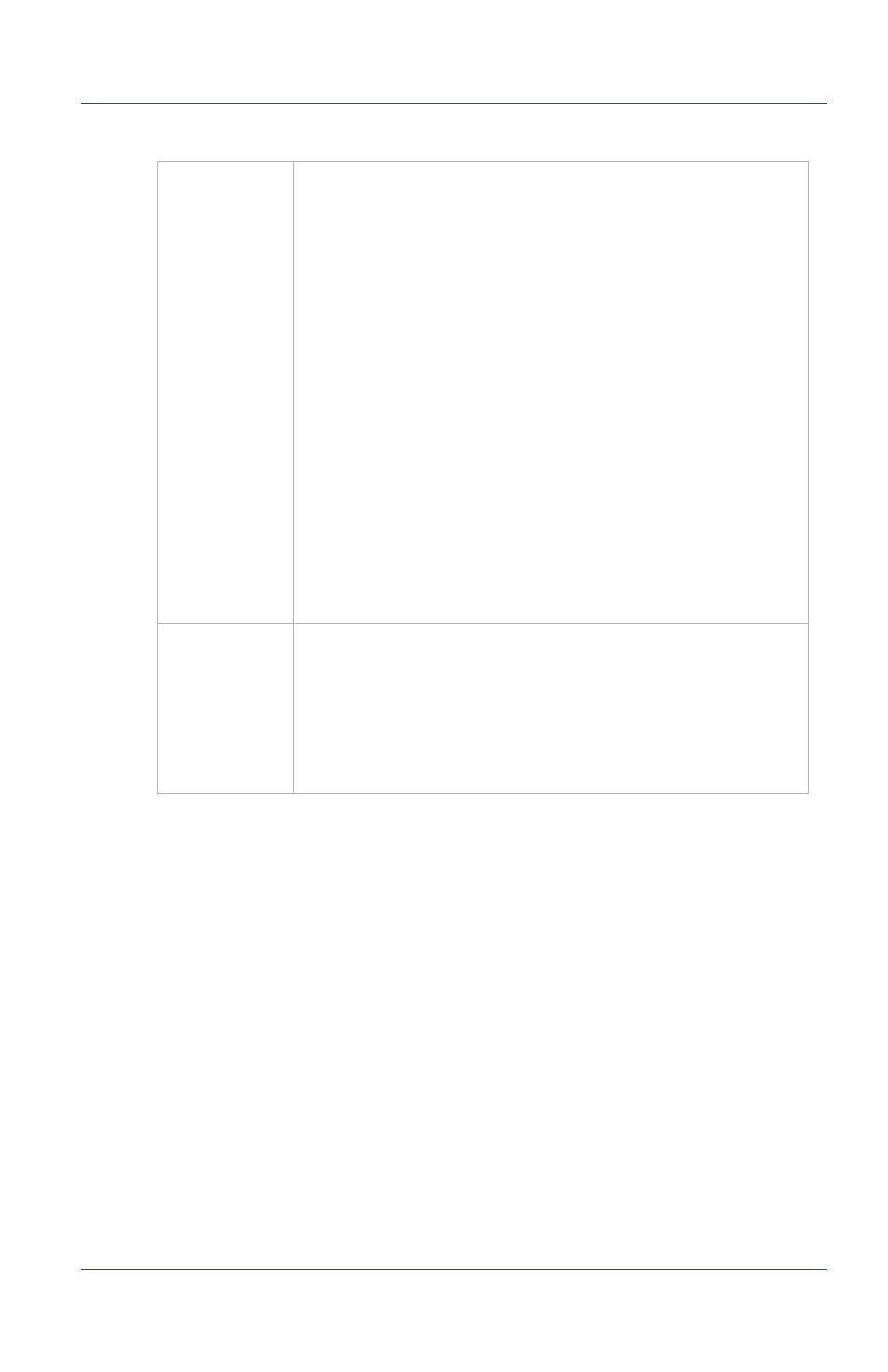
18. Advanced topics
Configuring VGA modes
User Guide
Page 145
Configuring VGA modes
For a description of VGA modes that also describes many of the
terms used in this section, see
If you are capturing images from a VGA stream, from the Capture
menu of the video capture application you can select Configure
Device and then select the VGA modes tab to configure the VGA
modes that the Frame Grabber can operate in. You can also
configure VGA modes from the VGA2USB control panel
application.
In most cases you should not have to configure VGA modes.
Usually the Frame Grabber and VGA source can automatically
select a VGA mode.
Limit
frame rate
to
Select Limit frame rate to and set a frame rate that
is lower than the frame rate at which your Frame
Grabber can capture images. You can reduce the
frame rate to reduce the number of images
captured by the Frame Grabber. You may want to
reduce the frame rate to reduce the load on the
video capture workstation or to reduce the size of
recorded video files.
For example, if the Frame Grabber can capture up
to 60 frames a second (fps), this frame rate may use
close to 100% CPU usage on some video capture
workstations. To reduce load on the video capture
workstation you can limit the frame rate to 30 fps
without loosing very much useful data.
The valid frame rate range is from 0.01 to 60 fps.
The default frame rate is 30 fps.
Fix frame
rate
Select fix frame rate to force the frame rate to
always be the same as the limited frame rate. If the
limited frame rate is less than the actual frame rate
some frames will be missed. If the limited frame
rate is higher than the actual frame rate some
frames will be duplicated.
