View menu, Tools menu – Epiphan VGA2USB Pro User Manual
Page 88
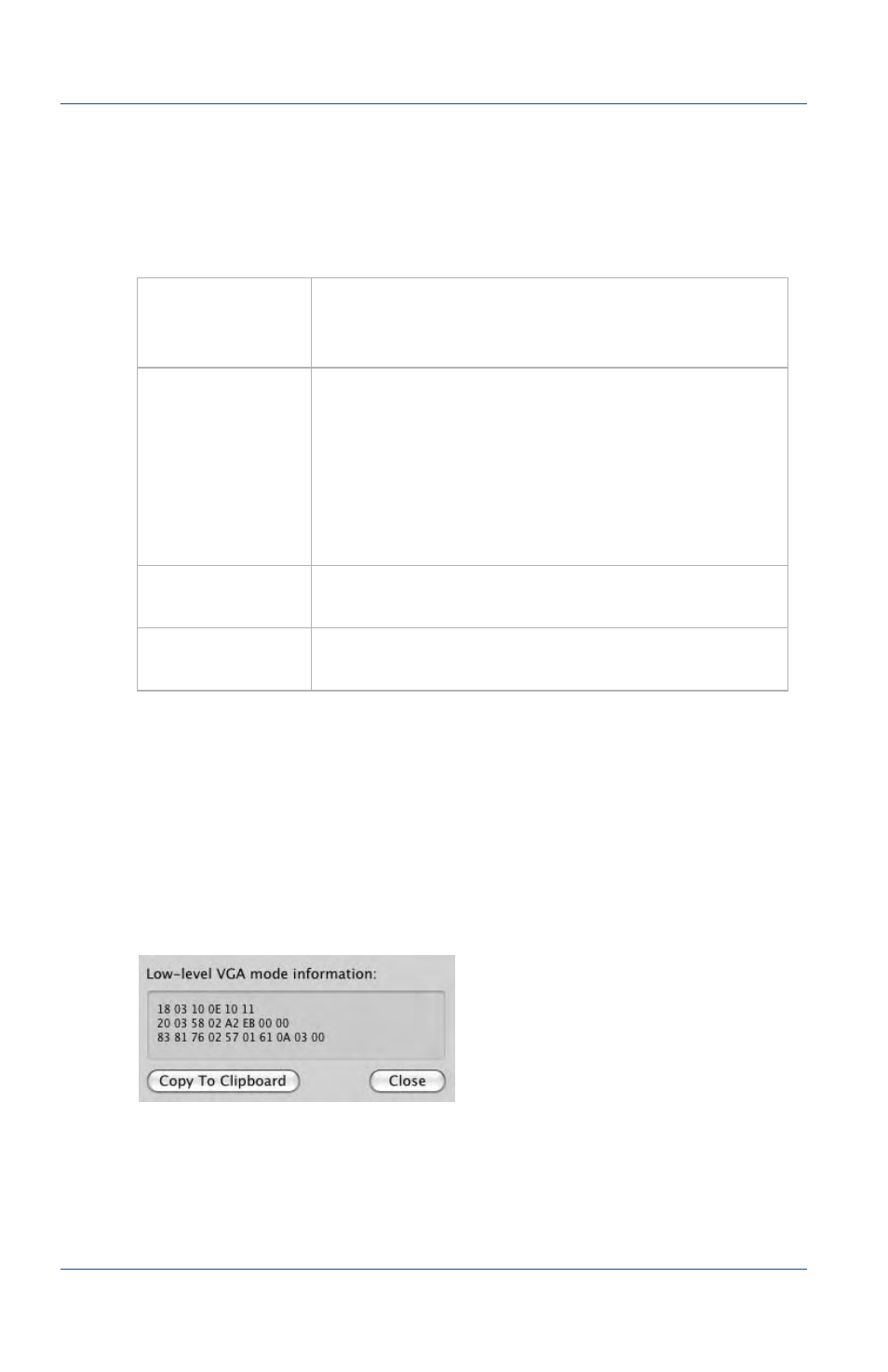
13. Mac OS X video capture application
Menus
Page 88
Epiphan Frame Grabber
View menu
Use the commands on the view menu to control the parts of the
video capture application window that are displayed.
Tools menu
Use the Tools menu to select Show VGA Information to display
low level information about the VGA mode that you are
capturing with your Frame Grabber. When requested by Epiphan
Support you can use this command and copy this information
into an email to send it to Epiphan Support.
Figure 23:Viewing VGA information
Show Device
Information
Enable or disable displaying information about
the current Frame Grabber at the top of the
video capture application window.
Show
adjustment
Controls
Override image adjustments. When the video
capture application first starts, the application
and the Frame Grabber adjust the captured
image for optimal appearance. However, you
may need to override these image adjustment
settings to improve the image quality. See
“Configuring image adjustments” on page 136
.
Enter Full
Screen
Scale the video capture application window to
fill the screen.
Hide/Show
Toolbar
Enable or disable displaying the toolbar at the
top of the video capture application.
