Changing the edid on your frame grabber, Edid example – Epiphan VGA2USB Pro User Manual
Page 135
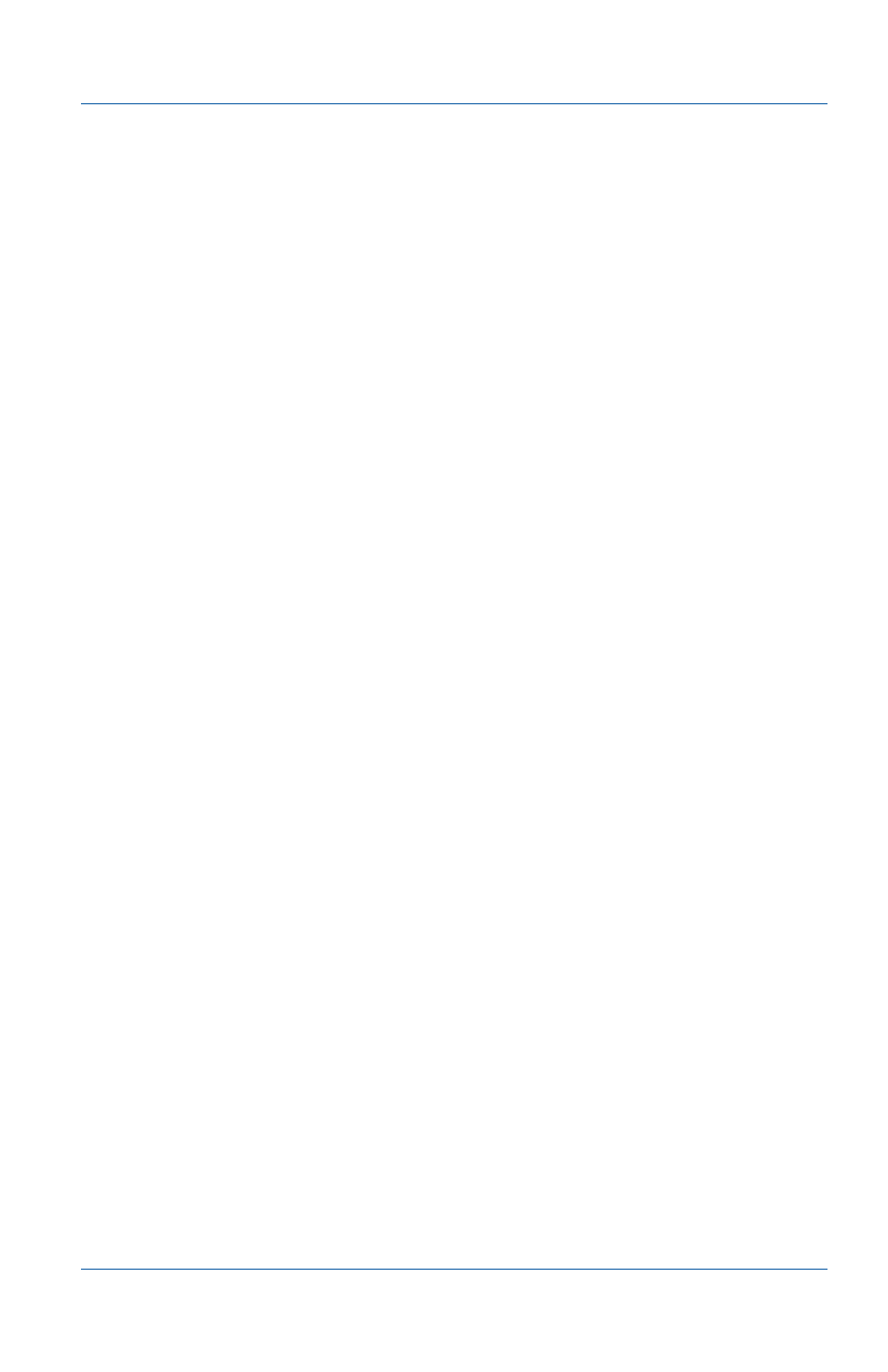
18. Advanced topics
About EDID
User Guide
Page 135
Changing the EDID on your Frame Grabber
Use the following steps to upload a new EDID to your Frame
Grabber. The uploaded EDID is permanently installed in the
Frame Grabber and the Frame Grabber will always share this
EDID with the video source.
1 Download an EDID file from the Epiphan web site or obtain an
EDID file from Epiphan Support.
2 Disconnect the DVI cable from the Frame Grabber.
Keep the Frame Grabber connected to the video capture
workstation USB port.
3 From the video capture application Tools menu, select Upload
EDID and select the EDID file.
4 Wait for the EDID update to complete.
This can take several minutes.
5 Reconnect the DVI cable to the Frame Grabber.
6 Set the required resolution on the video source.
You may need to disable/re-enable or reset the DVI port. How
you do this depends on your DVI source but could involve
restarting the device, entering a reset command, or pressing a
reset button.
EDID example
In this example, a user was viewing the video output from a
system using a flat panel monitor. The monitor displayed video
images at a screen resolution of 640x480. When the user replaced
the flat panel monitor with an Epiphan Frame Grabber, the
system changed to produce video images at a screen resolution of
720x400.
It turned out that the video source preferred to output 720x400,
but because the original monitor did not support 720x400, the
video source was forced to operate at 640x480. The Frame
Grabber supported 720x400 so the system changed to this
resolution when the Frame Grabber was connected to it.
