Troubleshooting, Troubleshooting 26 – Epiphan VGA2USB Pro User Manual
Page 26
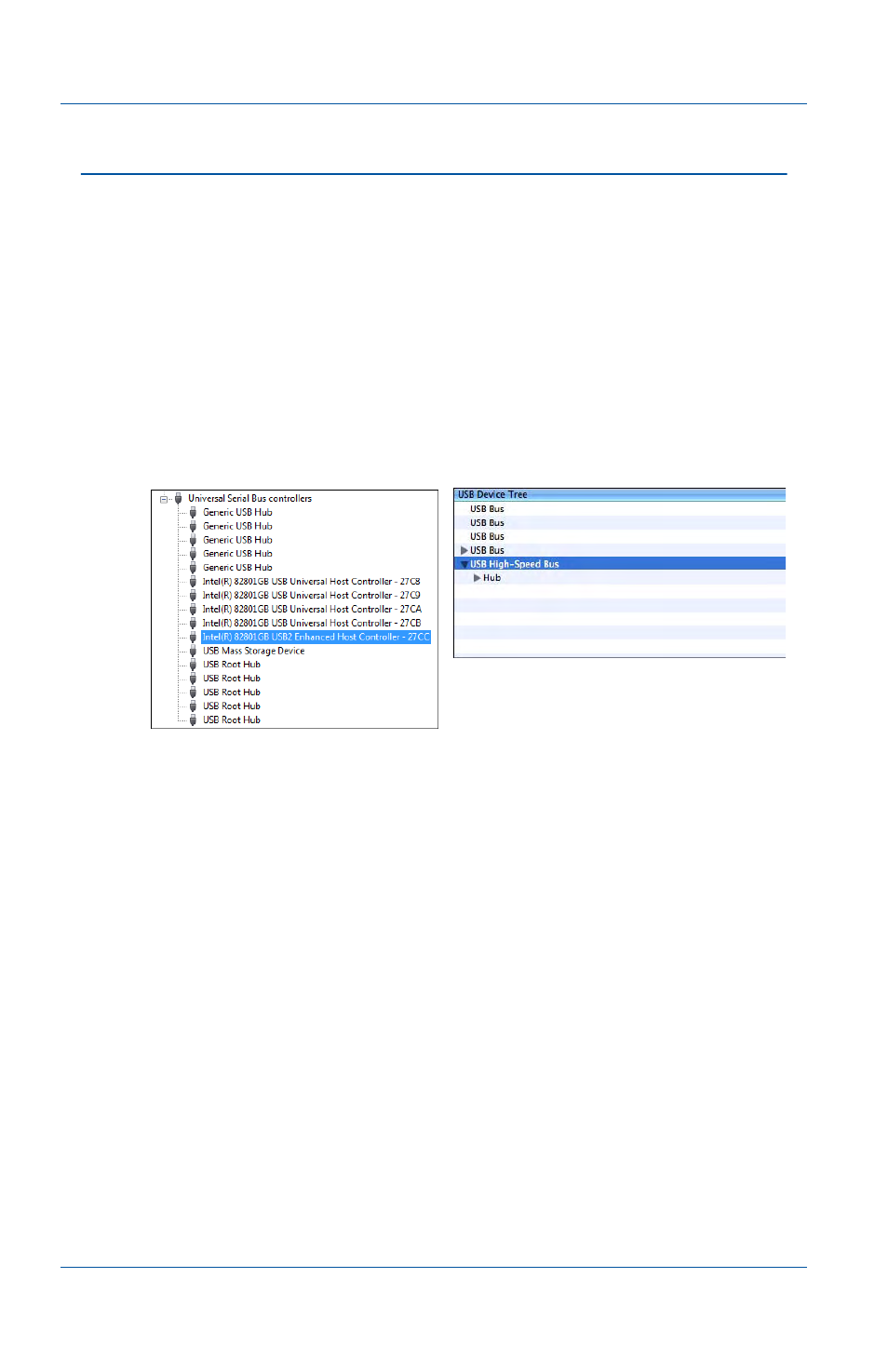
10. Troubleshooting
Page 26
Epiphan Frame Grabber
10.Troubleshooting
If you experience any difficulty installing your Frame Grabber,
review the following items prior to contacting technical support:
• Confirm that the Frame Grabber is connected to a USB 2.0
port. As shown below, Windows Device Manager reports a
USB 2.0 port as an Enhanced Host Controller and Macintosh
System Profiler reports a USB 2.0 port as a High-Speed Bus.
USB 2.0 ports on Windows and Mac OS X
For additional assistance with USB driver troubleshooting,
browse to
e
the Download page for your Frame Grabber.
• If included in the Frame Grabber package, always use the
power adapter to ensure your Frame Grabber is receiving
sufficient power. Also, plug in the power before connecting
the Frame Grabber to your equipment.
• Observe the behavior of your Frame Grabber LED indicators
before requesting support. See
for LED information.
• Whenever possible, when splitting VGA connections, use an
active VGA splitter rather than a VGA Y-adapter to help
maintain a cleaner video signal.
Windows Device Manager
Mac OS X System Profiler
