Common procedures, Pausing, copying, saving, and printing images, Common procedures 56 – Epiphan VGA2USB Pro User Manual
Page 56
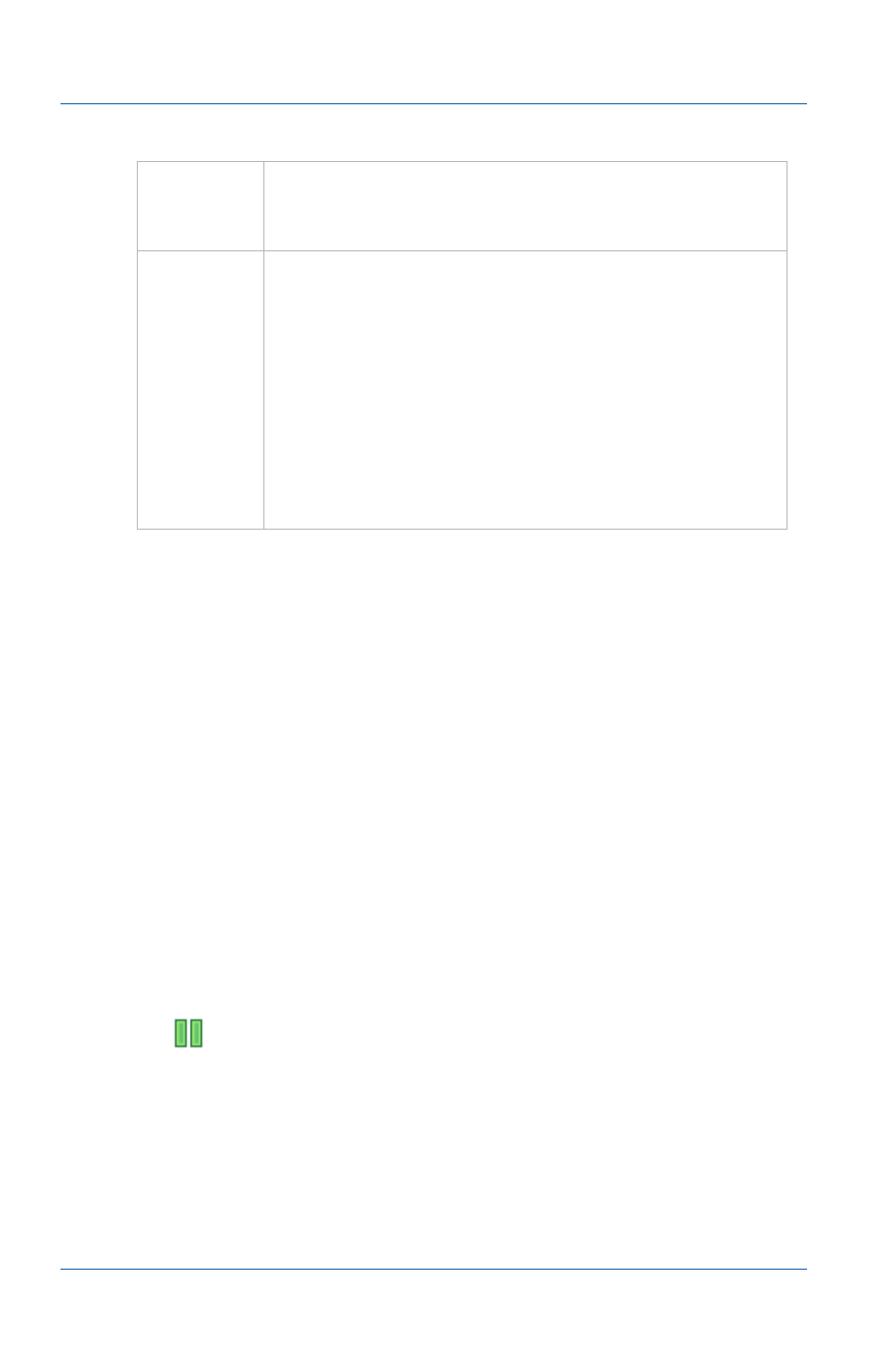
12. Windows video capture application
Common procedures
Page 56
Epiphan Frame Grabber
Common procedures
This section describes many of the most common video capture
workstation procedures.
•
Pausing, copying, saving, and printing images
•
•
Pausing, copying, saving, and printing images
Once the video capture application is displaying images captured
by the Frame Grabber, you can pause, copy, save, and print the
current image.
To pause and resume the captured image
1 Select Pause from the Capture menu or from the toolbar select
.
While the captured image is paused the video capture
application stops receiving new images from the Frame
Grabber. Pause also pauses video recording, image recording
and web broadcasting. While paused you can save, print, and
copy the captured image.
Captured
Image
The image currently being captured by the Frame
Grabber. The captured image is the same as the
image that you can save, print, copy, and record.
Status Bar
The status bar displays information about the
current operation of the video capture application.
The information displayed includes the file name of
the video or image file last saved if the video
capture application is recording video or image
files. Other information includes whether sharing
(web broadcasting) is on or off, the current frame
rate, the number of frames captured, and the screen
resolution and refresh rate of the video source. See
